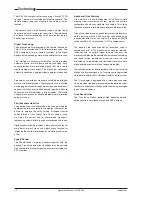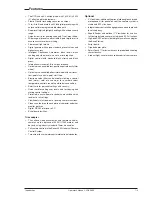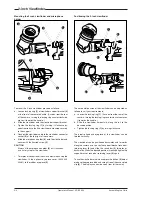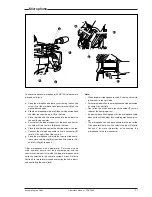02.31.5
Operator's Manual LDK 5000
i
LDK 5000
Digital Triax Camera
Operator's Manual
Contents
Location of Controls and Functions ....................... 4-1
Power Supply .................................................................. 4-2
Security and Access ........................................................ 4-3
Video Functions ............................................................... 4-4
Monitoring Functions ....................................................... 4-6
Viewfinder ........................................................................ 4-7
Viewfinder Indicators ....................................................... 4-8
Audio ................................................................................ 4-9
Intercom ......................................................................... 4-10
Control Functions .......................................................... 4-11
Auxilary Functions ......................................................... 4-12
Shooting .................................................................... 5-1
Using the Camera ........................................................... 5-2
Colour Bar ....................................................................... 5-3
Gain selection .................................................................. 5-3
Optical filter selection ...................................................... 5-3
Colour temperature selection .......................................... 5-4
Auto-White Balance ......................................................... 5-4
Shooting Screens ............................................................ 5-5
Exposure Time ................................................................ 5-6
Using the Menu System ........................................... 6-1
Introduction ...................................................................... 6-2
Systems Menu ................................................................. 6-3
Appendix ................................................................... A-1
System Menu Structure .................................................. A-3
List of System Menu Functions .................................... A-14
List of Abbreviations ..................................................... A-16
About this Manual ............................................................... ii
Introduction ............................................................... 1-1
Technology ...................................................................... 1-2
Features ........................................................................... 1-3
Smart Card ...................................................................... 1-4
Important Precautions ..................................................... 1-5
Assembling the Units ............................................... 2-1
Transport Case ................................................................ 2-2
Lens ................................................................................. 2-3
2-inch Viewfinder ............................................................. 2-4
2-inch Viewfinder Accessories ........................................ 2-5
Zoom Controls ................................................................. 2-6
Microphone ...................................................................... 2-7
Tripod Adapter Plate ....................................................... 2-8
SuperXPander ................................................................. 2-9
Shoulder Pad ................................................................. 2-10
Rain and Off-use Cover ................................................ 2-10
Script board ................................................................... 2-11
Top Light ........................................................................ 2-11
Configurations .......................................................... 3-1
LDK 5000 Configurations ................................................ 3-2
Single camera triax mode ............................................... 3-3
Multiple camera mode ..................................................... 3-4
Two-wire Data Control Bus ............................................. 3-6
Other Control Features ................................................... 3-6
Intercom Routing ............................................................. 3-7
Audio ................................................................................ 3-8