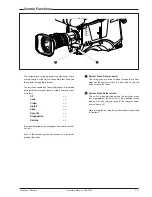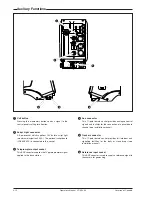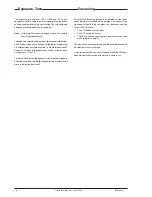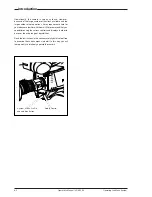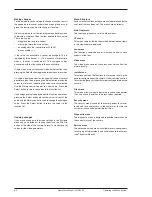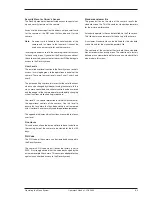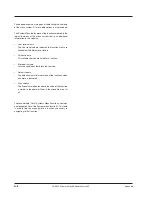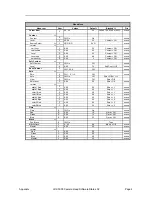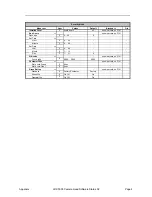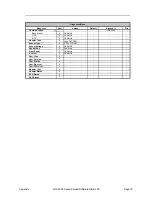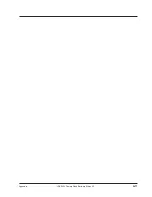Appendix
LDK 5000 Camera Head Software Status 12
A-1
Appendix
Contents
System Menu Structure .................................................. A-3
List of System Menu Functions .................................... A-15
List of Abbreviations ..................................................... A-17