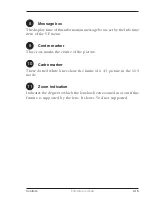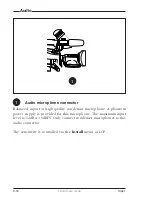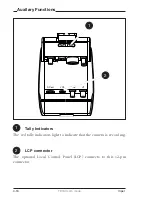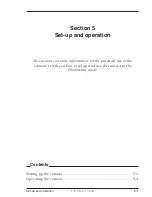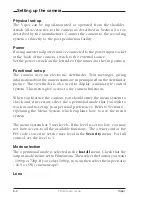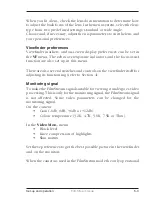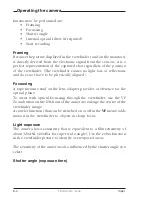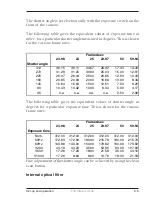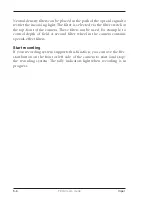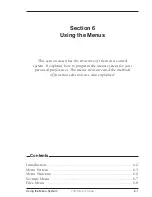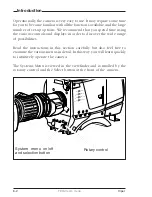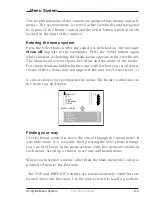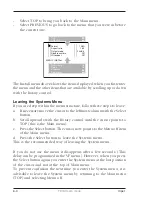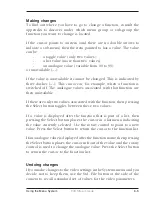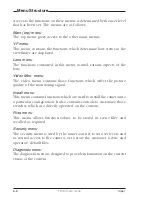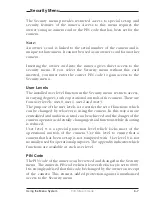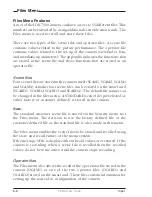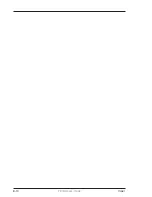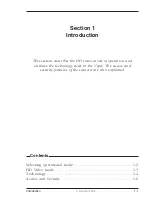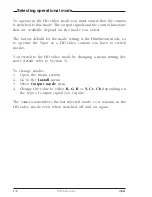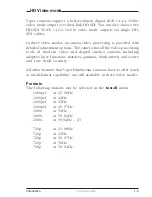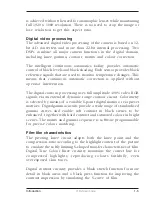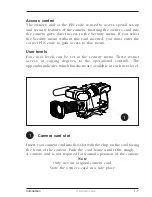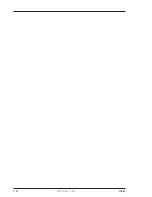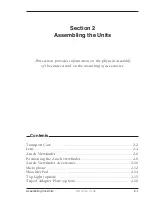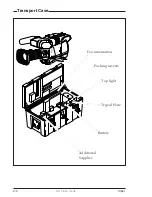Using the Menu System
FilmStream mode
6-5
Making changes
To find out where you have to go to change a function, consult the
appendix to discover under which menu group or sub-group the
function you want to change is located.
If the cursor points to an item (and there are no double arrows to
indicate a sub-menu) then the item pointed to has a value. The value
can be:
-
a toggle value (only two values)
-
a list value (more than two values)
-
an analogue value (variable from 00 to 99)
or unavailable (---).
If the value is unavailable it cannot be changed. This is indicated by
three dashes (---). This can occur, for example, when a function is
switched off. The analogue values associated with that function are
then unavailable.
If there are only two values associated with the function, then pressing
the Select button toggles between these two values.
If a value is displayed after the function that is part of a list, then
pressing the Select button places the cursor in a list menu indicating
the value currently selected. Use the rotary control to point to a new
value. Press the Select button to return the cursor to the function list.
If an analogue value is displayed after the function name, then pressing
the Select button places the cursor in front of the value and the rotary
control is used to change the analogue value. Press the Select button
to return the cursor to the function list.
Undoing changes
If you make changes to the video settings in the Systems menu and you
decide not to keep them, use the Std. File button at the side of the
camera to recall a standard set of values for the video parameters.
Summary of Contents for LDK 5490
Page 8: ...vi Viper ...
Page 16: ...1 8 FilmStream mode Viper ...
Page 18: ...2 2 FilmStream mode Viper Lens 1 3 4 5 2 ...
Page 20: ...2 4 FilmStream mode Viper 2 inch Viewfinder 1 2 3 4 5 6 ...
Page 22: ...2 6 FilmStream mode Viper Positioning the 2 inch viewfinder 1 2 3 4 5 ...
Page 30: ...3 4 FilmStream mode Viper ...
Page 64: ...6 10 FilmStream mode Viper ...
Page 72: ...1 8 HD video mode Viper ...
Page 76: ...2 4 HD video mode Viper Lens 1 3 4 5 2 ...
Page 78: ...2 6 HD video mode Viper 2 inch Viewfinder 1 2 3 4 5 6 ...
Page 80: ...2 8 HD video mode Viper Positioning the 2 inch viewfinder 1 2 3 4 5 ...
Page 84: ...2 12 HD video mode Viper Microphone 2 3 4 5 6 7 1 ...
Page 90: ...2 18 HD video mode Viper ...
Page 94: ...3 4 HD video mode Viper ...
Page 126: ...5 12 HD video mode Viper ...