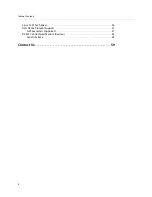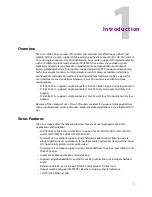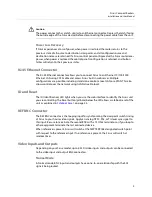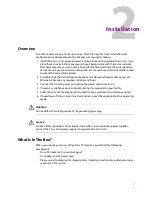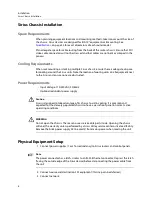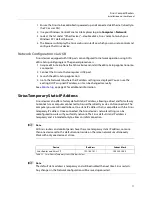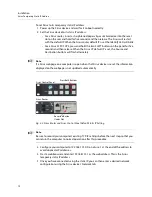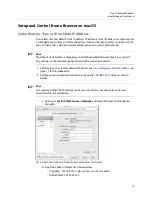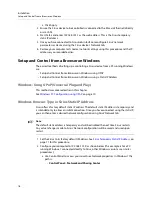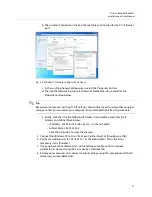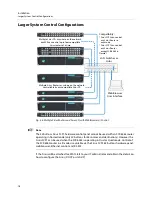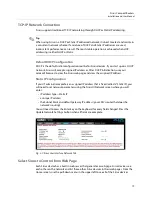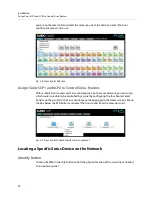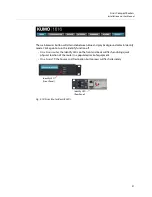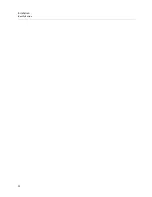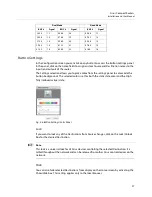12
Installation
Sirius Temporary Static IP Address
To set Sirius to its temporary static IP address:
1 Power up the Sirius device and wait for it to boot normally.
2 Set the Sirius device to its static IP address:
• For a Sirius router, insert a straightened paper clip or similar device into the reset
slot on the rear and hold for five seconds and then release. The Sirius will restart
with the default IP. When the Sirius router default IP is set the Identify LED will blink.
• For a Sirius SCP1/SCP2, press and hold the two SHIFT buttons on the panel for five
seconds and then release. When the Sirius CP default IP is set, the Source and
Destination buttons will flash alternately.
+
Note
+ ☞
Note
If a Sirius webpage on a computer is open when that Sirius device is reset, the information
displayed on the webpage is not updated automatically.
Fig. 2-2: Sirius Router and Sirius Control Panel Default Static IP Setting
+
Note
+ ☞
Note
Be sure to record your computer’s existing TCP-IP settings before the next step so that you
can return the computer to normal operation after this procedure.
3 Configure your computer to 192.168.101.X. Do not use .1 at the end of the address to
avoid duplicate IP addresses.
4 Start a web browser and enter 192.168.101.1 as the web address. This is the Sirius
temporary static IP address.
5 Once you have connected using the static IP, you can then enter a desired network
configuration using the Sirius device’s Network tab.
Sirius Control Panel
Sirius Router
Press Both Buttons
Recessed Button
Under Slot
Summary of Contents for SIRIUS SCR 1616-12G
Page 2: ...ii Notices ...
Page 24: ...6 Introduction In This Manual ...
Page 40: ...22 Installation Identify Button ...