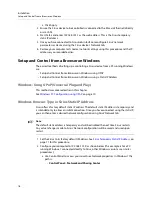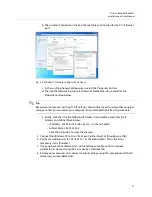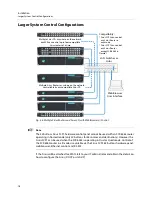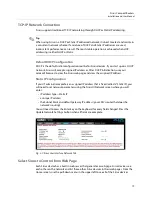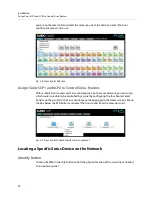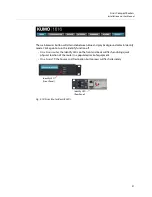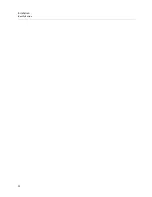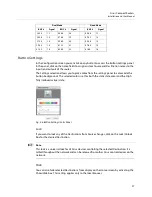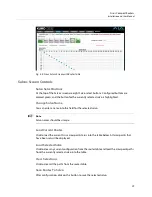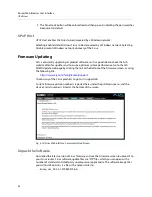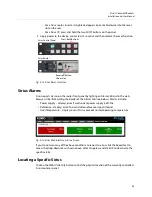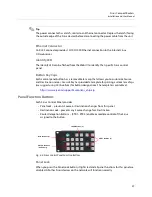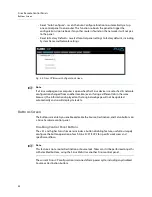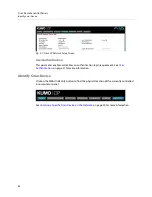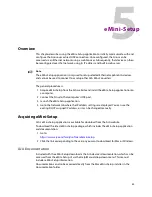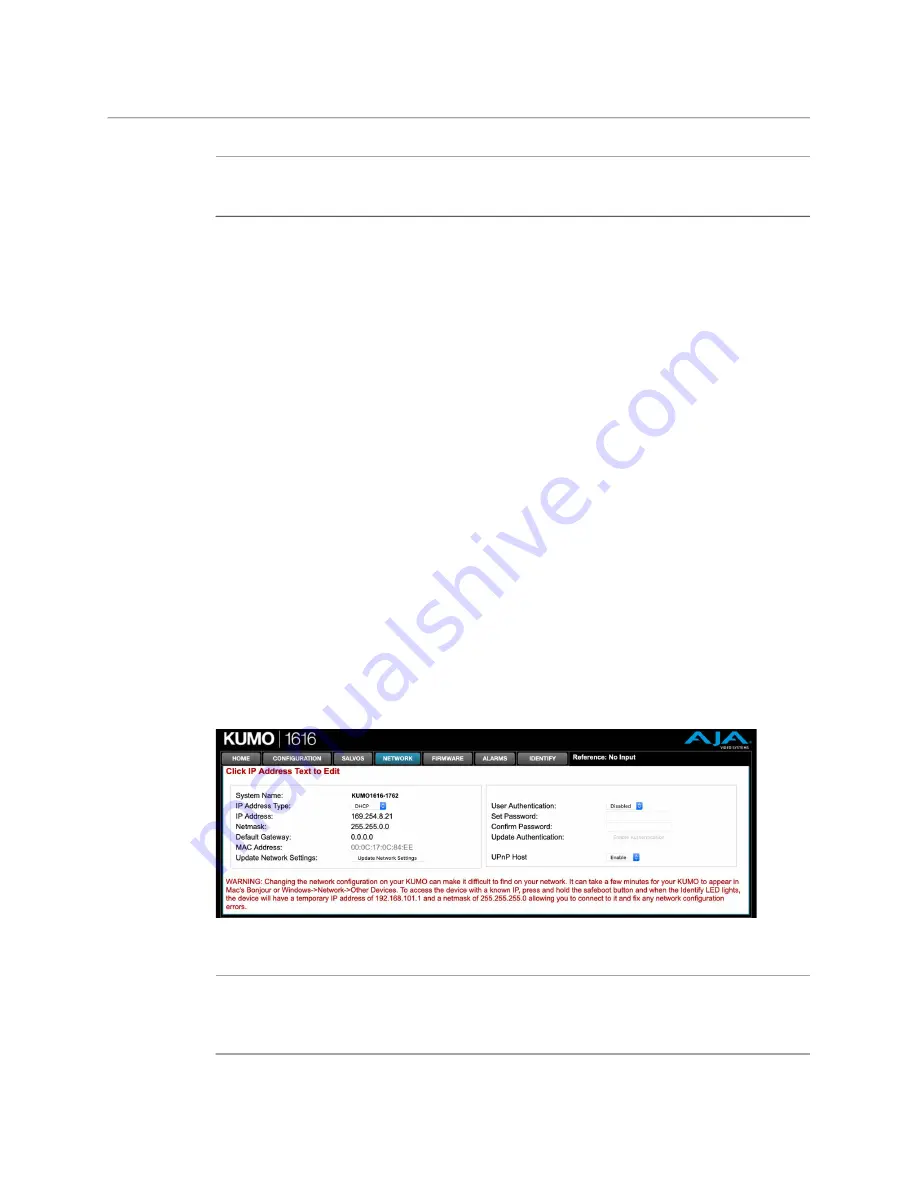
30
Router Web Browser User Interface
Network Setup
+
Note
+ ☞
Note
If you leave the page without saving, all the changes made to the selected salvo will be lost.
Salvo Configuration Procedure
1 Go to the Sirius router Home screen and select the router you wish to control with the
drop down menu.
2 Go to the Salvos screen and select the salvo to be configured.
3 If you want to edit the name of the salvo, click on its name in the field on the right, type
in a new unique name, and press the Enter key to save the name. Clicking outside the
field will undo any typed changes.
4 Select the crosspoint(s) in the Salvo Editor below for the routes to include in this salvo.
Sources are listed vertically, and Destinations horizontally.
• Clicking on the empty box below the left Source column header creates a one to
one (diagonal) salvo in the router table.
• Clicking on any Source number applies that same source to all the Destinations.
5 Click the
Save Routes To Salvo
button to save the current router table to that salvo.
Network Setup
The Network screen provides access to standard TCP-IP setup fields and allows you to click
on the System Name field to change it. The MAC address is a fixed machine address
composed of manufacturer identification and product serial numbers.
You can choose DHCP or Static IP with the drop down menu. When Static IP is selected the
fields below are able to be edited. After changing the network type or entering Static IP
information, click the Update Network Settings button to commit your settings.
Fig. 3-9: Sirius Network Setup Screen
+
Note
+ ☞
Note
The Sirius Web UI does not automatically update its network data if something other than
that specific browser window is used to change that Sirius' configuration.
Summary of Contents for SIRIUS SCR 1616-12G
Page 2: ...ii Notices ...
Page 24: ...6 Introduction In This Manual ...
Page 40: ...22 Installation Identify Button ...