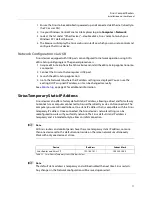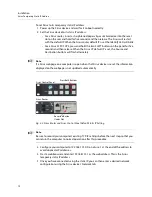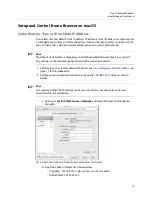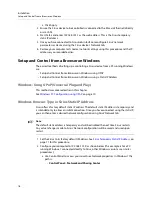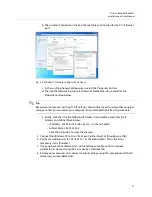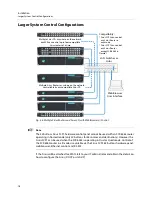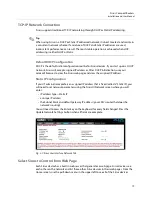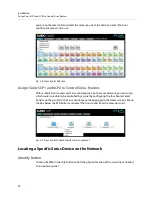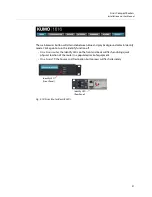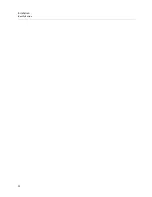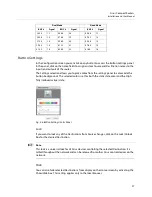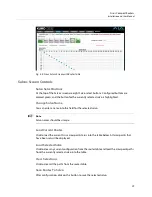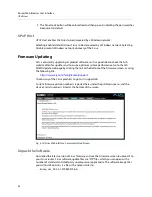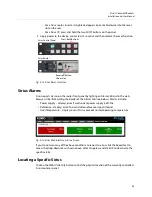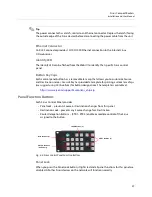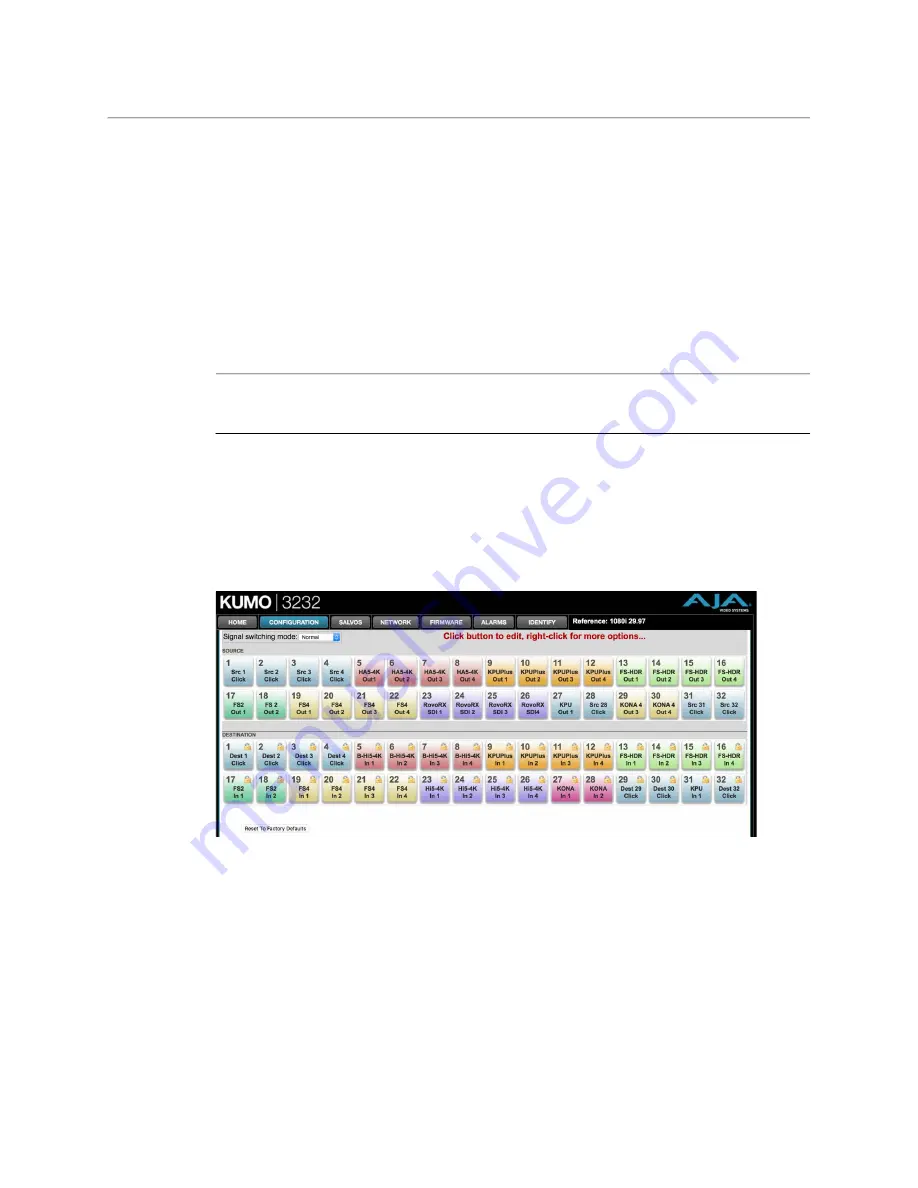
25
Sirius Compact Routers
Installation and User Manual
, on page 28 to learn how to configure
salvos.
Performing a salvo is a two stage process. First you arm the salvo, and then you take the
salvo.
1 Go to the Sirius router Home screen and select the router you wish to control with the
drop down menu.
2 Press the desired configured Salvo button. The
TAKE SALVO
button on the right will be
colored red.
3 Press the
TAKE SALVO
button. All sources configured in that salvo will be routed to
their destinations.
+
Note
+ ☞
Note
Salvos do not change locked Destinations.
Router Configuration
From the Configuration screen you can select the operating mode (Normal, Dual, Quad),
change the Source and Destination names and the colors of the buttons, and Lock and Hide
Destination buttons.
Fig. 3-3: Sirius Web Interface, I/O Configuration Screen
Mode Selection
Click on the Signal switching mode drop down list to select Normal, Dual, or Quad
operating mode. When Dual or Quad mode is selected, the number of Source and
Destination buttons will be reduced to match that configuration.
Summary of Contents for SIRIUS SCR 1616-12G
Page 2: ...ii Notices ...
Page 24: ...6 Introduction In This Manual ...
Page 40: ...22 Installation Identify Button ...