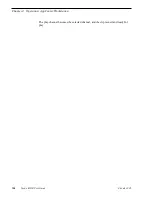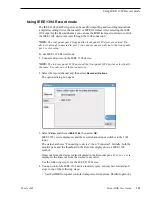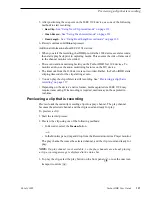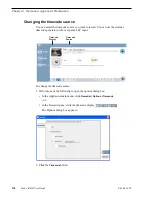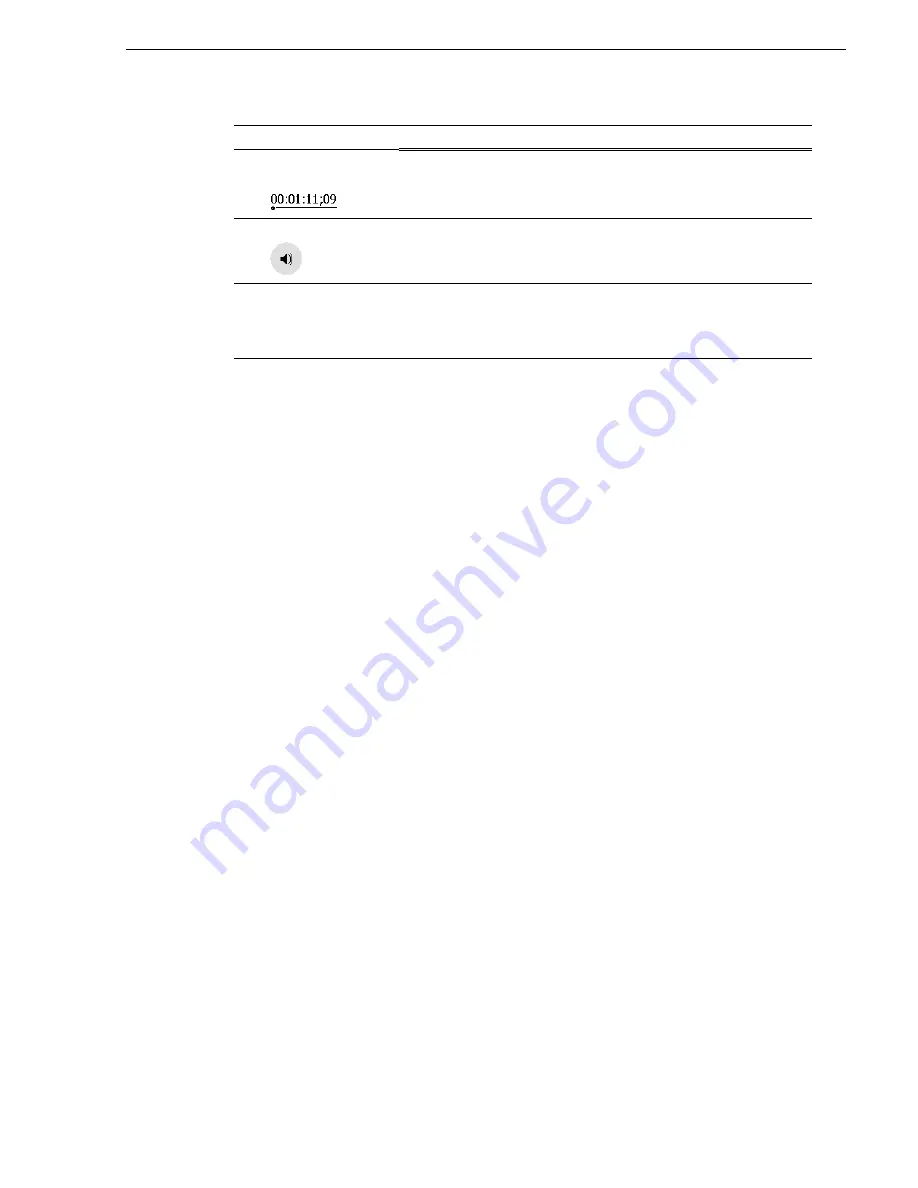
06 July 2005
Turbo iDDR User Guide
123
Terms and concepts used in AppCenter
Throughout the AppCenter interface, you can substitute a click-and-hold
action—lasting one second or more—for a right-click action.
Terms and concepts used in AppCenter
Selected channel – Of the three channels, there is always one selected channel. When
a channel is selected, the channel is displayed with a white background in the channel
pane. The front panel transport controls and keyboard are delegated to controlling the
selected channel. There are three ways to select the channel: pressing a channel select
button on the front panel, selecting a channel in the monitor pane, or pressing a
keyboard shortcut. Changing the channel selection does not disrupt other channels,
they continue to operate in the background.
Channel mode – Channels in AppCenter are always in one mode or another. Each
mode has its own set of buttons, lists, controls, and other characteristics, relative to
the operations performed in that mode. The name of the mode for the channel is
displayed in the channel’s monitor pane, which is also where you can change the
mode for the channel.
“Selecting the channel mode” on page 124
.
Assignable buttons – Some buttons are assignable which means that you can change
the action associated with the button to better suit your workflow. Right-clicking a
button causes a pop-menu to appear which lists the alternative button choices for that
button.
Clip thumbnail – Used for visual identification of a clip. By default, the thumbnail
is generated from the 16th frame of video. You can select a new thumbnail using
Player. If no thumbnail is available, an icon is displayed showing there is no
thumbnail.
Volume – The set of media drives that functions as a single physical disk in the iDDR.
The volume name used in the iDDR is ‘V:’ for the internal drives.
Bin – A bin is a container used to organize assets like clips and lists in the same way
as directories or folders are used on a typical computer system. A bin is associated
with a single disk volume.
Current Bin – The current bin functions as the target bin when recording clips or
creating playlists. It is also the source bin used to load clips and lists.
'
Timecode Entry
Control
A horizontal line and small dot. Select to open the timecode entry dialog
box.
'
Meterbar Button
Select to toggle between the Meterbar and the mode interface. The
Meterbar contains video and audio meters, and the audio level controls.
(
Assignable Button
Groups
Some button groups are assignable. (The Play view button group is shown
here.) Right-clicking a button opens a pop-up menu which lists the
alternative button choices. This allows you to customize the user interface
to suit your workflow.
Convention
Graphical Description and User Action
Summary of Contents for Turbo
Page 8: ...8 Turbo iDDR User Guide 06 July 2005 Contents ...
Page 12: ...12 Turbo iDDR User Guide 06 July 2005 Finding Information ...
Page 18: ...18 Turbo iDDR User Guide 06 July 2005 Safety Summaries ...
Page 32: ...32 Turbo iDDR User Guide 06 July 2005 Chapter 1 Product Introduction ...
Page 48: ...48 Turbo iDDR User Guide 06 July 2005 Chapter 2 Configuration Turbo iDDR ...
Page 127: ...06 July 2005 Turbo iDDR User Guide 127 About loop record mode periodic picture shift ...
Page 280: ...280 Turbo iDDR User Guide 06 July 2005 Chapter 7 Maintenance Tasks ...
Page 296: ...296 Turbo iDDR User Guide 06 July 2005 Appendix C Specifications ...