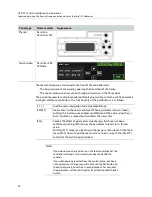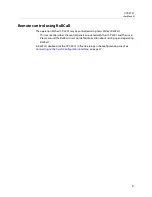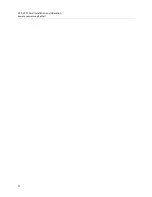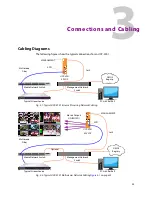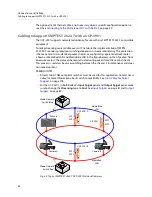24
UCP
-
3901 Card Installation and Operation
Installation of the Optical Interface (option)
Figure 2 - 2:
Densité-3 frame – rear panel installation
Step 1: To install the connector panel:
1 If a card is installed in the slot whose rear panel is being changed, remove it as
described above.
2 Remove the existing panel (either blank or belonging to an existing card that is being
changed) by releasing the captive screw(s) at the bottom.
3 Position the new panel and secure it in place with the captive screw(s) at the bottom.
Step 2: To install the UCP
-
3901 Card:
Once a matching rear connector panel has been installed, install the UCP
-
3901 card as
follows:
1 Open the front panel of the frame.
2 Slide the UCP
-
3901 card into the slot and push gently on the handle to seat the
connectors.
When using a double-slot-width rear panel, the card should be inserted into the right-
most of the two slots. Inserting the card into the wrong slot will not damage the card,
and will be flagged by the on-card status LED flashing red to indicate that there is no
connection to the rear panel.
3 Close the front panel of the frame.
Installation of the Optical Interface (option)
See
Installing the SFP Ethernet Module
Rear Panel and Connectors
Images of Rear Panel Connectors
The rear panel is shown below, and its various inputs and outputs are described.
Summary of Contents for UCP-3901
Page 1: ...User Manual 13 03084 010 M00 AB 2020 10 27 UCP 3901 UNIFIED COMPUTE PROCESSOR FOR DENSITÉ ...
Page 18: ...18 Introduction Supported SFP28 Cartridges ...
Page 32: ...32 UCP 3901 Card Installation and Operation Remote control using RollCall ...
Page 36: ...36 Connections and Cabling Cabling to Support SMPTE ST 2022 7 with a UCP 3901 ...
Page 122: ...122 Essence Processing SDC SFP Configuration ...
Page 202: ...202 Maintenance Troubleshooting Keep Fiber Connections Clean ...