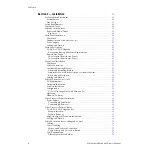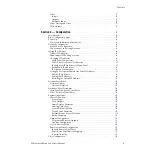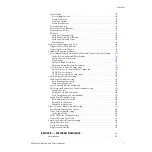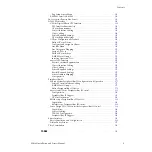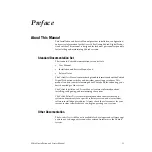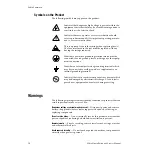Reviews:
No comments
Related manuals for zodiak

HDA800
Brand: Zektor Pages: 65

HUB-1230i
Brand: Cablematic Pages: 8

AV-GM08G3-S1
Brand: SIIG Pages: 17

TradeSwitch2-USB
Brand: G&D Pages: 88

SecureStack C3K-2XFP IOM
Brand: Enterasys Pages: 72

KD-PS42
Brand: Key Digital Pages: 31

ANI-3AUTOHDMI
Brand: A-Neuvideo Pages: 16

SW045A-FFF
Brand: Black Box Pages: 9

HDTVCV0702HDS
Brand: HDTV Supply Pages: 15

PM5003GSN
Brand: Unipoe Pages: 9

ELS10-26TX
Brand: Cabletron Systems Pages: 116

SM24-1000SFP-AH
Brand: Transition Networks Pages: 76

IMI SENSORS EX686B77
Brand: PCB Piezotronics Pages: 63

AT 8000/8POE
Brand: Allied Telesis Pages: 56

CheetaHub Power-3004E
Brand: Accton Technology Pages: 11

Power Switch G0021
Brand: G-Force Pages: 2

HBK-R01
Brand: UHPPOTE Pages: 10

Emulation Pod M306V2T-RPD-E
Brand: Renesas Pages: 74