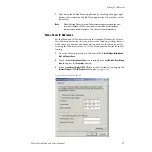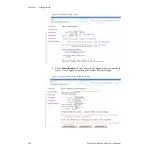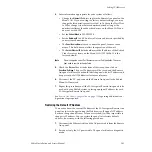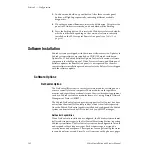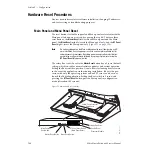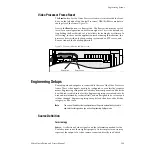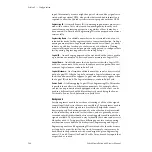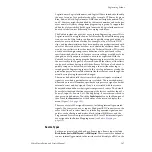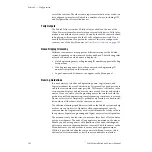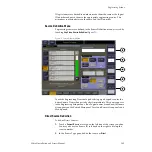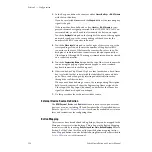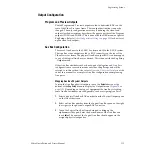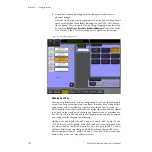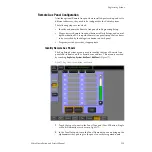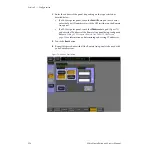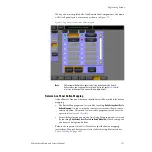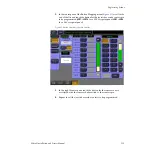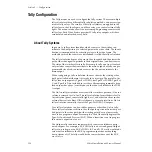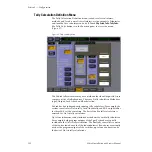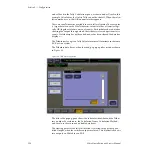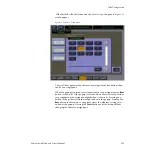110
Zodiak Installation and Service Manual
Section 3 — Configuration
3.
In the Key pane, define the source as either
Linear
,
No Key
or
0:4:4 Chroma
with the touch buttons.
If you have selected
Linear
, touch the
Shaped
button if the incoming key
signal is shaped.
If the source has been defined as a key,
Linear
or
0:4:4 Chroma
(a com-
pressed chroma key signal processed in the GVG 8950ADC A-D Con-
verter module), you will need to also identify the key source input.
Touch the
Key Input
data pad on the far right of the screen to bring up the
numeric keypad or use the corresponding soft knob to enter the
number of the BNC connector to be used.
4.
Touch the
Video Input
data pad on the far right of the screen or use the
corresponding soft knob to enter the number of the physical BNC
connector on the rear of the frame the source will use for video. The
backplane’s individual video connectors are labeled sequentially as
Video Inputs 1 through 64. The change is immediate and can be viewed
on a connected monitor.
5.
Touch the
Engineering
Name
data pad at the top of the screen to name the
source using the pop up alphanumeric keypad or use a standard
keyboard connected to the Menu panel.
6.
If desired, define Clip Hi and Clip Lo values (used when a fixed linear
key is selected for that source) with the labeled soft knobs and data
pads. These can be changed by selecting an adjustable linear key
through the switcher controls.
When you are done defining a source, the corresponding Description
field for each source will show the Engineering Name assigned, the
Video Input, the Key Input (if defined), and whether the Linear key
signal is defined as shaped or unshaped.
7.
Do this procedure for each direct switcher source.
External Device Source Definition
The
DPM Physical
,
Device
, and
Router
buttons are used to set up an external
device as a source, including GPI and Peripheral Bus II controlled devices.
Refer to
Appendix C-External Interfaces
for currently available device inter-
faces and instructions for configuring them.
Button Mapping
After sources have been defined in Eng Setups, they can be mapped to the
Main panel source selection buttons. This is done in the Button Mapping
menu, accessible by touching
Daily Setups
,
User Prefs
,
Button Mapping
. Refer to
Section 5 of the Zodiak User Manual for specific button mapping instruc-
tions. Mapped buttons can also be labeled using film inserts as described in
of this manual.