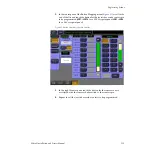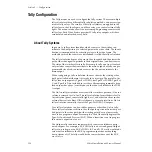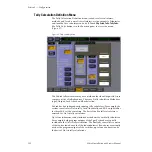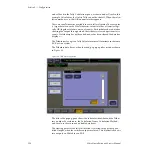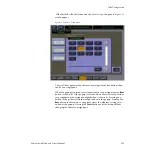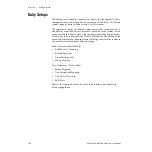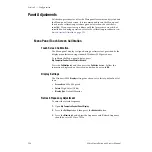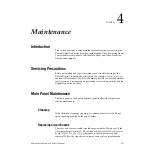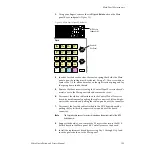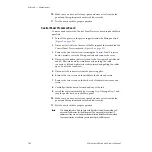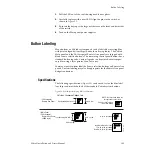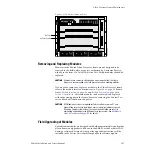132
Zodiak Installation and Service Manual
Section 3 — Configuration
Permanent vs. Temporary Auth Codes and feature configurations: Perma-
nent has no time limit; temporary does. The temporary or permanent status
of the authorization is encrypted into the Auth Code. Typically, a tempo-
rary Auth Code would be issued to a customer who wishes to evaluate a
certain feature for a limited amount of time. The menu has room for four
sets of temporary Auth Codes, and the features enabled by them combine
with the Permanent features and the other Temporary features as a union.
The Option Group pane delegates the Current Auth Code data box and
New Auth Code data box to the selected Auth Code Group. In addition, the
enabled features are highlighted in the Option Summary table by means of
a yellow background.
To enter a new Auth Code
1.
Touch the
New Auth Code for (Perm/Temp)
data box.
2.
In the popup keyboard, carefully enter the authorization code. When
the keyboard popup is dismissed, the results of the new Auth Code, i.e.
the enabled options, appear in the New column.
3.
Touch a Option Group button.
If the entered Auth Code is temporary, you may select any of the Temp
Option Groups to install the new Auth Code.
If the Auth Code is permanent, it can be installed in the Perm Option
Group only.
4.
Touch the
Replace
or
Install
button to install the new code. The feature set
will move from the New column to the column you selected, and
installation is complete.
Note
Note You must login as the EIC before you can enter an authorization code.
5.
Check Option Operation. Authorizations can be checked by touching
Eng Setup
, I
nstall Options
. In particular, check that the correct number of
Chroma Keys are enabled. Contact Grass Valley Group Customer
Service if you have any problems with your authorization code.