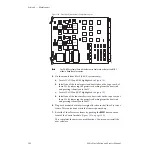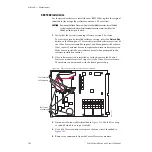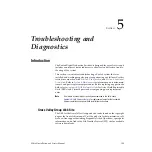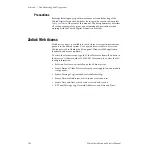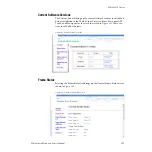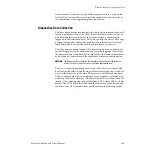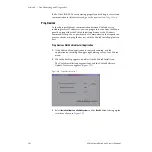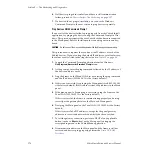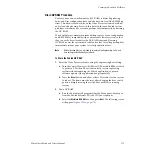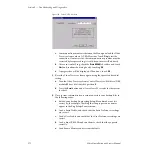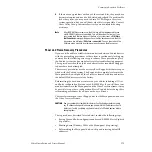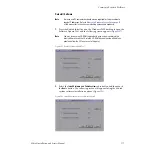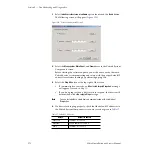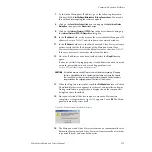164
Zodiak Installation and Service Manual
Section 5 — Troubleshooting and Diagnostics
Frame Software Diagnostics Tools
Diagnostics Data File Transfer
A
Grab SW Diag Data
button has been added to the Status and Diagnostics
menu. This button provides a convenient method to save the current con-
figuration files (Eng Setup, User Prefs, Suite Prefs), E-MEM, Macro, and
also any frame software diagnostics data files that may exist (see Diag-
nostic Data Collection below). If you need to contact Grass Valley for assis-
tance about any software problems, the engineering team will need these
files for efficient troubleshooting.
Figure 117. Status - Versions Menu
Pressing the
Grab SW Diag Data
button opens a file browser window. After
selecting the destination for the files, pressing the
Save SW Diag Data
button
on this browser menu initiates the file copy process. The time required to
transfer the files varies depending on the amount of data being saved, and
may take a couple minutes. The Zodiak Main panel can be operated during
the file transfer process. However, it is recommended not to exit from the
browser menu while the files are being copied. A SW Diag Data directory
will be created for the files. If a directory of that name already exists at that
destination, it will be overwritten. After the files have been copied, the