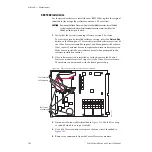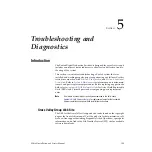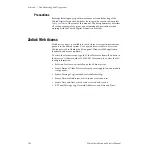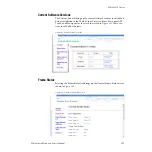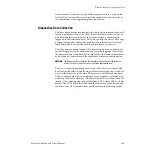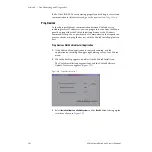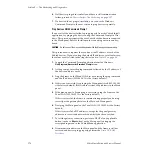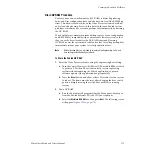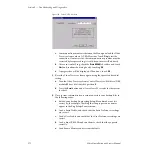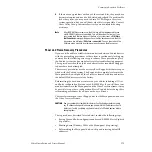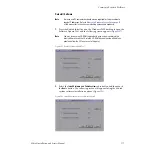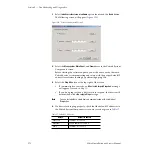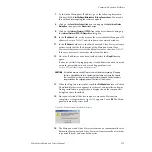Zodiak Installation and Service Manual
165
Frame Software Diagnostics Tools
entire contents of the directory should be compressed into a .zip archive.
Grass Valley Customer Service can provide instructions on how to send
this information to the engineering team for analysis.
Diagnostics Data Collection
Zodiak systems incorporate internal code that gathers information should
software problems occur. If the Video Processor frame crashes, extensive
data detailing the current state of the frame software is automatically
logged onto the frame hard drive. This data can help the Grass Valley engi-
neering team quickly address the problem. The information is retained
indefinitely, but is overwritten should another frame crash occur.
Zodiak systems running version 4.0 or later software have an additional
internal diagnostic tool available that can force the logging of the state of
the frame software at any time. To accomplish this, the frame software must
be halted and a frame reset will be required to resume system operation.
CAUTION
The Diagnostics Data Collection tool should only be used under the guidance
of Grass Valley Customer Service or the Zodiak engineering team.
The tool is activated by turning the Zodiak Video Processor frame COM
Boot Dial switch to
6
(six) and leaving it there for more than one second. Do
not reset the processor at this time. The processor will halt and the status
LEDs on the module will count in binary as the diagnostic information is
written to the frame hard drive. When all of the data is recorded (about 30
seconds), the counting stops and all the frame’s CPU status LEDs will illu-
minate. The COM boot dial switch should then be set back to
0
(zero) and
the frame reset. The Zodiak system will then return to normal operation.