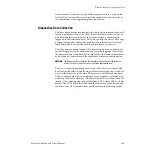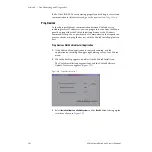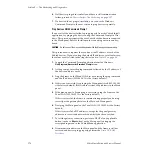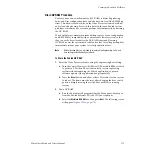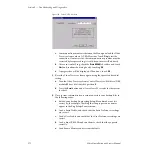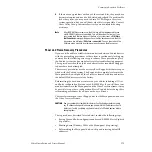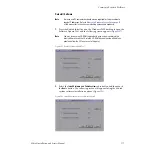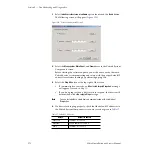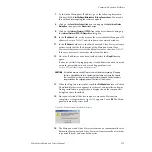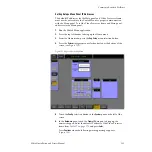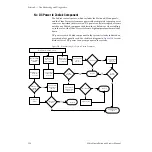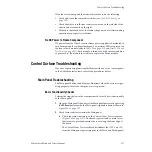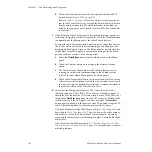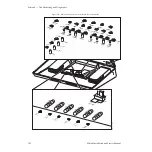178
Zodiak Installation and Service Manual
Section 5 — Troubleshooting and Diagnostics
3.
Select
Install current version of software
option then touch the
Next>
button.
The following screen will appear (
).
Figure 129. Zodiak Software Install Screen 2
4.
Select the
Menu system
,
Main Panel
, and
Frame
boxes in the Zodiak System
Components screen.
Before starting the software update, you will need to verify that each
Zodiak device is communicating and set up with the proper default IP
address for software loading by performing a ping test.
5.
Select the
Ping All
button at the top right of the screen.
•
If communication succeeds, an
All selected targets Pinged ok
message
will appear. Proceed to
•
If you do a ping test and a device fails to respond, that device will
be identified with a
No reply to Ping
message.
Note
You can test whether a single device is communicating with its individual
Ping button.
6.
If a device fails to ping properly, check that the default IP addresses in
the Zodiak System Components screen are correct as given in
.
Table 17. Default IP Addresses
Device
Default IP Address
Menu Panel
IP Address: 192.168.54.8
Main Panel
Panel IP Address: 192.168.55.8
Frame
IP Address: 192.168.54.18