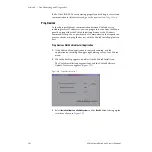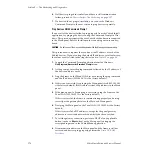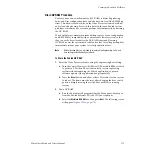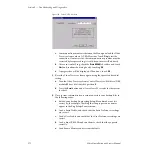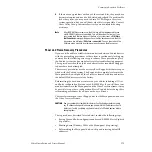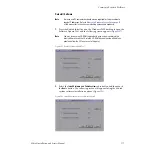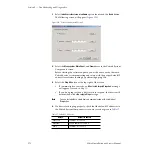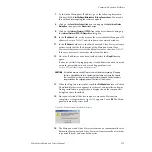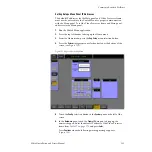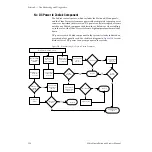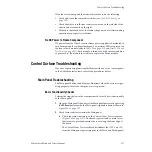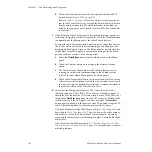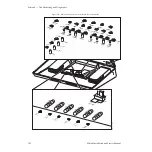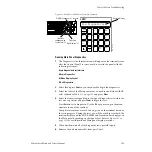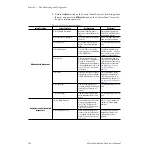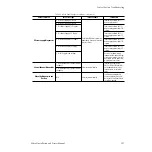182
Zodiak Installation and Service Manual
Section 5 — Troubleshooting and Diagnostics
Figure 133. IP Address Warning Message
7.
Touch the
RT Panel IP
data pad to bring up the numeric keypad. Enter the
default Main panel IP address from
and press
Enter
. Press
Continue
when the warning message appears (
8.
Touch the top right banner of the Zodiak application to shut it down.
9.
Restart the Zodiak application by double-clicking on the Zodiak menu
application on the Windows desktop. This will reset the IP address
values.
Restoration of the Zodiak system to a default state is now complete.
Verify Overall System Operation
Do the following to verify proper system operation:
1.
To verify Video Processor frame to Main panel communication, change
crosspoints and make sure video changes
1.
To verify Main panel to Menu panel communication (Panel Gateway)
DPOP some buttons (such as any of the
Wipe
buttons) on the Main panel
to make sure the proper menus come up on the Menu panel.
2.
To verify Menu LAN communication, make changes on a menu in the
Menu panel, such as select a matte key in one of the M/E keyers, and
make sure the corresponding
Matte
button lights on the Keyer subpanel
on the Main panel.
Reload Saved Files From Zip Disk
1.
If you were able to save your configuration files to Zip disk, reload the
configuration files (see
).
If you previously saved your configuration files exclusively to the
Video Processor frame hard drive (and not also to a Zip drive as recom-
mended), the configuration files no longer exist. You will need to recon-
figure your system as explained in
manual.