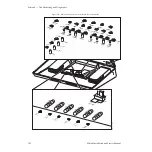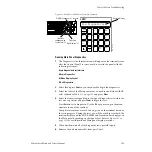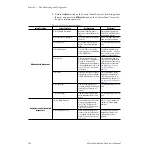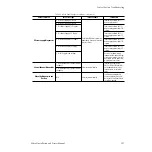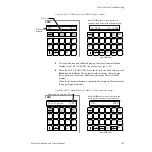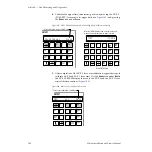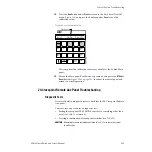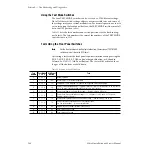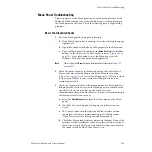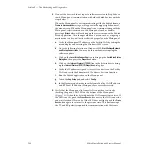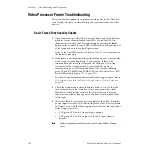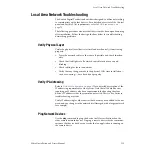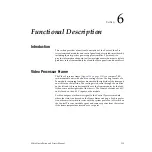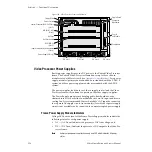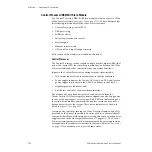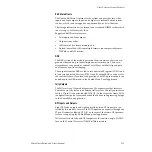Zodiak Installation and Service Manual
205
Control Surface Troubleshooting
Menu Panel Troubleshooting
Proper operation of the Menu panel can be noted by the presence of the
Windows 2000 desktop or any of the Zodiak menu screens appearing on
the Menu panel touch screen. Check the following steps if experiencing
problems.
Basic Functionality Checks
1.
Reset the Menu panel by doing the following:
a.
If the Zodiak application is running, close it by touching the upper
right banner.
b.
If possible, shut down Windows 2000 properly in the Start menu.
c.
Open the Main panel lid and locate the
Menu Reset
button (middle
button) on the front of the Control Panel Processor (
). Press this button to reset the Menu panel, restart
Windows 2000, and the Zodiak menu application.
Note
There is also a local Reset button on the Menu panel if accessible (
).
2.
Check the status of power to the Menu panel on the Control Panel
Processor board inside the Main panel at the Menu fuse location
(
). Power to the Menu panel (+ 12V) is provided
by the Control Panel Processor inside the Main panel tub via an
external power cable.
3.
Check the version of Zodiak software running on the Menu panel by
bringing up the Version screen on the Menu panel as described in the
steps below. (This also provides a quick check of system
communication status with other devices. Devices not communicating
will not report a software version.)
a.
Select the
Status/Diags
button from the Home menu on the Menu
panel.
b.
Touch the Versions data pad to bring up the software version
screen.
c.
The Version screen should report the Zodiak software version
running on each device communicating in the Zodiak system
(Video Processor frame, Main panel and Menu panel).
d.
Check that all reported software versions are identical. If one of the
software versions is different, reload the correct software version to
that device using the Software Installation Procedure described in
the current version of the Zodiak Release Notes.