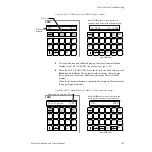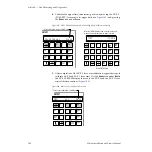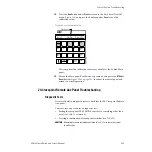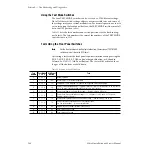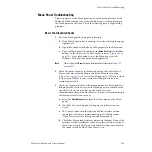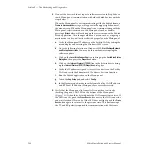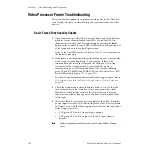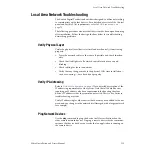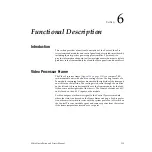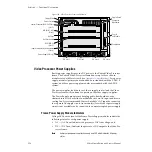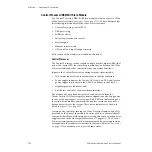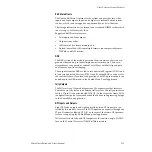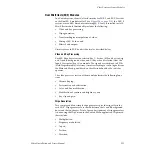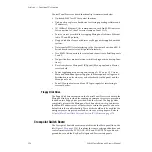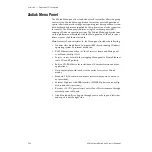Zodiak Installation and Service Manual
213
Local Area Network Troubleshooting
Local Area Network Troubleshooting
The Zodiak Digital Production Switcher is designed to utilize networking
to communicate with other devices. For a detailed overview of the Control
panel and Facility LAN requirements, refer to
The following procedure assumes that the system has been up and running
after installation. Follow the basic guidelines below for troubleshooting
networking problems.
Verify Physical Layer
Verify the physical layer (basic electrical and mechanical) is functioning
properly.
•
Trace the network cables to the source if possible and check function-
ality.
•
Check that link lights at all network switch locations are on and
blinking.
•
Check cabling for loose connections.
•
Verify that any changes made to the physical LAN since installation —
such as re-wiring — have been done properly.
Verify IP Addressing
Refer to
Network Configuration on page 82
for a detailed description of the
IP addressing requirements of the system. Note that all Zodiak devices
requiring an IP address also have requirements for knowing the other
device’s IP addresses that they communicate with. This is a key factor in
troubleshooting a system.
Verify IP addressing for other devices that have may been added to the net-
work, and any changes in the network itself (merged with a larger network
for example).
Ping Network Devices
Use the
ping
command to ping the device itself for verification then the
other remote network devices. Pinging a remote device checks communi-
cation to that device but does not verify that an application is running on
the remote device.