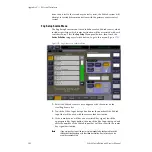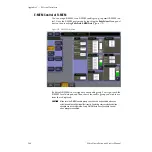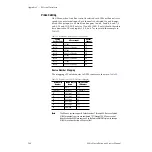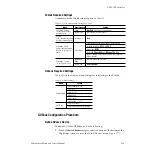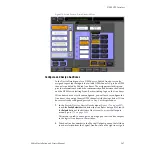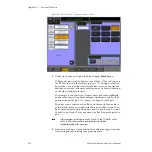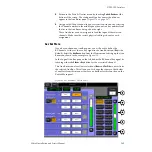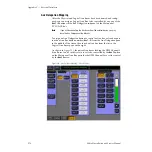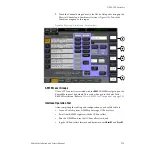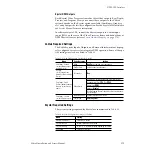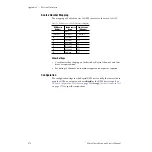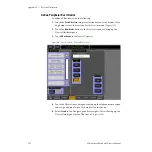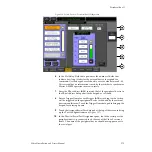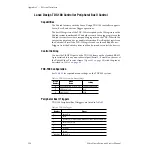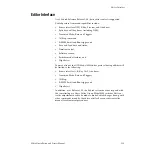Zodiak Installation and Service Manual
271
DPM CPL Interface
Assign CPL Port
1.
In the Device Details pane, touch the Assigned Serial Port data pad to
bring up the Port Configuration menu (
2.
In the Physical Serial Port Assignment pane, touch the CPL port the
GVeous is connected to on the rear of the Video Processor frame
(
CPL 1/J8
or
CPL 2/J9
). CPL 1/J8 and CPL 2/J9 are the only ports
available; serial ports will be grayed out. The name assigned to the
Gveous should now appear next to the CPL port.
Baud Rate and Parity values are grayed out for CPL as these are propri-
etary values.
3.
Touch the
Done
button in the lower right to return to the Ports & Devices
menu.
Figure 182. Ports & Devices – Configure CPL Port