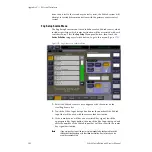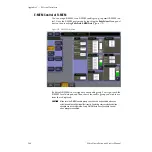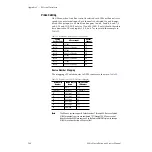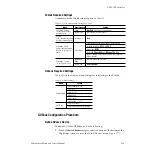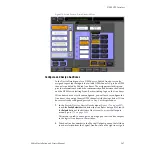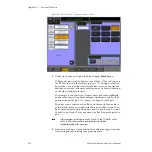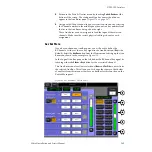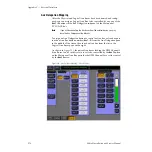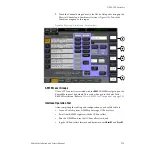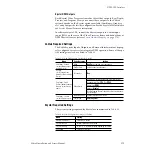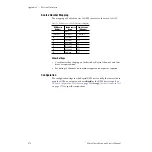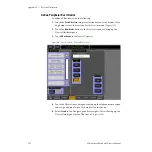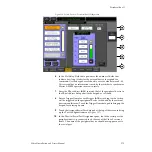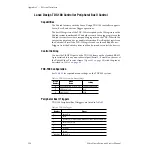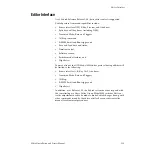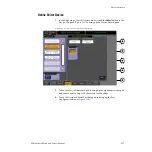272
Zodiak Installation and Service Manual
Appendix C — External Interfaces
Define GVeous Source
Return to the Ports and Devices menu (
the
Define Sources
button (or touch the
Sources
button at the bottom of the
screen) to bring up the Define Sources menu (
source(s) associated with a GVeous DPM input as follows:
1.
Select the Source number you wish to use for the GVeous input in the
Sources ID selections on the left.
2.
Select the number of the physical BNC connector on the rear of the
frame for the GVeous source with the Video Input data pad on the right
of the screen using either the keypad or the soft knob on the right.
3.
Select the key signal to be associated with the GVeous source with the
Key Input data pad or soft knob.
4.
If a key signal is defined, select the type of key in the Key data pad. For
a Linear key, select either Shaped Video (on) or unshaped (off).
5.
Select the
DPM Physical
button in the Source Type data pad.
Figure 183. Eng Setup – Define GVeous Source
6.
Touch the Device data pad below the Source Type to bring up the
Defined Devices selections (not shown). Select the desired device in this
menu if it appears.