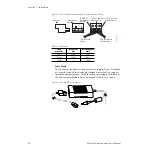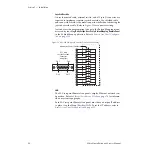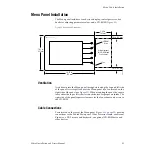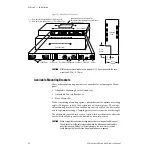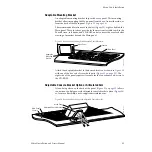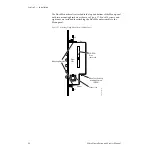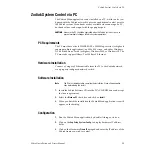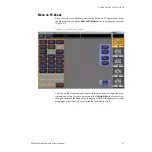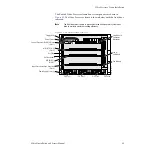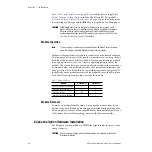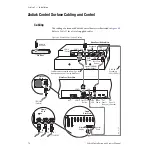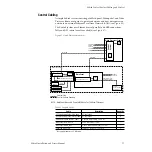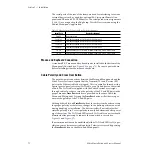60
Zodiak Installation and Service Manual
Section 2 — Installation
4.
Click on the Hardware
RT Panel IP
data pad and enter the IP address of
that Zodiak system’s Main panel.
5.
Exit the Zodiak Menu application and restart it.
Do Not Use Large Fonts with Menu on PC
When running the Zodiak Menu on a PC, the menu may not be drawn cor-
rectly if the Large Fonts display setting is selected.
For Windows 2000, the Font Size setting is in the Display Control Panel.
Select Settings and then Advanced. It must be set to “Small Fonts”. Normal
Size (96 dpi) should appear below. A Windows restart is required.
For Windows NT, the Font Size setting is in the Display Control Panel Set-
tings tab (no Advanced subdialog).
You can use a search of “use larger or smaller display fonts” to locate the
appropriate instructions in Windows Help.
Operation
Once configured, any changes made on the Zodiak Menu running on the
PC will affect the Zodiak system it is communicating with. This means
control can originate from the Zodiak Main panel, the Zodiak Menu panel
(all of which are typically manned by a single operator), and also from the
PC, which may be located anywhere in the facility. No priority is given to
any of these control points. Obviously, care must be taken to coordinate
Zodiak system operation when multiple control points are present, espe-
cially if the control points reside in separate locations.