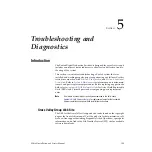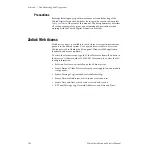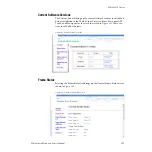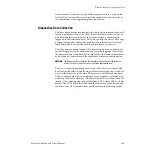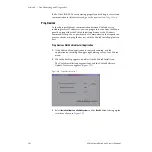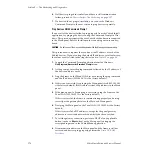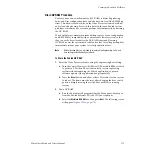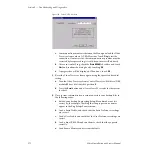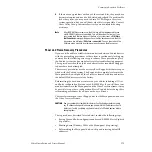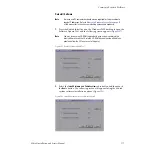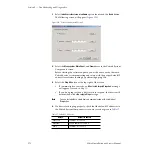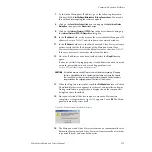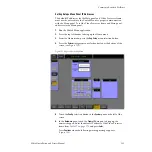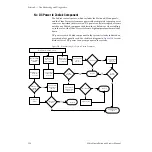Zodiak Installation and Service Manual
169
Commonly Reported Problems
Figure 122. Zodiak Install Screen 2
4.
Three installation options are available. Select the
Install current version
of
software option and touch the
Next>
button. The third Zodiak Software
Update Tool screen appears (
Figure 123. Zodiak Install Screen 3
5.
Check the box next to the Menu system, Main Panel, and Frame System
Components boxes. Touch the
Ping All
button at the top right to ping all
devices. If all devices ping, the
All selected targets pinged OK
message will
appear. If not, a
No reply to Ping
will appear for a particular device.
Note
Do not press the Start Update button. This will begin a software update.
An
All selected targets pinged OK
message verifies that all IP addresses are
correct, including the gateway addresses between the Main and Menu
panel, and that all devices are communicating properly.
Touch the
Cancel
button and exit the Zodiak Installation application and
restart the Zodiak Menu application.