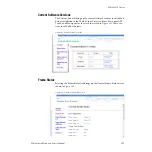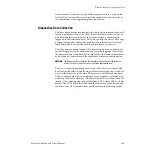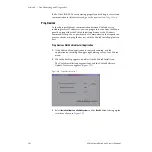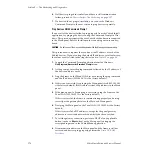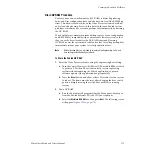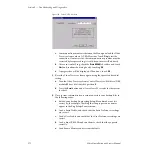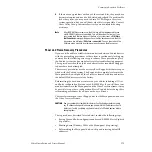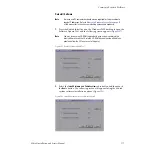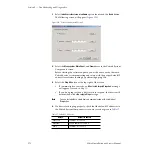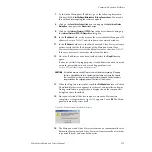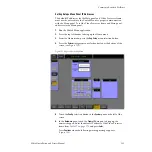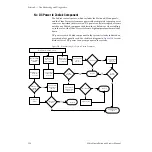Zodiak Installation and Service Manual
171
Commonly Reported Problems
Drain NV RAM Procedure
Zodiak system non-volatile memory (NV RAM) contains Engineering,
Suite, and User configuration data, and also has data for all the E-MEM reg-
isters. This data is stored as files on the Video Processor frame hard disk,
and is loaded on bootup. Errors in this data could cause Zodiak system
problems, which may be overcome, perhaps only temporarily, by draining
the NV RAM.
You should always maintain current backup copies of your configuration
and E-MEM files compatible with your current software version, so that
they can easily be restored after the NV RAM is drained. Draining
NV RAM reverts the system back to default values. Installing backup files
immediately returns your system to its fully operation state.
Note
Without backup files you will need to re-enter all the Engineering, Suite, and
User settings and rebuild all your effects.
To Drain the Zodiak NV RAM:
1.
Reset the Video Processor Frame using the engineering Boot setting.
a.
Turn the Control Processor/Still Store/DSK module
S2
Boot switch
to position
1
. Position
1
boots the control processor operating
system without launching the Zodiak application, to permit
software update if the application hangs repeatedly.
b.
Press the
Reset
button and allow at least 30 seconds for the system
to reboot. The frame must be reset after changing the boot switch
position. Simply moving the switch does not affect a running
system.
2.
Drain NV RAM.
a.
Run the Zodiak Install program from the Menu panel desktop or
from the Zodiak Software CD (the CD is not required).
b.
Select the
Maintain NV RAM
box, then press
Next
. The following screen
will appear (