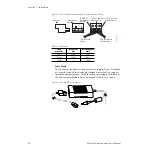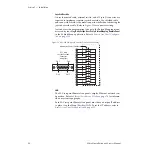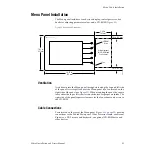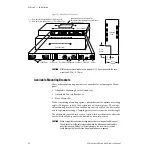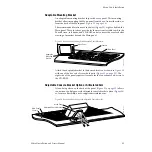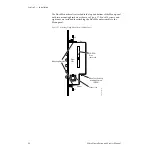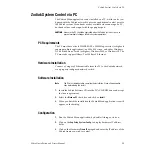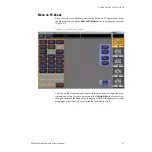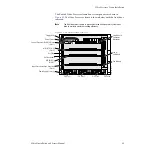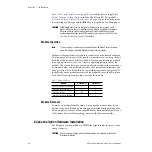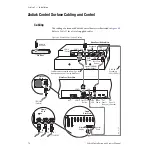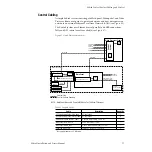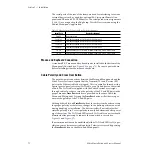Zodiak Installation and Service Manual
59
Zodiak System Control via PC
Zodiak System Control via PC
The Zodiak Menu application can be installed on a PC, which can be con-
figured with the Zodiak network to provide an additional control point to
the Zodiak system. Menu knobs are not available when running on a PC,
but knob values can be input with the popup keypad.
CAUTION
Access to the PC should be controlled when the Zodiak system is in use, to
prevent accidental changes to Zodiak system operations.
PC Requirements
The PC must have at least 128 MB RAM, a 350 MHz processor (or higher if
running multiple applications), an 800 x 600 screen, and either Windows
NT 4.0 with Service Pack 4 (or higher), Windows 2000, or Windows XP. The
PC must also support 10Base-T or 100Base-T Ethernet.
Hardware Installation
Connect a Category 5 Ethernet cable from the PC to the Zodiak network,
via a properly configured network switch.
Software Installation
Note
The PC must be rebooted to complete the installation. Close all open applica-
tions before doing the install.
1.
Insert the Zodiak Software CD into the PC’s CD-ROM drive and accept
the license agreement.
2.
Select the
Menu on PC
check box and click on
Install
.
3.
When you finish the installation the Zodiak Menu application icon will
appear on the desktop.
Configuration
1.
Run the Zodiak Menu application, by double clicking on its icon.
2.
Click on the
Eng Setup
,
System
,
Config
, to display hardware IP address
fields.
3.
Click on the Hardware
Frame IP
data pad and enter the IP address of the
Zodiak frame you wish to control.