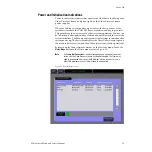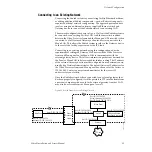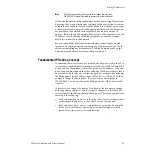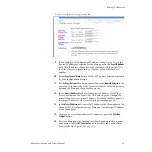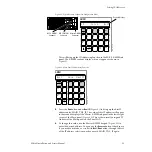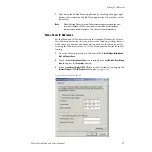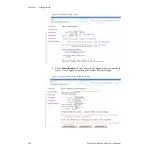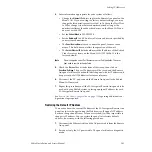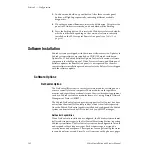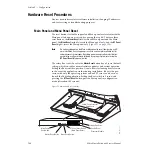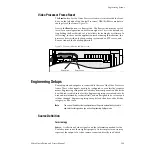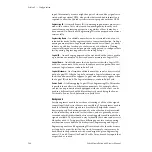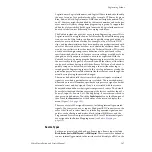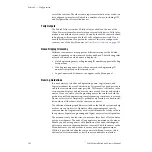Zodiak Installation and Service Manual
93
Setting IP Addresses
Video Processor Frame IP Addresses
The Video Processor frame has two IP addresses as explained in
. The IP address for the Menu LAN (also called the
Facility LAN) must be on the same network as the Menu panel (Windows
2000). In most cases, the separate Panel LAN containing the Main panel
and the Video Processor frame does not require changes and it is highly rec-
ommended to leave this LAN at the default addresses if possible.
Changes to the Video Processor frame are made using a web browser con-
nected to the Menu LAN. The current IP address of the Video Processor
frame must be known to do this procedure.
To get the current IP address of the frame, do the following steps:
1.
In the Zodiak Home menu, touch Eng Setup.
2.
Touch
System
at the bottom of the screen.
3.
Touch the
Config
button on the left of the menu to bring up the current
IP addresses of the Video Processor frame (
Frame IP
) and the Main panel
(
RT Panel IP
) displayed in the Hardware pane (
4.
Note the value of the
Frame IP
for the next steps.
To set the Video Processor frame and associated IP addresses with a web
browser, do the following:
1.
Connect a mouse and keyboard to the Menu panel (if they are not
already connected) as described in Zodiak Control Surface Cabling and
Control in Section 2 of this manual.
CAUTION
Do not connect the keyboard and mouse with Menu panel power on.
2.
Open Internet Explorer (or any available web browser) from the
Windows 2000
Start
menu. Access the
Start
menu by pressing the
Windows
Start
button (if present) or
Ctrl–Esc
from the keyboard. You
may also close the Zodiak menu to access the Windows desktop by
touching the upper right banner, but this is not necessary.
3.
In the web browser address line, type the IP address given in the
Frame
IP
field in the Config Menu Hardware pane as shown below and hit
Return
:
192.168.54.18
This should bring up the Zodiak Web Access page with Current Soft-
ware Versions as shown in