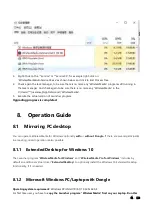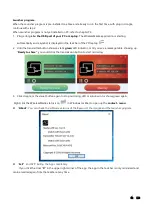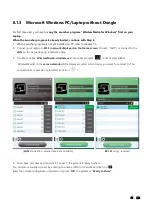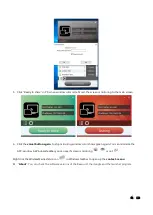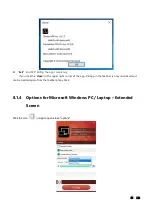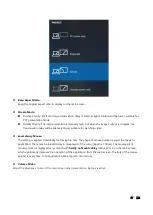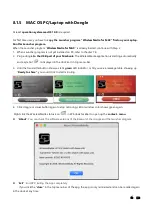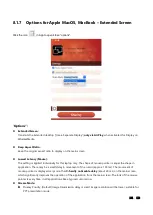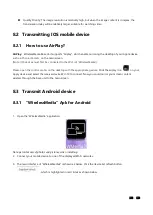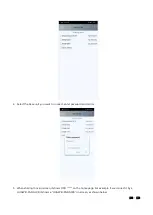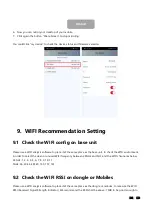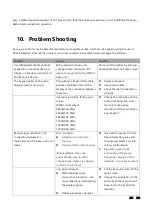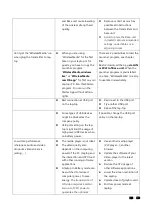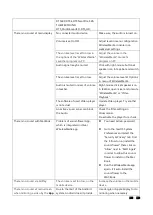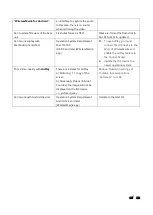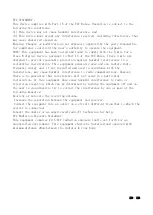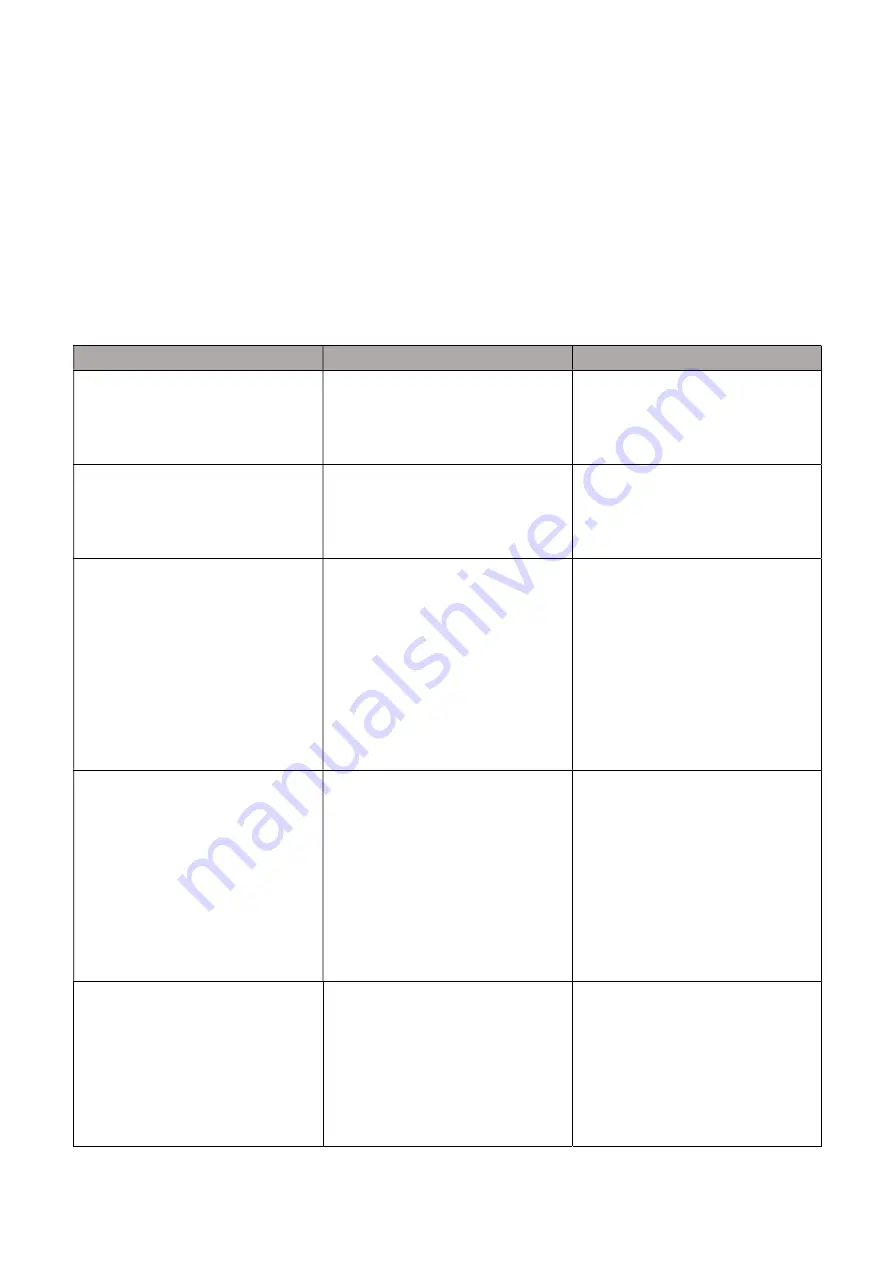
105 / 110
keep a stable signal transmission. If not, please try to take the following measures, as in the problem shooting---
Bad wireless connection
congestion.
10.
Problem Shooting
Here you can find some fundamental problems and possible causes, which can be happen during the use of
“WirelessMedia”. Find out the problem you’ve encountered in the table below and apply the solution.
Problem
Cause
Solution
Use “WirelessMedia for Android”
application in Android device or
Airplay on IOS device, and it can’t
find base unit device.
WIFI password of base unit
changed when android or IOS
device is connected to the WIFI of
base unit.
Reconnect the mobile by entering
password showed on home screen.
The image quality on the main
display screen is not good.
The quality or length of the cable
between the Base Unit and the
display or the connection between
these two.
Replace the cable
Use another cable.
Check the cable to be fasten
properly.
Improper resolution for the main
screen.
WMB1 could output
3840x2160_60Hz,
3840x2160_50Hz
3840x2160_30Hz,
1920x1080_60Hz,
1920x1080_50Hz,
1920x1080_30Hz
Change the resolution on the
Setting configuration. And
match it to the native
resolution of the main screen.
See chapter 7.
Bad wireless connection. The
connection between the
transmitter and the base unit is not
stable.
Wi-Fi problems.
Interference in the radio
channel.
Overload in the radio channel.
“WirelessMedia” does not
automatically jump to other
channels when there are changes
in the RF environment.
Use a Wi-FI scanner to find a
free wireless frequency and
channel and select it via the
setting configuration.
Regularly check the RF
environment if there are
frequently changes in Wi-Fi
networks in your environment.
Low signal strength:
Metal cabinets, walls,
construction elements, …can
cause reflections deteriorating
the wireless signal.
Obstacles between dongles
Put the base unit closer to the
main screen.
Change the orientation of the
antennas at the rear panel of
base unit to the transmitter
direction.