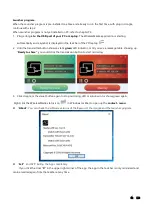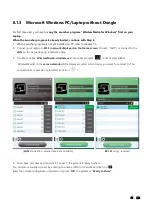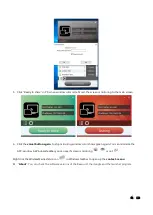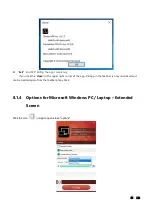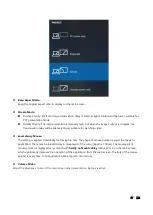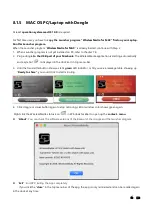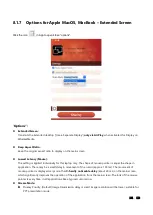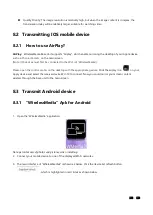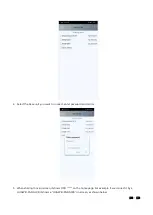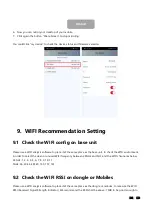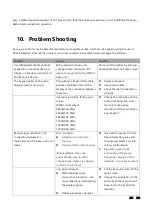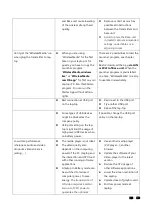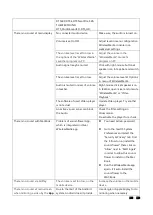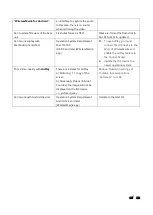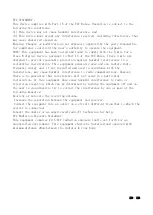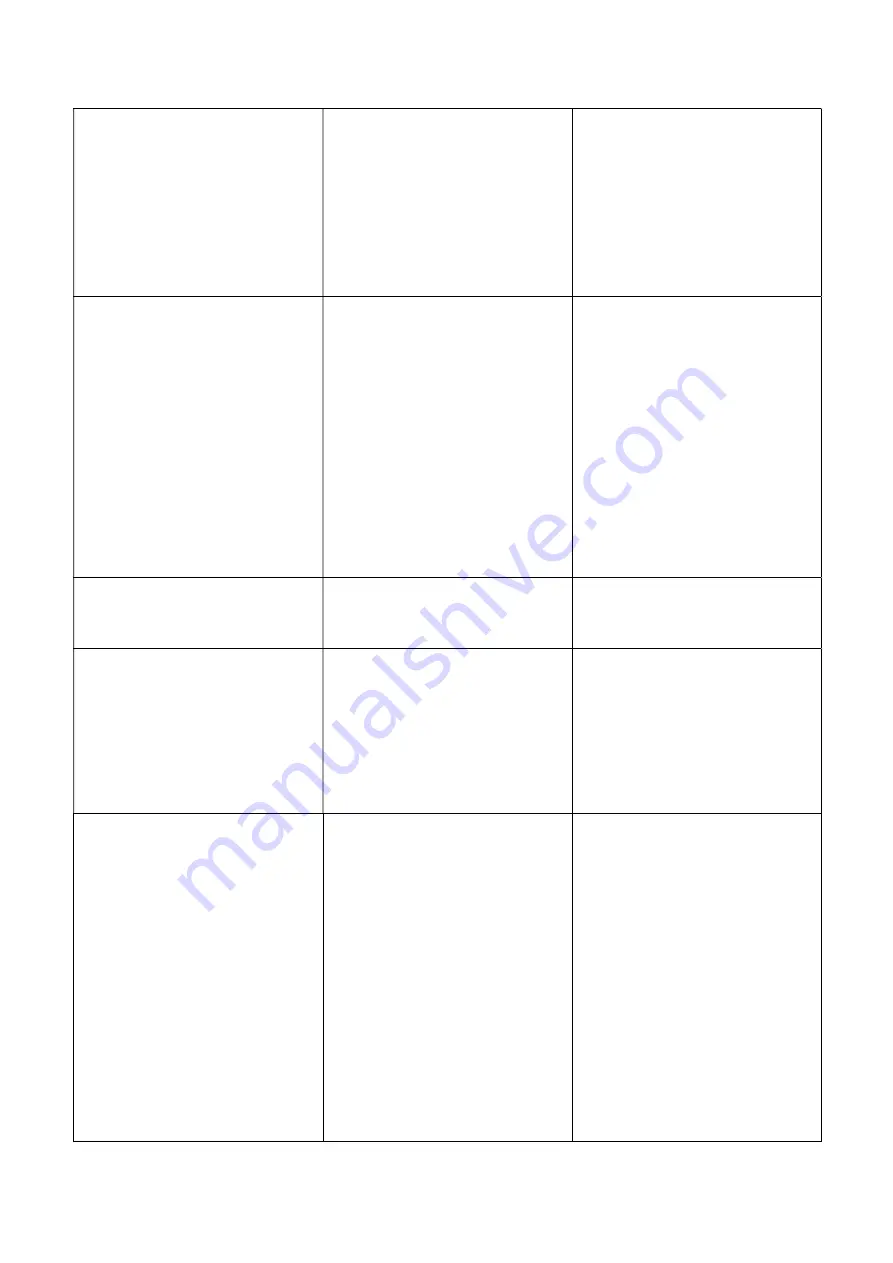
106 / 110
and Base unit cause lowering
of the wireless strength and
quality.
Remove or limit as much as
possible all obstructions
between the transmitters and
base unit.
Avoid to place the Base-unit
in (metal) cabinets, suspended
ceilings, under tables or in
adjoining rooms.
Can’t get the “WirelessMedia” run
when plug the transmitter to lap-
top
When you are using
“WirelessMedia” for the first
time on your laptop or for
guests, you have to copy the
Launcher program
“
WirelessMedia windows.
Exe”
or “
WirelessMedia
macOS. app”
for first on your
Laptop /PC. Run this Starter-
program. You can run the
Starter App without Admin-
rights.
There are 2 possibilities to load the
Launcher program, see chapter
7.4.
Best is: download the App
via LAN
or Wi-Fi
of Base-unit.
When the
Launcher program is preinstalled
one time, “WirelessMedia” is ready
to use later immediately.
Bad connection at USB port
on the lap-top
Reconnect to the USB port
Try another USB port
Reboot the lap-top
Some types of USB devices
might be blocked as the
company policy.
USB port setting on the lap-
top might limit the usage of
high power USB device when
on battery power.
If possible, change the USB port
policy on the lap-top
Low video performance
(sharpness, audio and video
dropouts, video stream is
jerking, …)
The media-player is not ideal.
The video quality also
depends on the computing
power of the PC / laptop and
the interaction and CPU load
with other running software
applications.
A laptop in battery mode can
be switched to reduced
computer power, to save
energy.
The transmission of
HD video requires a certain
amount of CPU power to
guarantee the optimum
Use another media-player
(VLC player…), another
browser.
Update the software of your
Video-player to the latest
version.
Reduce the CPU usage of
other software applications.
Lower the screen resolution of
the Laptop.
Update driver of graphic-card.
End low power mode at
laptop.