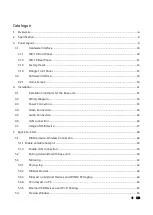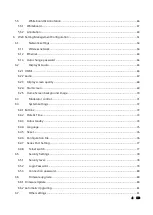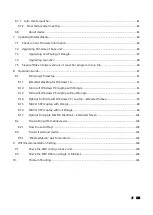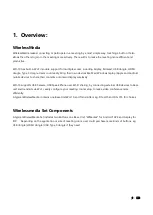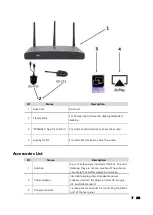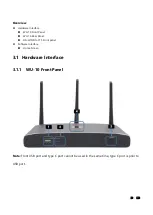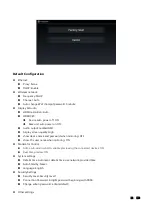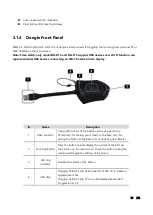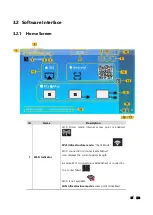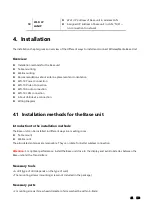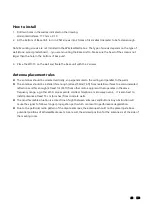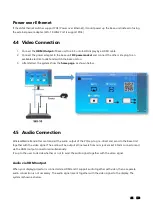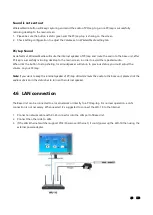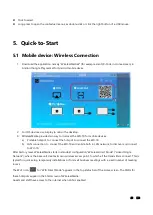13 / 110
8
LAN Ethernet
port 1
100Mbps, Connect an Ethernet cable between
this jack and a LAN to connect WU-10 to LAN.
9
LAN Ethernet
port 2
1000Mbps, Connect an Ethernet cable between
this jack and a LAN to connect WU-10 to LAN. Support POE.
10
DC Power socket
Connect the included power adapter to this socket, and
connect the plug to an available electrical outlet.
11
Antenna fixture
points
Screw up the included three antennas to these three ports.
USB port
The USB port is used to update the software of the WU-10.
The USB port is used for pairing the dongle and base unit, when the transmitter is plugged-in.
The USB port is used for connecting a mouse to create/upgrade Launcher by clicking
Download
button,
hide SSID, PASS, Wifi IP and Lan IP by clicking
Info
,
check
Security level button
and control PC source
device, when a PC desktop is mirroring to the screen by plugging in the dongle.
The USB port is used for connecting a USB-based touch screen to create/upgrade Launcher by clicking
Download
button, hide SSID, PASS, Wifi IP and Lan IP by clicking
Info
, check
Security level button
and
control PC source device, when a PC desktop is mirroring to the screen by plugging in the dongle.
The USB port is used for creating or upgrading Launcher by clicking
Download
button, when a USB stick is
plugged in.
3.1.3
Factory Reset
Start up the Base unit.
When the
Home Screen
is shown up, press the reset button at the rear panel of base unit. Press this button
with a pointed object, e.g. an unbent paper clip until the “
Factory Reset” page
is shown up as below, for at
least 2 seconds.
The Base unit will reboot after 3 seconds to be default configuration.
If you do not have a picture, press and hold the reset button until the red LED in the top panel will lit, to
execute the reset.
All previous settings will be lost and you will need to do the set-up once more.