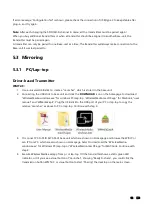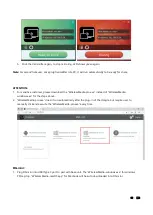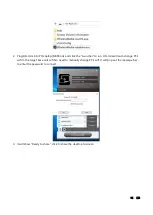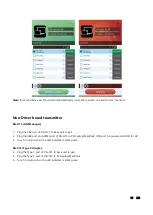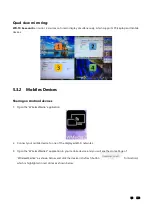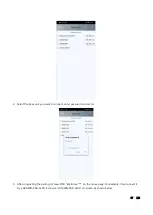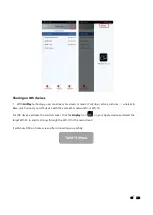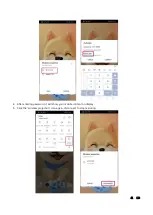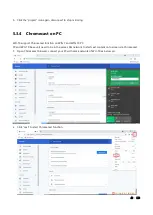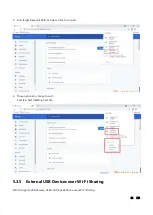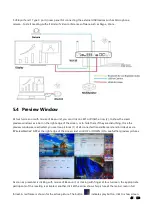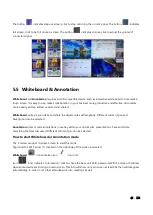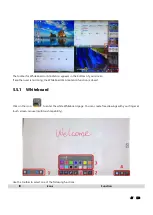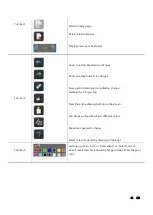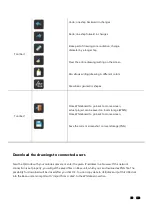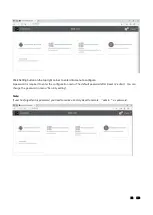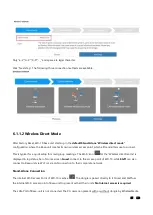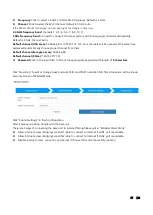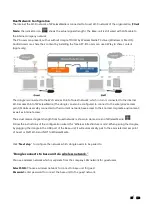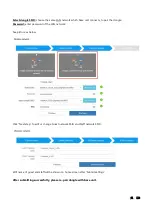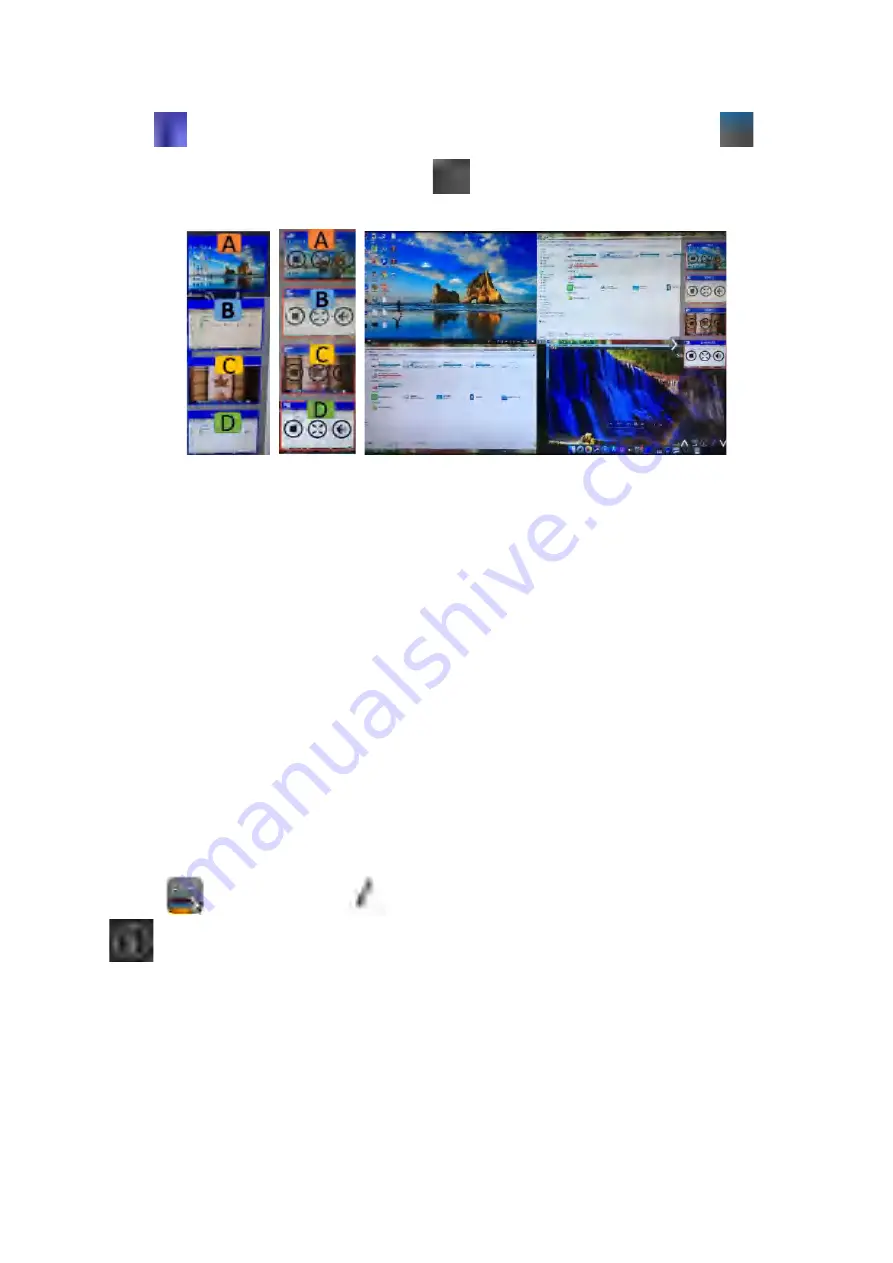
46 / 110
The button
indicates step out screen, click to stop mirroring the current signal. The button
indicates
full screen, click to be full on main screen. The button
indicates volume, click to adjust the volume of
connected signal.
5.5
Whiteboard & Annotation
Whiteboard
and
Annotation
requires an HID compatible device, such as interactive white board or interactive
touch screen. It is easy to use, makes collaboration in your business more productive and effective: documents
can be easily written, edited, captured and shared.
Whiteboard
: write all your ideas and share the digital notes with anybody. Different colors of pen and
background can be selected.
Annotation
: draw or write annotations in overlay within your documents, presentations. Save and share
everything that was discussed. Different colors of pen can be selected.
How to start Whiteboard or Annotation mode
The “Preview window” in Home Screen to start this mode.
Tap (click) the LEFT-arrow (1), located on the right side of the screen, and select
Whiteboard
or Annotation icon
icon in (2).
Icon
in (2) indicates “information”, click to check the base unit SSID, password, Wifi IP and Lan IP address
when some device are sharing on main screen. This info will show on main screen at least 20s then will disappear
automatically. In order to let other attendees join into meetings as well.