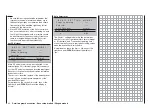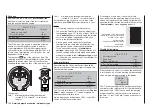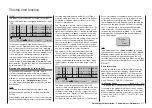102
Detail program description - Servo adjustment
normal
reversed
normal
reversed
Column 3 "cent."
The servo midpoint (center) setting is intended for
adapting a non-standard servo (a servo whose
midpoint position does not correspond to a pulse
length of 1.5 ms, i.e. 1500 μs), as well as for
minor
adjustments, e.g. for the fi ne tuning of the neutral
position of model rudders.
Independent of trim wheels and any mixer settings,
the neutral point can be shifted in a range of -125 bis
+125 %
within
a maximum servo travel of ± 150 %.
Independent of all other trim and mixer settings, this
setting is always based directly on the respective
servo.
Note that extreme offsets of
the neutral point can lead
to one-sided restrictions of
servo travel because overall
travel is limited by both
electronic and mechanical
aspects to a maximum of
±150 %.
A simultaneous tap on the
cd
or
ef
keys of the right
touch pad (
CLEAR
) will reset the entry fi eld value
displayed in inverse video back to "0 %".
Briefl y tap the center
3.
SET
key of the right touch
pad. The corresponding input fi eld is shown
highlighted.
Use the selection keys of the right touch pad to set
4.
the desired value.
Briefl y tap the center
5.
SET
key of the right touch
pad to complete data entry.
A simultaneous tap on the
6.
cd
or
ef
keys of the
right touch pad (
CLEAR
) will any setting made
back to its respective default value.
Important:
Servo designation numerals are based on the
respective receiver outputs to which they are
connected, provided that no swapping of transmitter
and/or receiver outputs has been specifi ed. This
means that even a change of stick mode will not
effect the numbering of servos.
Column 2 "rev"
The direction in which a servo turns is adapted to
the practical reality of the given model so that the
assembly of control rods and joints do not need to
accommodate a specifi c servo rotation direction.
Rotation direction is symbolized by the "=>" and "<="
character combinations. Servo rotation direction must
be specifi ed before making settings for the options
which follow below.
A simultaneous tap on the
cd
or
ef
keys of the
right touch pad (
CLEAR
) will reset rotation direction
back to "=>".
This menu is used to set the direction, neutralization,
travel and limit parameters for a given selected servo
exclusively.
Model select
Ser vo adjustment
Stick mode
Control adjust
Dual Rate / Expo
Channel 1 cur ve
Switch display
Copy / Erase
Suppress codes
Suppress models
Base setup mode
l
Model type
Model select
Ser vo adjustment
Stick mode
Control adjust
Dual Rate / Expo
Channel 1 cur ve
Switch display
Copy / Erase
Suppress codes
Suppress models
Base setup mode
l
Helicopter type
Briefl y tap the center
SET
key of the right touch pad:
0%
100%
Servo 1
Servo 2
Servo 3
Servo 4
Servo 5
Rev
cent.
100%
150% 150%
–
– limit +
0%
100%
100%
150% 150%
0%
100%
100%
150% 150%
0%
100%
100%
150% 150%
0%
100%
100%
150% 150%
Begin setting servo parameters in the left column.
Basic procedure:
Select the desired servo, 1 … 16, with the
1.
cd
selection keys of the left or right touch pad.
If necessary, use the
2.
ef
selection keys of the
left or right touch pad to reach the desired column
then, if desired, move the respective control out of
its midpoint to make an asymmetric setting.
Servo adjustment
Servo direction, midpoint, travel and limit
Summary of Contents for 32032
Page 1: ...33020 mc 20HoTT 2 en Programming Manual o Pro Pro mc 20 mc 20...
Page 15: ...15 For your notes...
Page 21: ......
Page 27: ...27 For your notes...
Page 41: ...41 For your notes...
Page 53: ...53 For your notes...
Page 59: ...59 For your notes...
Page 63: ...63 For your notes...
Page 93: ...93 For your notes...
Page 97: ...97 For your notes...
Page 141: ...141 How is a ight phase programmed...
Page 145: ...145 For your notes...
Page 155: ...155 For your notes...
Page 175: ...175 For your notes...
Page 203: ...203 For your notes...
Page 219: ...219 For your notes...
Page 253: ...253 For your notes...
Page 283: ...283 For your notes...
Page 321: ...321 For your notes...
Page 322: ...322 For your notes...
Page 323: ...323 For your notes...