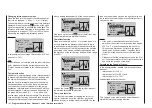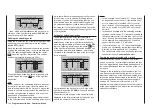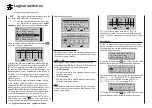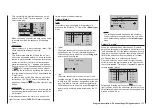142 Program description - Channel 1 curve | Helicopter models
Changing reference point values
Move the stick into the range of the reference point
that is to be changed: “L” (low), 1 … 4 or “H” (high).
The number and current curve value of this point are
displayed. Press the central
SET
button of the right-
hand four-way button to activate the Value field. The
reference point value displayed in inverse video can
be changed in a range of -125 % to +125 % without
influencing the neighboring reference points.
Example:
2
+50%
–75%
–75%
normal
off
Input
Output
Point
Ch1 curve
Curve
In this sample screen image, reference point “2” has
been set to -75 %.
Note:
If the stick does not coincide with the exact reference
point, please note that the percentage value on the
“Output” line always relates to the current stick posi-
tion.
Trim point function
Alternatively, jumping through active reference points,
in ascending or descending order, can be done with
the
selection keys of the left four-way button.
Note that “active” reference points are those which
have already been set. When a jump is made from
one to another, the point value field for the jump’s
destination reference point in the screen’s Point line
will be displayed in inverse video and its position in
the graph will be marked (L, 1 … max. 4 and H) in
inverse video and with a small triangle. The selection
keys on the right four-way button can then be used to
change the reference point jumped to as described
above, entirely independently of the control position.
2
+50%
–75%
–75%
Trim point
normal
Input
Output
Point
Ch1 curve
One touch on the center
ESC
key of the left four-way
button terminates this trim point function.
Trim offset function
When a value field is active, i. e. in inverse video, it is
not only possible, as previously described, to jump
to and change a reference point already set with the
selection keys of the left four-way button but also
an existing curve can be vertically repositioned with
the
keys of the left four-way button within a range
of ±25 %:
1
0%
+50%
+50%
Trim offset
normal
Input
Output
Point
Ch1 curve
1
0%
0%
0%
Trim offset
normal
Input
Output
Point
Ch1 curve
A tap on the center
ESC
key of the left four-way but-
ton will also terminate this function.
Trim x-axis function
This function is activated by tapping the left (
) or
right (
) selection key of the right four-way button
with an active (i. e. inverse video) value field. You can
then use the selection keys on the right four-way but-
ton to reposition the active point horizontally or verti-
cally as you wish:
?
0%
–33%
0%
Trim X-axis
normal
Input
Output
Point
Ch1 curve
Notes:
• If the point is repositioned horizontally further
away from the current control position than approx.
±25 %, a “?” sign will reappear in the line Point.
This question mark does not refer to the reposi-
tioned point, however: instead, it signifies that a
further point can be set at the current control po-
sition.
• Please note that the percentage value on the “Out-
put” line always relates to the current stick position
and not to the position of the point.
Smoothing the Channel 1 curve
In the example below, sample reference points have
been set:
reference point 1 to 0 %,
reference point 2 to +25 % and
reference point 3 to -75 %
as described in the last section:
1
–50%
0%
0%
normal
off
Input
Output
Point
Ch1 curve
Curve
This “jagged” curve profile can be smoothed auto-
matically simply by pressing a button.
Summary of Contents for HoTT MC-16 Series
Page 1: ...Programming Manual mc 16 mc 20 HoTT 1 en mc 16 mc 20...
Page 27: ...27 For your notes...
Page 53: ...53 For your notes...
Page 61: ...61 For your notes...
Page 65: ...65 For your notes...
Page 71: ...71 For your notes...
Page 103: ...103 For your notes...
Page 107: ...107 For your notes...
Page 111: ...111 For your notes...
Page 155: ...155 For your notes...
Page 165: ...165 For your notes...
Page 201: ...201 For your notes...
Page 229: ...229 For your notes...
Page 231: ...231 For your notes...
Page 261: ...261 For your notes...
Page 265: ...265 For your notes...
Page 301: ...301 For your notes...
Page 327: ...327 For your notes...
Page 328: ...328 For your notes...