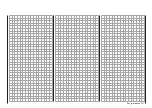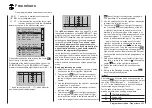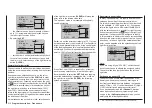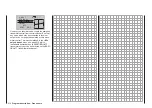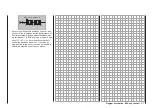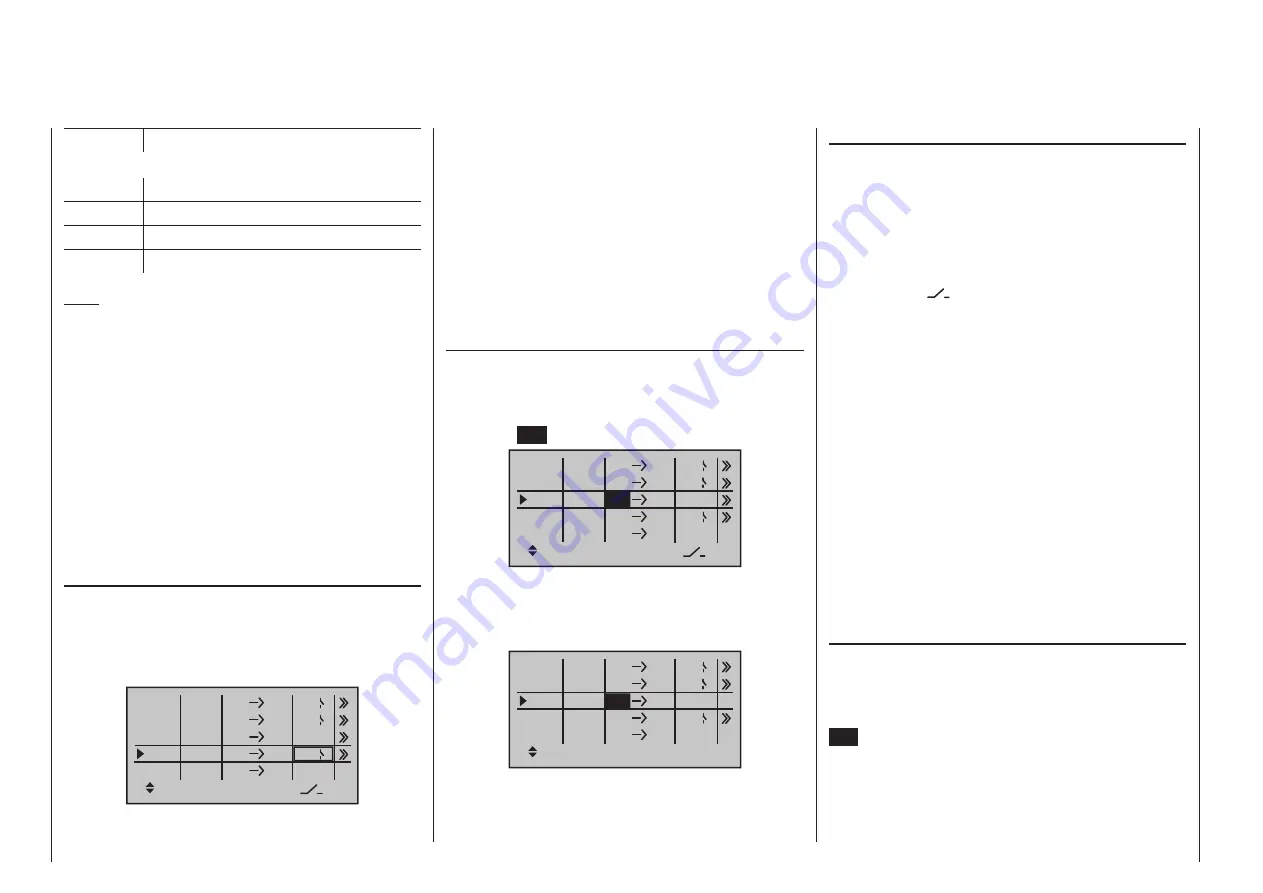
206 Program description - Free mixers
Mixer switches
In the sample screen image shown above, switches
“4” and “2” have been assigned to linear mixers 1 and
4 and to mixer 2 of the control switch “C4”.
The switch symbol to the right of the switch number
shows the current switch state.
Any mixers not assigned to a switch, as indicated
by an empty cell for the column marked by the
switch icon (“
”) on the screen’s bottom line,
are fundamentally active!
A switch must be assigned to LinearMIX 4 if you wish
to switch between two fixed mixer values (still to be
set) that correspond to the two end-points of a (pro-
portional) transmitter control. Accordingly, the “switch
channel” mixer cannot also be switched “on” or “off”
as with the other mixers.
If you intend to assign a control switch (G1 … G4)
or a logical switch (L1 … 8) as the mixer switch,
then please remember that you also must define the
switch as such in the »Control switches« menu, or
in the »Logical switches« menu, which is available
as standard on the
mc-20
HoTT transmitter only,
but can be unlocked in the
mc-16
HoTT transmitter
as an extra-cost option. If you do not, you will assign
an undefined control or logical switch and therefore
one that functions as a fixed switch.
“Ty(pe)”
Including the trim
For control functions 1 … 4, you can also allow trim-
ming of the digital trim lever for the given stick effect
the mixer’s input. In this case, briefly tap the center
SET
key of the right four-way button then use the
selection keys to select “Tr” in the inverse video field:
RU
Rudder stick
… and, for the helicopter program:
1
Throttle/collective pitch stick
2
Roll stick
3
Pitch-axis stick
4
Tail rotor stick
Note:
If you select any of the control functions 5 … 12 max.
for fixed-wing models or 5, 7 … 12 max. for helicopter
models, do not forget to assign a transmitter control
for each of these in the »Control adjust« menu!
“S” as switch channel
Selecting “S” (switch channel) in the “
fr”
column has
the effect of passing a constant input signal to the
mixer input, e. g. in order to add a little more “up-
elevator” trim when the aero-tow release is closed, as
mentioned on the previous page.
After assigning a control function or the “S” switch
channel in the “fr” column, the following is also dis-
played …
“to”
… on the lower edge of the screen.
Use this column’s input field to specify the destination
of the mixer, i. e. assign mixer output, to one of the
control channels. At the same time, additional fields
will appear in the bottom line of the screen:
ty
fr
to
M1
M2
M3
6
EL
C1
EL
M4
M5
3
8
S
EL
??
??
C4
4
2
Tr
In this example, four mixers have already been de-
fined. The second mixer is already familiar in principle
as “Elevat curve” from the “Brake settings” sub-menu
of the »Wing mixers« menu and the third is familiar
from the line “Tail” (“8”) of the »Model type«
menu. As a general rule, however, you should first
make use of the pre-programmed mixers. However,
if you need asymmetric mixer ratios, want to pro-
gram non-linear curves or need to offset the mixer
neutral point, then you should set or leave the pre-
programmed mixers at “0 %” and replace these with
free mixers.
Erasing mixers
To erase a previously-defined mixer, select the appro-
priate line with the
selection keys on the left or
right four-way button, switch to the “fr” column, if nec-
essary, with the
selection keys then briefly tap
the center
SET
button on the right four-way button:
ty
fr
to
M1
M2
M3
6
EL
C1
EL
M4
M5
8
S
EL
??
??
Tr
C4
4
2
3
The field in the “fr“ column for the mixer you want to
delete will now be shown in inverse video: tap both
selection keys or
on the right four-way but-
ton at the same time (CLEAR):
fr
M1
M2
M3
6
EL
C1
EL
M4
M5
??
S
EL
??
??
C4
4
2
??
Summary of Contents for HoTT MC-16 Series
Page 1: ...Programming Manual mc 16 mc 20 HoTT 1 en mc 16 mc 20...
Page 27: ...27 For your notes...
Page 53: ...53 For your notes...
Page 61: ...61 For your notes...
Page 65: ...65 For your notes...
Page 71: ...71 For your notes...
Page 103: ...103 For your notes...
Page 107: ...107 For your notes...
Page 111: ...111 For your notes...
Page 155: ...155 For your notes...
Page 165: ...165 For your notes...
Page 201: ...201 For your notes...
Page 229: ...229 For your notes...
Page 231: ...231 For your notes...
Page 261: ...261 For your notes...
Page 265: ...265 For your notes...
Page 301: ...301 For your notes...
Page 327: ...327 For your notes...
Page 328: ...328 For your notes...