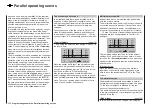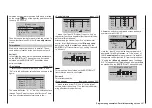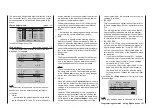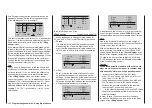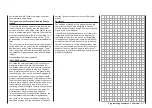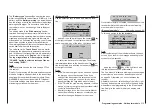304 Programming examples - Using flight phases
on C1 forward / back” in the »Model type« menu,
page 104, AND the “Motor” column of the »Phase
settings« menu, page 152, are set to “yes” for the
currently active flight phase. Change the flight phase,
if applicable.
• Crow
Further above in this text section, the C1 stick was
set for brake system steering.
In this line you determine the share with which
the AI and FL should be included on actuation of
C1 in the manner that both ailerons are deflected
“slightly” upward and both flaps are deflected as
far downward as possible.
Now with a simultaneous tap on the
keys of
the left four-way button, a change to the »Servo
display« menu can be affected for observation of
servo movements and, in particular, to ensure that
no influence on the flaps takes place above the
adjusted brake offset, e. g. +90 % and beyond to
the throw limit of the C1 control (“Idle travel” of the
C1 stick).
• D.red
The value previously entered into the aileron dif-
ferentiation line should also be entered in this
“
Dif-
ferentiation reduction
”
line to fade this out during
braking.
• Elevat. curve
This line is used for the entry of any correction fac-
tor that may be required for the elevator, see page
185.
Insofar as necessary, again check all flap throws and,
by way of the »Servo adjustment« menu, adjust the
servo center, the servo travel and the travel limit.
It may also be time to start the initial flight testing,
insofar as all global settings – that is to say, all flight-
phase independent settings – are completed.
Two additional flight phases are now to be set up
below, each of which requires a somewhat differ-
ent flap position.
Therefore, switch to the menu …
»Phase settings«
… and activate the assignment of phase names in the
“Name” column with a brief tap on the center
SET
key
of the right four-way button:
Pha1
Pha2
Pha3
Name
ph.Tim
Pha4
Pha5
–
–
–
–
Now give Phase 1 – the “Normal phase” – that is also
the phase which includes the previous settings, the
name “Normal”, which you select from a list with the
selection keys.
Phase 2 is given the name “Thermal” and Phase 3 is
given the name “Speed”. Now conclude the entries
with a brief tap on the
ESC
key of the left four-way
button or the
SET
key of the right four-way button:
Pha1
Pha2
Pha3
Name
ph.Tim
Pha4
Pha5
normal
Thermal
Speed
–
–
–
–
Now move the marker frame beyond the “ph.Tim”
column to the right into the column “Sw. time” and set
a “switching time” from any other phase into the given
phase in order to avoid an abrupt phase change; in
other words to avoid erratic changes of flap positions.
Now try out different switching times. In this example
we have specified 1 s in each case:
Pha1
Pha2
Pha3
Name
Sw.time
Pha4
Pha5
–
–
normal
Thermal
Speed
–
–
1.0s
1.0s
1.0s
0.1s
0.1s
Whether or not one of the phases 1 … 7 currently has
an assigned switch and the state of the switch can
be seen in the “status” column at the second column
from left:
Symbol
Meaning
–
No switch assigned
+
Phase can be called via switch
Indicates the currently active phase
Since, except for phase 1, all other phases are still
designated with a “–” symbol, now switch in the menu
…
»Phase assignment«
… and assign the previously defined flight phases
to appropriate switches with which a selection from
among three phases is possible.
Since there is no particular priority here, assign for
example switch “C” in the display to one of the two
end settings of one of the two 3-way switches. Af-
terward put the selected switch again into its middle
position, activate the switch assignment under “D”
then move the selected 3-way switch again out of its
middle position and into the other end position, as
shown below:
Phase assignment
A B
C D E F
1 normal
6
5
prior
combi
Summary of Contents for HoTT MC-16 Series
Page 1: ...Programming Manual mc 16 mc 20 HoTT 1 en mc 16 mc 20...
Page 27: ...27 For your notes...
Page 53: ...53 For your notes...
Page 61: ...61 For your notes...
Page 65: ...65 For your notes...
Page 71: ...71 For your notes...
Page 103: ...103 For your notes...
Page 107: ...107 For your notes...
Page 111: ...111 For your notes...
Page 155: ...155 For your notes...
Page 165: ...165 For your notes...
Page 201: ...201 For your notes...
Page 229: ...229 For your notes...
Page 231: ...231 For your notes...
Page 261: ...261 For your notes...
Page 265: ...265 For your notes...
Page 301: ...301 For your notes...
Page 327: ...327 For your notes...
Page 328: ...328 For your notes...