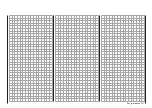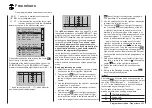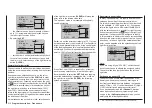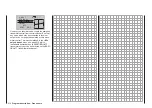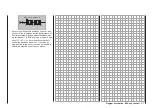205
Program description - Free mixers
This option is available as standard on
both transmitter types.
Use the selection keys of the left or right
four-way button to scroll to the »Free mix-
ers« menu option in the Multi-function menu:
MIX active/phase
Fl. phase timers
Wing mixers
MIX-only channel
Dual mixer
Free mixers
MIX active/phase
Fl. phase timers
Helicopter mixer
MIX-only channel
Dual mixer
Free mixers
Open this menu option with a tap on the center
SET
key of the right four-way button.
Regardless of the model type selected, each of the
20 (
mc-16
HoTT) or 24 (
mc-20
HoTT) model
memory locations offers eight linear mixers (M1 … 8)
…
fr
M1
M2
M3
??
??
??
??
M4
M5
??
??
??
??
??
??
… and 4 curve mixers (C9 … 12), which also offer
non-linear control characteristics:
fr
M8
C9
C10
??
??
??
??
C11
C12
??
??
??
??
??
??
The »MIX act. / phase« menu, see page 215, which
is available as standard on the
mc-20
HoTT trans-
mitter only, but can be unlocked at extra cost on the
mc-16
HoTT transmitter, also provides a means of
activating and disabling specific mixers separately
for each flight phase. On the “Free mixers” menu,
the blocked mixers are then suppressed in the
corresponding flight phase. If you are hunting for
a mixer that is not shown, you should therefore
switch to the appropriate flight phase!
In this first section, however, we will concentrate on
how to program the first screen page of the “free mix-
ers”. We will then move on to the method of program-
ming mixer ratios, both for linear mixers and curve
mixers, as found on the second screen page of this
menu.
Basic programming procedure
1. Select the mixer you want by using the
selec-
tion keys on the left or right four-way button.
2. Tap the center
SET
key of the right four-way but-
ton. The input field on the column marked “fr” at
the lower edge of the screen is now shown high-
lighted.
3. Use the selection keys on the right four-way button
to select the “fr” mixer input.
Additional column names now appear in the bot-
tom line of the screen.
4. Tap the center
SET
key of the right four-way but-
ton; using the
selection key of the left or right
four-way button, switch to the column marked “to”
at the lower edge of the screen then tap the center
SET
key of the right four-way button once again.
The input field “to” is shown highlighted.
5. Use the selection keys on the right four-way button
to select the “to” mixer output.
6. Tap the center
SET
key of the right four-way but-
ton. Optionally use the
selection key of the left
or right four-way button to switch to the column
marked “ty” at the lower edge of the screen in or-
der to include the trim of the respective stick in the
mixer input signal (“Tr” for trim or “P” for phase)
and/or to add series switching (“
”) for mixers …
… and/or use the
selection key of the left or
right four-way button to change into the column
marked with the switch icon (“
”) on the lower
edge of the screen. To do this, tap the center
SET
key of the right four-way button once again and as-
sign a switch as described in the section “Physical
control, switch and control switch assignments” on
page 68.
7. Using the
selection key of the left or right four-
way button, switch to the column (“ ”) then tap the
center
SET
key of the right four-way button.
8. Define the mixer ratios on the second screen
page.
9. Return to the first page by using the center
ESC
key of the left four-way button.
“fr(om)”
After selecting a mixer line and a subsequent tap on
the center
SET
key of the right four-way button, select
one of the control functions, 1 … 8 respectively 1 …
12 or S, for the value field now in inverse video with
the selection keys of the right touch.
For the sake of clarity, control functions 1 … 4 are
marked as follows when setting wing mixers:
C1
Throttle/airbrake stick
AI
Aileron stick
EL
Elevator stick
Free mixers
Freely-programmable linear and curve mixers
mc
16 20
Summary of Contents for HoTT MC-16 Series
Page 1: ...Programming Manual mc 16 mc 20 HoTT 1 en mc 16 mc 20...
Page 27: ...27 For your notes...
Page 53: ...53 For your notes...
Page 61: ...61 For your notes...
Page 65: ...65 For your notes...
Page 71: ...71 For your notes...
Page 103: ...103 For your notes...
Page 107: ...107 For your notes...
Page 111: ...111 For your notes...
Page 155: ...155 For your notes...
Page 165: ...165 For your notes...
Page 201: ...201 For your notes...
Page 229: ...229 For your notes...
Page 231: ...231 For your notes...
Page 261: ...261 For your notes...
Page 265: ...265 For your notes...
Page 301: ...301 For your notes...
Page 327: ...327 For your notes...
Page 328: ...328 For your notes...