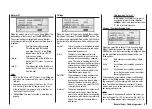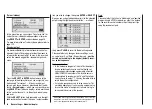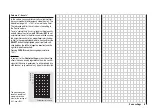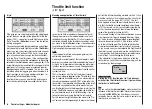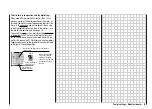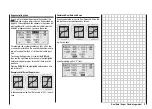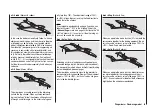52
Control settings
Basic procedures for assigning transmitter controls and switches
In addition to the two dual-axis stick units for the control
functions 1 to 4, the mx-16s is fi tted as standard with a
range of supplementary controls:
• Two INC / DEC buttons: CTRL 5 and 6 (“transmitter
controls 5 … 6”)
• One three-position switch: SW 6/7 (assigned to “Con-
trol 8” in this menu)
• One rotary proportional knob: CTRL 7 (“transmitter
control 7”)
• One push-button: SW 4 / PB 8 (“SW 4” or “SW 8”)
• Three two-position switches: SW 1 to SW 3 (“SW1 …
3”)
The two dual-axis stick units directly affect servos con-
nected to receiver outputs 1 … 4 (assuming that you
have set up a newly initialised model memory with the
model type “Helicopter”). In contrast, the “supplemen-
tary” transmitter controls listed above are inactive when
the transmitter is in its default state (as delivered).
As already mentioned on page 14, this means that the
transmitter in its basic form only controls servos connec-
ted to receiver outputs 1 … 4 using the primary sticks.
Any servos connected to receiver sockets 5 … 8 simply
stay at their centre point when you operate the associa-
ted transmitter controls.
This may seem rather inconvenient at fi rst sight, but it
is the only way to ensure that you can select any of the
“supplementary” transmitter controls for any task you
like, and that you are not required deliberately to “pro-
gram away” the transmitter controls which are not re-
quired for a particular model.
Unless it is inactive, any superfl uous transmitter
control will have an effect on your model if you ope-
rate it by mistake, i.e. unless you have assigned no
function to it.
That is why you can select these “supplementary” trans-
mitter controls with complete freedom in the “Control
settings” menu and assign them to any function input
(see page 24) you like, as this method means that the
transmitter meets your own requirements exactly. This
also means that each of these transmitter controls can
be set to operate several function inputs simultaneous-
ly. For example, the same toggle switch SW X which you
assign to an input in this menu, can also be assigned
as the On / OFF switch controlling the “Timers” in the
»
Base settings
« menu.
Note:
If you switch models, the current positions of the INC /
DEC buttons (CTRL 5 + 6) assigned to inputs 5 … 8 are
stored separately for each memory, i.e. the settings are
not lost.
Basic procedure
1. Hold the
SELECT
button pressed in, and select the
appropriate input E5 … E8 using the right-hand ro-
cker button.
2. Use the right-hand rocker button to select
SEL
,
SYM
or
ASY
so that you can carry out the adjustments
you wish to make.
3. Press the
SELECT
button: the input fi eld you wish to
modify is highlighted.
4. Operate the transmitter control you wish to use, and
set the desired value using the right-hand rocker but-
ton.
5. Press the
SELECT
button to conclude the input pro-
cess and return to the function fi eld.
Column 2 “Assigning transmitter controls and swit-
ches”
Hold the
SELECT
button pressed in, and select one of
the inputs using the right-hand rocker button.
Use the right-hand rocker button to select
SEL
, or (if
SEL
is already highlighted) press the
SELECT
button to
move to the assignment facility …
… and move the appropriate transmitter control (CTRL
5 to 7), or operate the selected switch (SW 1 to 4, 6/7,
8). Note that the transmitter emits a “beep” when it de-
tects the two INC / DEC buttons (CTRL 5 and 6) and the
rotary proportional control, i.e. they need to be operated
for longer than the other controls. If the travel is not suf-
fi cient for the transmitter to detect it, move the control in
the opposite direction.
If you assign one of the two-position switches, then this
control channel works like an On / Off switch. It is then
possible to switch to and fro between two end-point va-
lues using this simple switch, e.g. searchlight ON / OFF.
The three-position switch SW 6/7, which you will fi nd in
the »
Control settings
« menu as “Control 8”, also provi-
des a centre position.
Pressing the
CLEAR
button with the switch assignment
activated – see illustration above – resets the input to
“free”.
Tips:
When assigning the switches please take care to set
them to the appropriate direction of travel, and ensu-
re that all inputs not required are left at or set to “free”,
Control settings – Model helicopter
Summary of Contents for MX-16S
Page 1: ...1...
Page 17: ...17...
Page 31: ...31 Fixed wing models Installation and connections...
Page 35: ...35 Program description Reserving a new memory...
Page 47: ...47 Base settings Model helicopter...
Page 83: ...83 Fail safe...
Page 89: ...89 Programming examples Fixed wing model...
Page 109: ...109 Programming examples Model helicopter...
Page 112: ...112 112...
Page 116: ...116...