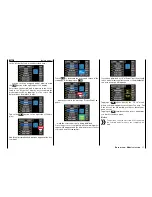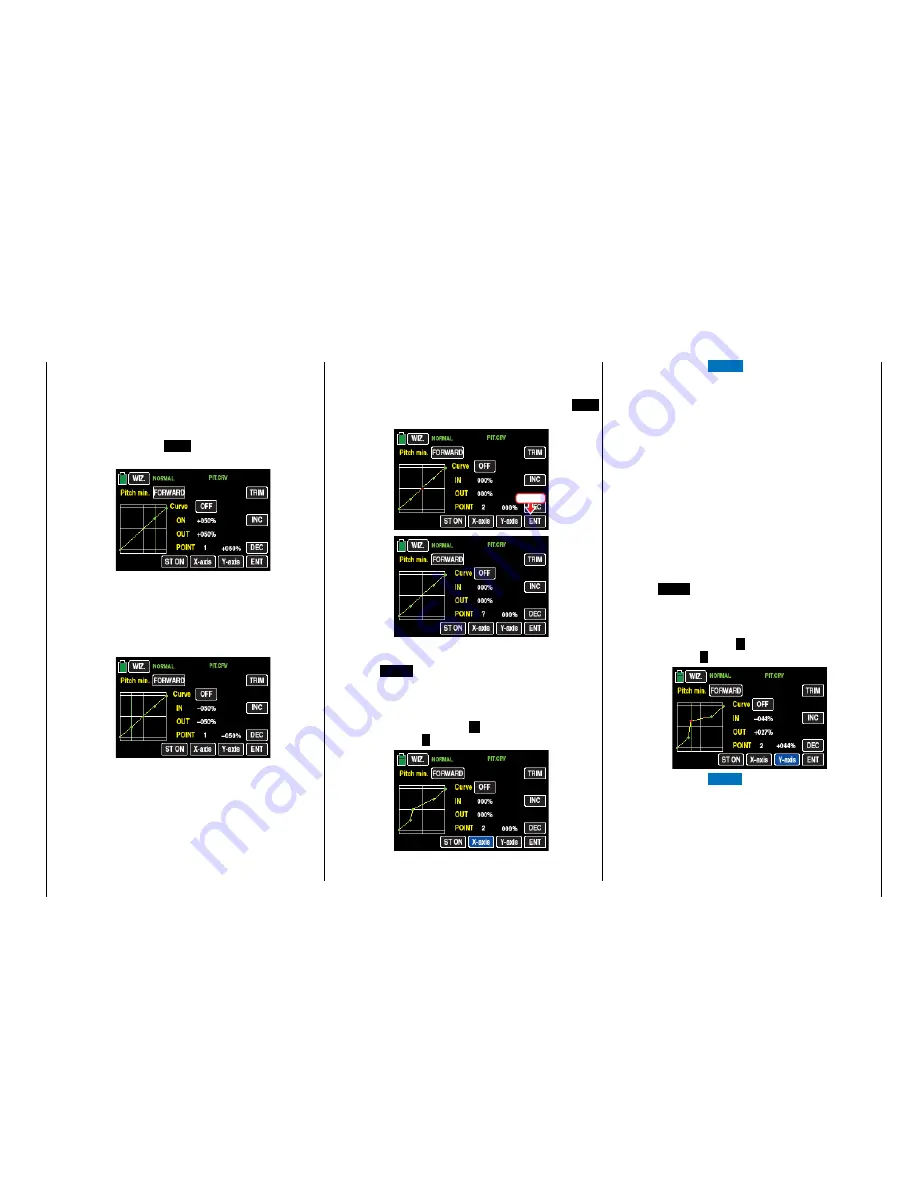
Once the support point number appears along
with the associated value in the line "POINT"
and the point is red (see the screen-shot be-
low), you can delete it by touching the
ENT
button, for example:
Touch
Changing the support point value
•
X-axis
button
(X-axis)
Activate this function by touching the button
at the bottom edge of the display.
You can then move an active (red) point to
the right with the
+
button, and to the left
with the
–
button, for example:
Touch the
X-axis
button again to deactivate
the function.
Tips
• If you move the red point horizontally away
from the current control position, the point
becomes green after a short while, and a
"?" appears in the Point line. This question
mark does not relate to the point which
has been moved but rather indicates that
another point can be set at the current
control position.
• Remember that the percentages in the
"IN"(put) and "OUT"(put) line always refer
to the momentary position of the control
stick and not to the position of the point.
•
Y-axis
button
(Y-axis)
Activate this function by touching the button
at the bottom edge of the display.
You can then move an active (red) point to
the top with the
+
button, and to the bottom
with the
–
button, for example:
Touch the
Y-axis
button again to deactivate
the function.
Between the two endpoints "L" and "H", up to
5 additional support points can be set, and the
distance between neighboring support points
may not be less than approximately 25%.
Move the control stick. As long as a ? is next to
the "POINT", you can set the next support point
by touching the
ENT
button. At the same time,
the "?" is replaced with a number:
The sequence in which the up to 5 points be-
tween the end points "L" and "H" are generat-
ed does not matter since the support points are
automatically renumbered sequentially from left
to right after one support point is set or delet-
ed, for example:
Deleting a support point
In order to delete the set support points 1 to 5,
move the vertical line with the control stick next
to the relevant support point.
49
Base menu - Model selection
Summary of Contents for mz-24 PRO
Page 13: ...13 Personal notes...
Page 19: ...19 Personal notes...
Page 37: ...37 Personal notes...
Page 59: ...Touch 59 Base menu Model selection...
Page 79: ...79 Personal notes...
Page 89: ...89 Personal notes...
Page 115: ...115 Personal notes...
Page 153: ...Helicopter model function menus Common function menus 153 Personal notes...
Page 169: ...169 Personal notes...
Page 187: ...187 Personal notes...
Page 199: ...199 Personal notes...
Page 207: ...Fixed wing model function menus System menus 207 Personal notes...
Page 211: ...211 Personal notes...
Page 219: ...219 Personal notes...
Page 237: ...237 Personal notes...
Page 238: ...238 Personal notes...
Page 239: ...239 Personal notes...