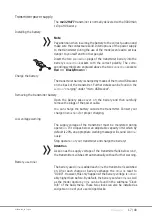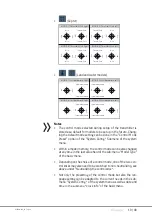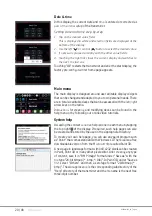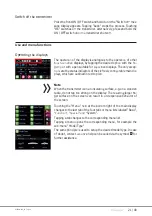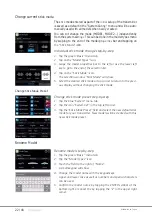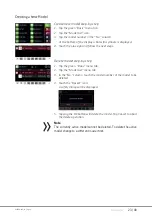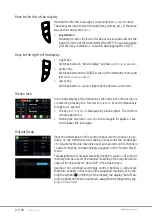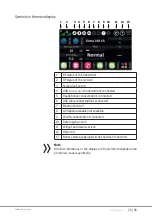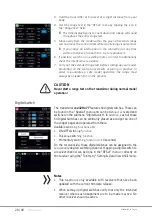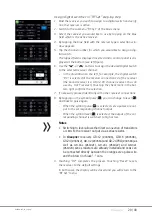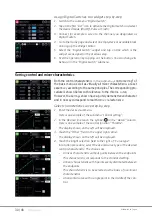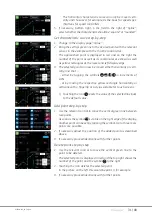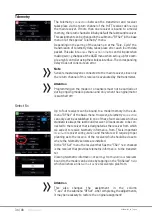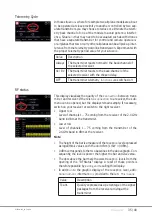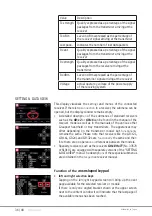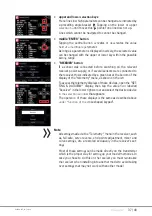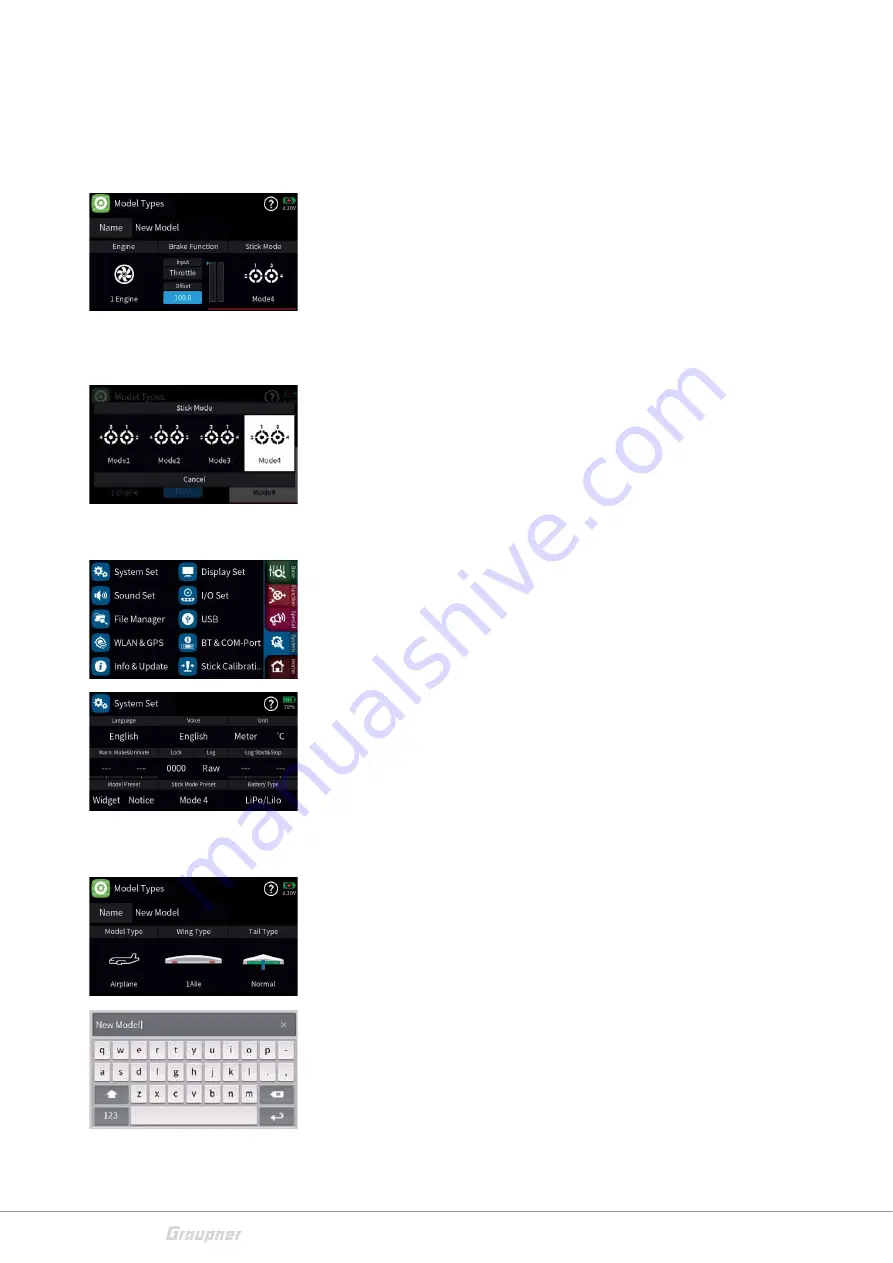
22 / 48
S1024.mz32_V1.7_sh_en
Change current s
ƟĐŬŵŽĚĞ
The s
ƟĐŬ
mode entered as part of the
ŝŶŝƟĂů
setup of the transmi
Ʃ
er
is saved as a default in the "System Con
ĮŐ͘Η
menu and will be auto-
ma
Ɵ
cally used with all models when newly created.
You can s
Ɵůů
change the mode (MODE1, MODE2 …) independently
from the system se
ƫŶŐƐ͘
This can be done in the model types menu
by swiping to the end of the model pr
ŽƉĞƌƟĞƐ
bar and tapping on
ƚŚĞ͞^ƟĐŬDŽĚĞ͟ŝ
con.
Individual s
ƟĐŬŵŽĚĞĐŚĂŶŐĞ
step-by-step
1. Tap the green "Basic" menu tab.
2. Tap on the "Model Types" icon.
3. Swipe the model
ƉƌŽƉĞƌƟĞƐ
bar to the
ůĞŌ
or use the lower
ůĞŌ
Ŭ
ey to go t
ŽƚŚĞĞŶĚŽĨƚŚĞƐĞůĞĐƟŽŶůŝ
st.
4. T
ĂƉŽŶƚŚĞΗ^ƟĐŬDŽĚĞΗŝ
con.
dŚĞƐĞůĞĐƟŽŶǁŝŶĚ
o
ǁΗ^ƟĐŬDŽĚĞΗǁŝůůƐŚ
ow.
5. Select the desired s
ƟĐŬ
mode or tap cancel to return to the previ-
ous display without changing the s
ƟĐŬŵŽĚĞ͘
Chang
Ğ^ƟĐŬDŽĚĞW
reset
Change s
ƟĐŬŵŽĚĞƉƌĞƐ
et step-by-step
1. Tap the blue “System” menu tab.
2. Tap the icon "System Set" in the t
ŽƉůĞŌ
corner.
3. Tap the
Η^ƟĐŬ
Mode Preset"
ĮĞůĚ
and select the new default s
ƟĐŬ
mode for your transmi
Ʃ
er. New models will be created with this
new s
ƟĐŬŵŽĚĞƉƌĞƐ
et.
Rename Model
Rename model step-by-step
1. Tap the green “Basic” menu tab.
2. Tap the "Model Types" icon.
3. T
ŽƵĐŚƚŚĞĮĞůĚ
to the right of "Name".
A small
Ŭ
eypad will show
4. Change the model name with the
Ŭ
eypad
Ŭ
eys.
Upper and lower case as well as numbers and special characters
can be used.
5.
ŽŶĮƌŵ
the model name by tapping the ENTER symbol at the
bo
Ʃ
om right or cancel the by tapping the "x" in the upper right
corner.
Summary of Contents for mz-32 HoTT
Page 2: ...2 48 S1024 mz32_V1 7_sh_en ...
Page 39: ...39 48 S1024 mz32_V1 7_sh_en ...
Page 43: ...43 48 S1024 mz32_V1 7_sh_en ...
Page 44: ...44 48 S1024 mz32_V1 7_sh_en ...
Page 45: ...45 48 S1024 mz32_V1 7_sh_en ...
Page 48: ......