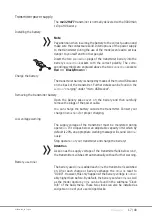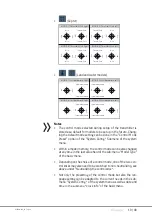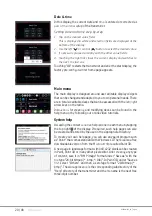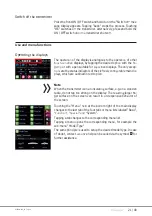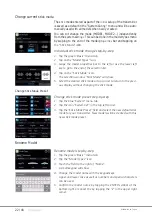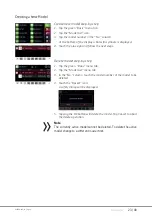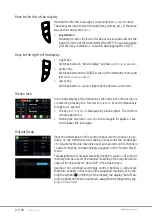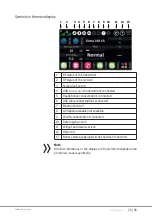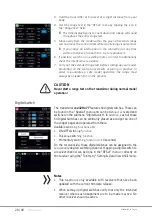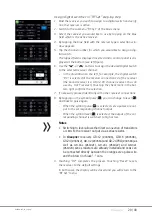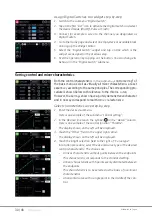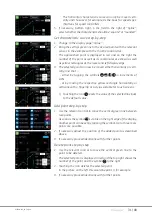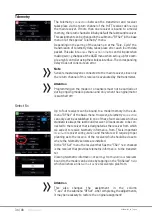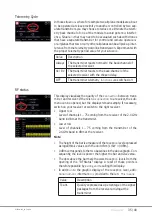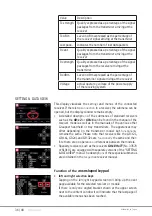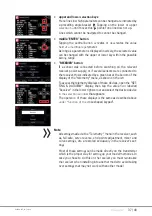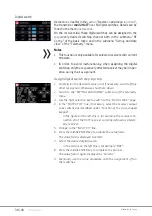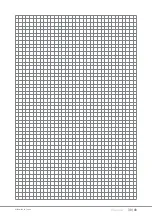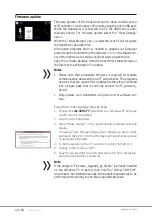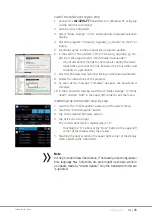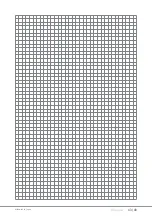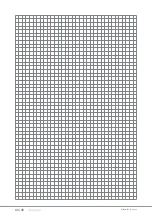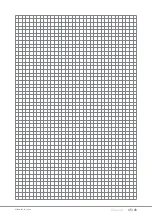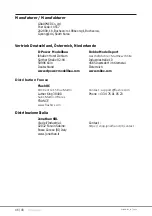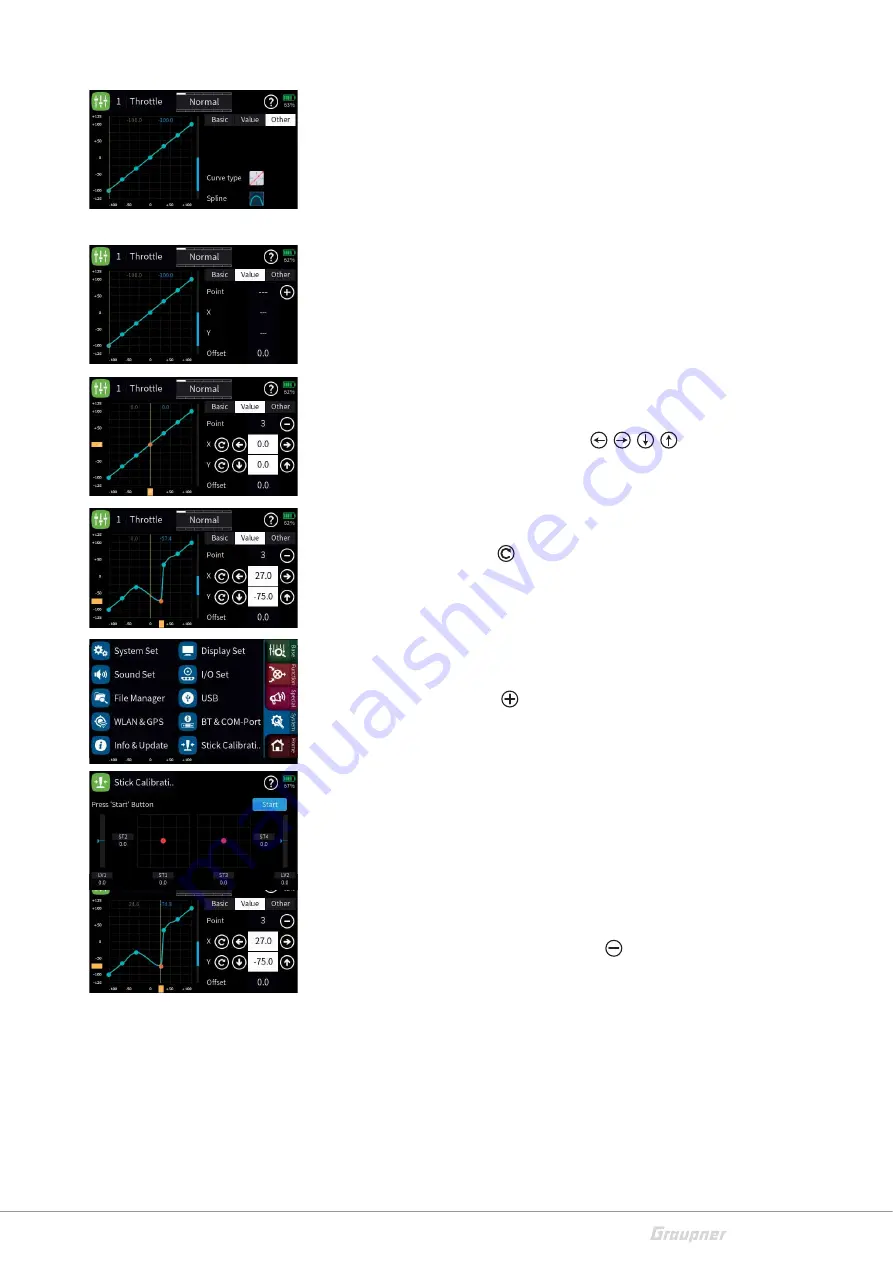
31 / 48
S1024.mz32_V1.7_sh_en
The horizontal characteris
ƟĐ
curve can only be moved
ǀĞƌƟ
-
cally and thus
ƵƐĞĚ͕
for ex
ĂŵƉůĞ͕
as the basis for speed spec-
ŝĮ
c
ĂƟŽŶƐ
for speed controllers.
5. If necessary
͕
bo
Ʃ
om righ
ƚ͕
in the
ĮĞůĚ
to the right of “Spline”
͕
select whether the characteris
ƟĐ
should be “square” or “rounded”.
Set characteris
ƟĐĐƵ
rve step-by-step
1. Change to the display page “Value”.
2. Bring the
ǀĞƌƟ
cal green line to the desired point with the relevant
sensor
͕ŝŶƚŚĞ
example with the thro
ƩůĞ
control s
ƟĐŬ͘
The approached point is displayed in red and on the right the
number of the point as well as its coordinates are shown as well
as yellow rectangles at the lo
ǁĞƌĂŶĚůĞŌĚŝƐƉůĂLJĞĚŐĞ͘
3. The selected point can now be moved either horizontally or
ǀĞƌƟ
-
cally
͕ĂŶĚƚŚĂƚ͘͘͘
... either by tapping the symbols
in increments of
0.1%.
… or by moving the respec
ƟǀĞ
yellow rectangle horizontally or
ǀĞƌƟ
c
ĂůůLJǁŝƚŚĂĮŶŐĞƌƟƉŽƌĂ
stylus suitable for touch screens.
ഷ
Touching the icon resets the value of the selected line
ďĂĐŬ
to the default value.
Add point step-by-step
1. Use the relevant control to move the
ǀĞƌƟ
cal green line between
two points.
As soon as the symbol is visible on the right edge of the display
͕
another point can be set by tapping the symbol. Up to three more
points are possible.
2. If necessary adjust the
ƉŽƐŝƟŽŶ
of the added point as described
above.
3. If necessary proceed iden
Ɵ
cally with further points.
Delete point step by step
1. Use the relevant control to move the
ǀĞƌƟ
cal green line to the
point to be deleted.
The selected point is displayed in red and the top right shows the
number of the point and the symbol to the right.
2. Touching the icon deletes the selected point.
/ŶƚŚĞƉŝĐƚƵƌĞŽŶƚŚĞůĞŌƚŚŝƐǁŽƵůĚďĞƉŽŝ
n
ƚϯ͕
for example.
3. If necessary proceed iden
Ɵ
cally with further points.
Summary of Contents for mz-32 HoTT
Page 2: ...2 48 S1024 mz32_V1 7_sh_en ...
Page 39: ...39 48 S1024 mz32_V1 7_sh_en ...
Page 43: ...43 48 S1024 mz32_V1 7_sh_en ...
Page 44: ...44 48 S1024 mz32_V1 7_sh_en ...
Page 45: ...45 48 S1024 mz32_V1 7_sh_en ...
Page 48: ......