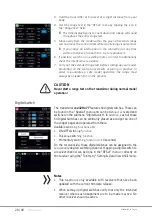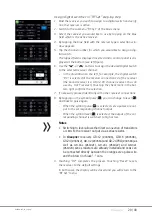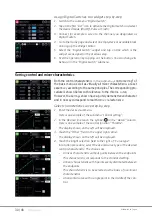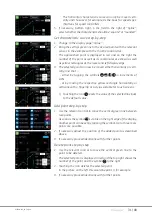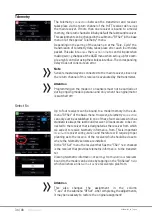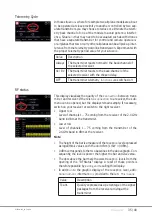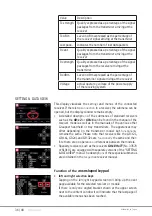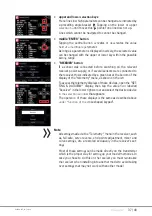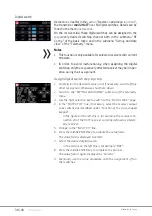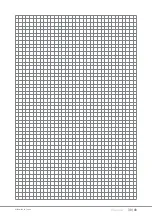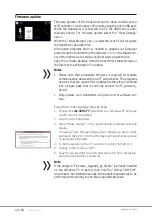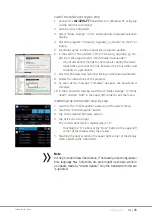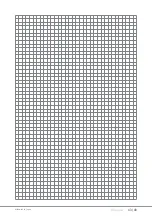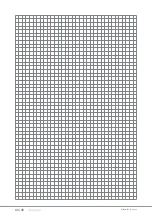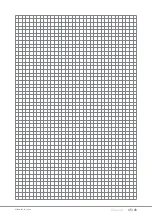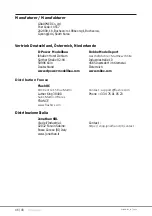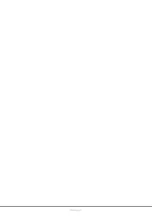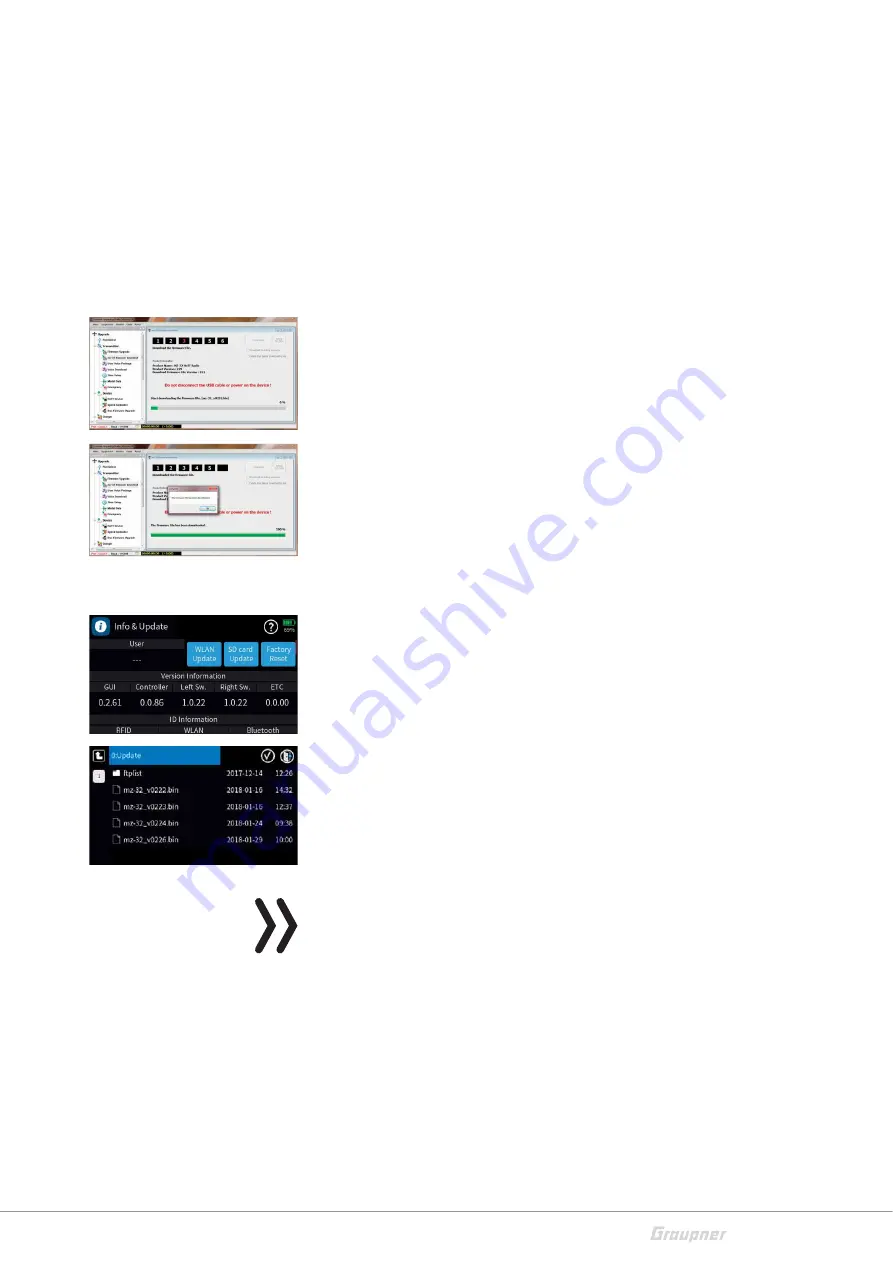
41 / 48
S1024.mz32_V1.7_sh_en
Inst
ĂůůƚŚĞƐŽŌǁĂƌĞ
step-by-step
1. Connect the
mz-32 HoTT
transmi
Ʃ
er to a Windows PC or laptop
via the rear micro-USB port.
2. Switch on the transmi
Ʃ
er.
3. Select "Mass storage" in the aut
ŽŵĂƟ
cally displayed
ƐĞůĞĐƟŽŶ
display.
4. Start the program "Firmware_Upgrade_gr_Studio" on the PC or
laptop.
5. Eventually agree to the proposal for a program update.
6. In the
ƐĞĐƟŽŶ
"Transmi
Ʃ
er" of the "Firmware_Upgrade_gr_Stu-
dio" start the program part "mz-32 Radio Downloader".
-
Do not disconnect the
ůŝŶŬ
to the computer during the down-
load! Ma
Ŭ
e sure that the
ůŝŶŬ
between the transmi
Ʃ
er and
comput
ĞƌŝƐŽƉĞƌĂƟŽŶĂů͘
7. Start the
Įƌ
mware download by
ĐůŝĐŬŝŶŐ
on the download bu
Ʃ
on.
8. Follow the ins
ƚƌƵĐƟŽŶƐŽĨƚŚĞƉƌŽŐƌĂŵ͘
9. As soon as the message "complete"
ĂƉƉĞĂƌƐ͕
the download is
complete.
10. In the transmi
Ʃ
er display
͕
switch from "Mass storage" to "Done
;ůŽĂĚͿΗĂŶĚ
t
ĂƉΗh^ΗŝŶƚŚĞƵƉƉĞƌůĞŌ
corner to exit the menu.
hƉĚĂƟŶŐƚŚĞƚƌĂŶƐŵŝƩ
er step-by-step
1. Switch to the "Info % update" submenu of the system menu.
2. Touch the "SD card update" bu
Ʃ
on.
3. T
ĂƉŽŶƚŚĞĚĞƐŝƌĞĚĮƌ
mware version.
4. T
ĂƉƟĐŬŝ
con on top right.
dŚĞĐŝƌĐůĞĚĐŚĞĐŬŵĂƌŬŝƐƌĞƉůĂ
ced by an "X".
-
Touching the "X" symbol or the
ΗĂĐŬΗ
bu
Ʃ
on in the upper
ůĞŌ
corner of the display stops the process.
5. Touching the door symbol in the upper right corner of the display
st
ĂƌƚƐƵƉĚĂƟŶŐƚŚĞƚƌĂŶƐŵŝƩ
er.
Note
In the procedure described above, if necessary, also con
ĮŐƵ
ra
ƟŽŶ
ĮůĞƐ͕
language
ĮůĞƐ͕
help texts, etc. are brought up to date, while in
an update made by
Ηt>E
Update" only the transmi
Ʃ
er
Įƌ
mware
is updated.
Summary of Contents for mz-32 HoTT
Page 2: ...2 48 S1024 mz32_V1 7_sh_en ...
Page 39: ...39 48 S1024 mz32_V1 7_sh_en ...
Page 43: ...43 48 S1024 mz32_V1 7_sh_en ...
Page 44: ...44 48 S1024 mz32_V1 7_sh_en ...
Page 45: ...45 48 S1024 mz32_V1 7_sh_en ...
Page 48: ......