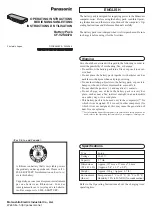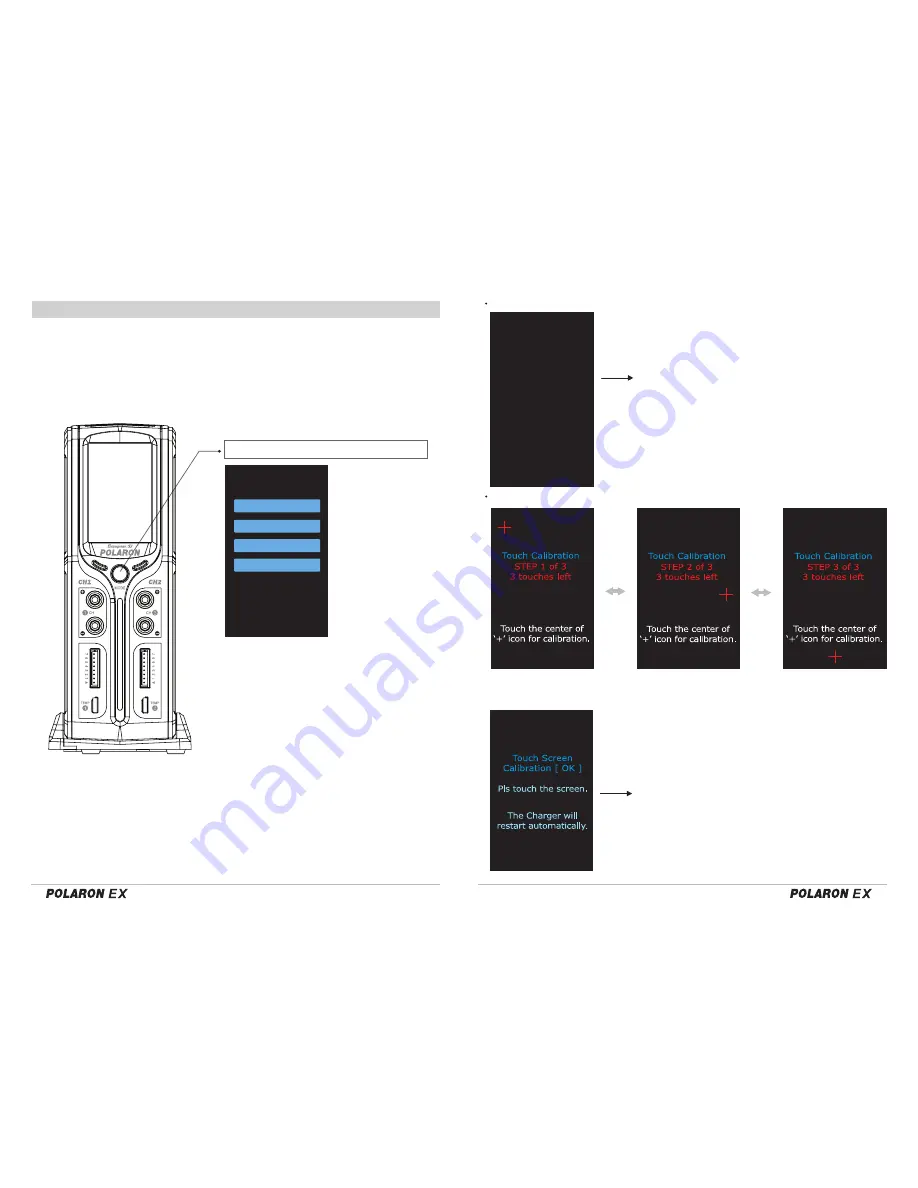
39
40
Data Initialization
Touch calibration (Touch screen calibration)
Tap No1 to access the factory data mode.
The blinking characters alternate between red and blue,
indicating that the program is operational. After the Data
Initialization has completed, the return to the Start up page
will proceed automatically.
Tap the “+” icon 3 times on the screen to arrange the screen.
After completing the arranging process, the system will be rebooted for the charging
mode.
Tap anywhere on the screen to complete the Touch calibra-
tion. Then, return to the Start up page.
◎ FACTORY SETUP AND SCREEN CALIBRATION
Button for Channel changing and initializing
Press and hold the button. Turn on the charger’s power.
1. Return to the factory setup.
2. Touch screen calibration.
3. Image and sound update.
4. Checking the balance port.
The user can adjust No. 1,2,3. The manufacturer
can adjust No. 4 (The user can not adjust).
< Factory Setting >
Smart BMS *POLARON*
1. Data Initialization
2. Touch Calibration
3. Resource Upgrade
4. BLC Port Test
*** Factory Data ***
Initializing Data...
Smart BMS *POLARON*