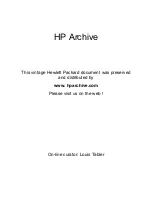User Manual 1.05
Clouds, the granular synthesis module from Mutable Instruments, was
discontinued in 2017. Supercell brings back Clouds in an expansive 34 hp form
factor, offering an improved user interface and several additional features.
Dedicated Blend Controls
Clouds offered four useful parameters – Feedback, Stereo Spread (Panning),
Dry/Wet (Mix), and Reverb (Space) – which were all controlled by one “Blend”
knob and one CV input. Supercell separates these parameters into individual
controls with their own CV inputs and inverting attenuators (attenuverters).
Louder Output Levels
The output of Clouds could be somewhat quiet with certain parameter settings.
Supercell adds an Output control with approxi6 dB of gain, which also
functions as a master volume control on the final output.
Performance Mutes
The stereo inputs and outputs now have mute switches. When mutes are
enabled, the red LED on the associated VU meter will remain on at all times and
the meter will otherwise be disabled. Muting the outputs will silence the audio
signal path prior to the Space parameter so that reverb tails are not clipped.
Simplified Time/Quality UI
Tap the TIME switch to cycle between 1, 2, 4, or 8 seconds of sampling time. The
LED associated with the chosen time value will blink until the buffer has been
filled with new material. Note that the sample rate also changes in relation to
the sampling time. Refer to the Clouds manual for details.
Simplified Load/Save UI
To load saved presets, tap the BANK switch to step through the four memory
banks. Note that a brand new module (or a module that has just received a
firmware upgrade) will have four empty banks.
A new feature has also been added which reloads the current preset bank
without cycling through the other three banks first, which may be useful in live
performance settings. Press BANK while pressing TRIG to reload.
To save the current audio buffer, press BANK for one second to begin the save
process. Save into the current
bank by pressing BANK again for one second.
Alternately, you can select a different bank to save into by tapping BANK briefly
before saving. The save process will exit after saving is complete. Alternately,
the save process will be canceled if nothing is saved within five seconds. The
LED of the last-selected bank will blink ten times before saving is canceled.
Expanded Modulation Options
Each of the nine granular processing parameters has its own CV input with an
inverting attenuator (attenuverter) to set the level and polarity of external CVs.
Along with patching external CVs directly to each CV input, you may want one
CV to affect multiple parameters without using splitter cables or a multiple
module. Patch a CV signa
l
into AUX and it will be distributed to all nine of the
parameters. The attenuverters can still be used to control the modulation depth
of this distributed CV signal. Patching a different signal directly into one of the
nine CV inputs will disconnect the AUX signal from that parameter.
There is also a third option for modulation, which involves a fluctuating random
CV that is internally generated by the module itself. Any unpatched parameter
inputs will receive this signal automatically (assuming that the AUX input is also
unpatched, because patching into AUX overrides this internal random CV). The
attenuverters control the modulation depth here as well. To prevent the internal
modulation from changing a parameter, set the attenuator to its center position.
Firmware version 1.01 provides a way to change the frequency of the random CV
changes. Press and hold the TRIG switch and then turn the PAN knob until the
HOLD LED starts to blink. The randomization frequency will change when the
TRIG switch hold is released. Return the Pan knob to its original position if
needed. The available range is from 1 Hz to 100 Hz.
To disable the internal random CV, press both of the mute switches for about
two seconds. There is no visual feedback to indicate the current state of the
modulation, so try setting the Pitch attenuator to its maximum position in order
to determine whether the randomization is enabled or disabled.
Stereo Input/Output VCAs
The inputs and outputs now include stereo VCAs and separate VU meters. The
knobs for Input and Output function as DC offsets for their respective VCAs,
setting the modulation baseline when the VCA inputs are patched, so turn these
knobs to their minima if you want to use unipolar CV sources like envelopes. CV
signals affect the left and right channels equally. If you prefer to modulate the
left and right channels separately, this can be accomplished with external VCAs.
Exponential and Linear Pitch Control
The PITCH parameter is now controlled by two separate CV inputs. The V/OCT
input is exponential and the Pitch input is linear (with an attenuverter). When
both inputs are used, the two voltages are summed. Note that on Clouds, the
PITCH input was used for calibration since it was the module’s only 1V per octave
CV input. On Supercell, the V/OCT input should be used for calibration instead.
See the calibration section below for details.
Trigger Switch
Clouds had a trigger/gate input for generating individual grains. Supercell adds
a manual TRIG switch that performs the same function. It’s particularly useful
with some of the alternate firmware modes such as Beat Repeat. This switch is
also used for the quick reload function and adjustment of the internal random
voltage generator’s clock rate. See the notes above for details.
Alternate Modes
The alternate modes from Clouds remain accessible. Hold the TIME switch to
see which mode is currently active and tap TIME to select a new mode. If the
default Supercell firmware is installed, the 1/2/4/8 LEDs will correspond to the
Granular Processor, Pitch Shifter, Looping Delay, and Spectral Madness modes
from Clouds, respectively. To exit without changing modes, wait five seconds
and the mode selection process will automatically exit. The LED of the selected
mode will blink ten times before selection is canceled.
Firmware Updates
Supercell supports the audio-based WAV file firmware update method used on
the original Clouds. First, unpatch all inputs and outputs, then connect your
computer or smartphone to the LEFT audio input of Supercell using a standard
patch cable. Power on your modular system while pressing the HOLD switch.
The red HOLD LED will blink slowly, indicating that the module is waiting for
data. Set the INPUT knob to its center position, then play the WAV file from your
audio device. The red LED will blink rapidly, indicating that data is being
received, with occasional pauses in between. The process takes a bit more than
two minutes and the module will reboot once the update is complete.
If the red LED stops blinking for more than a few seconds, and the yellow
Time/Bank LEDs are blinking instead, the update has failed. Repeat the steps
above but change the INPUT volume on Supercell or the output volume on your
audio device so that only the green LEDs on the VU meters are illuminated.
Note that performing firmware updates will clear any saved audio clips stored in
the four BANK slots.
Calibration
Calibration should be performed after making firmware updates. Otherwise
certain CV inputs and parameter ranges will not be properly scaled.
1. Power on your modular system while holding the TRIG switch. The input VU
meter will start to blink.
2. Patch a cable into the V/OCT input (not the Pitch input) and send a 1V DC
offset into the module. Many Eurorack modules can generate DC offsets but you
will need some way to measure the voltage. Use a digital multimeter or an
oscilloscope module like the Mordax DATA to generate precise values. Once a 1V
signal is present at the V/OCT input, tap the TRIG switch.
3. The output VU meter will start to blink. Now change the 1V DC offset to 3V
instead, then tap the TRIG switch once more. The calibration process will then
be completed and the module will return to normal operation.
If calibration fails, try again (which will require power cycling your modular
system) and be sure that your CV source is providing the correct DC offset levels.