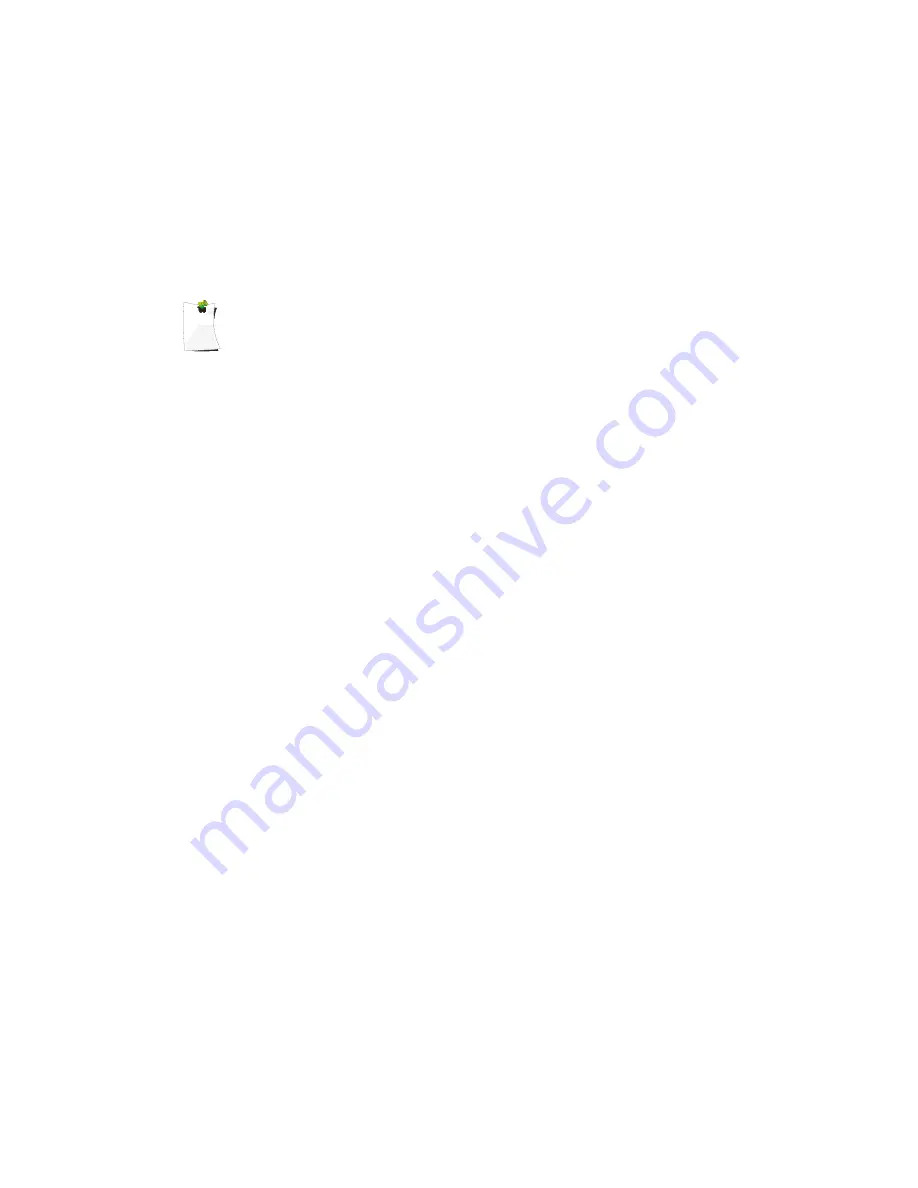
object is mapped to, and without limitation to the number of
objects that are mapped to a given Scan List.
To change Scan List membership for an existing object, press
the
PGM
key. Use the
keys on the 5-way pushbutton
pad to scroll to the existing object that you wish to change, then
press the
EDIT
softkey. Press the
CURR
softkey to edit the
current object.
NOTE:
Remember, when browsing objects in Manual or Program Mode, the
arrow keys on the 5-way pushbutton pad operate as follows:
:
navigates “up” through the objects assigned to the
current Scan List
:
navigates “down” through the objects assigned to the
current Scan List
:
navigates “up” through the active Scan Lists in the radio
:
navigates “down” through the active Scan Lists in the
radio
Scroll down in the objects parameters menu to the
Scan
Lists:
field. With the
Scan Lists:
field highlighted, use the
on the 5-way pushbutton pad to scroll through the Scan Lists,
and use the
SEL
button to toggle membership for a Scan List on
or off. The asterisk (
*
) next to the Scan List number indicates
that the object is a member of that Scan List. Press the
Save
softkey to save the modified object.
Enabling and disabling Scan Lists
Scan Lists may be enabled or disabled while actively scanning,
or by accessing the individual Scan List in the Global Settings
(
GLOB
) menu.
To toggle a Scan Lists enabled/disabled status while scanning,
press the numeric key that corresponds with the Scan List you
wish to toggle. For example, pressing
4
while scanning will
toggle the state of Scan List 04 from enabled to disabled, or vice
versa if the Scan List is already disabled. To toggle the enabled/
disabled status for Scan Lists 11-20, press
FUNC
, then press a
number key, i.e., press
FUNC 3
to toggle the status of Scan List
13. If you enable a Scan List that has no assigned objects, the
number for that Scan List will flash in the display while the
scanner is scanning.
0716
User Manual
Page 57
















































