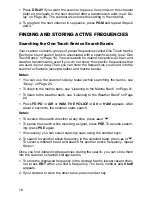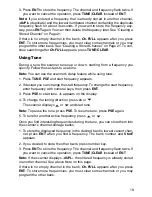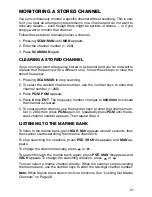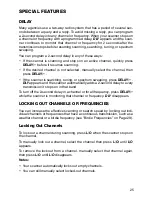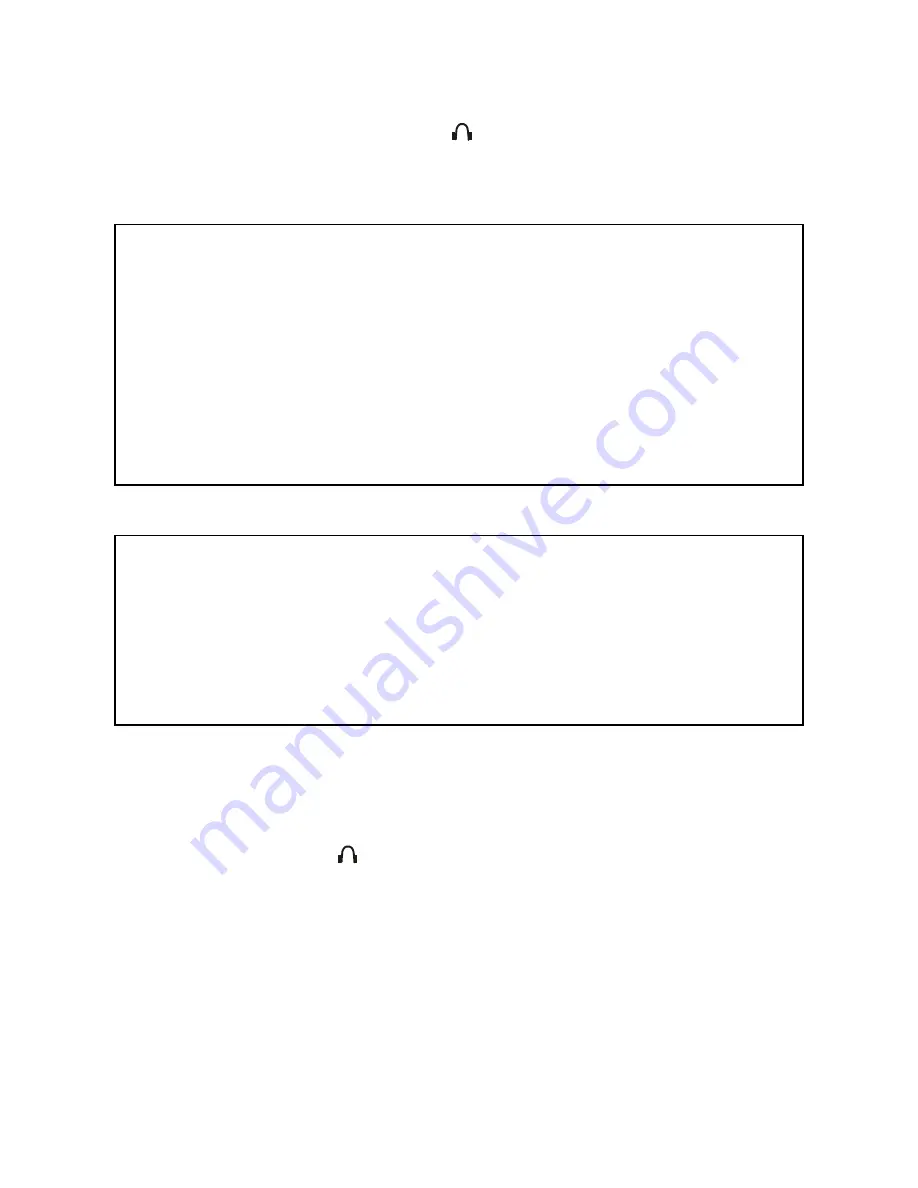
10
CONNECTING AN EARPHONE/HEADPHONES
For private listening, you can plug an 1/8 -inch (3.5-mm) mini-plug earphone or
headphones (not supplied), into the jack on the top of the scanner. This
automatically disconnects the internal speaker.
Listening Safely
Traffic Safety
CONNECTING AN EXTENSION SPEAKER
In a noisy area, an amplified extension speaker (not supplied), might provide
more comfortable listening. Plug the speaker cable’s 1/8 inch (3.5 mm) mini-
plug into your scanner’s jack.
Note:
You must use an amplified speaker with this scanner. Non-amplified speak-
ers do not provide sufficient volume for comfortable listening.
USING THE BELT CLIP
You can use the belt clip attached to the back of the scanner for hands-free
carrying when you are on the go. Slide the belt clip over your belt or waistband.
To remove the belt clip, pull the top out and slide the clip upward.
To protect your hearing, follow these guidelines when you use an earphone
or headphones.
• Set the volume to the lowest setting before you begin listening. After you
begin listening, adjust the volume to a comfortable level.
• Do not listen at extremely high volume levels. Extended high-volume
listening can lead to permanent hearing loss.
• Once you set the volume, do not increase it. Over time, your ears adapt
to the volume level, so a volume level that does not cause discomfort
might still damage your hearing.
Do not wear an earphone or headphones with your scanner when operat-
ing a motor vehicle or riding a bicycle in or near traffic. Doing so can create
a traffic hazard and could be illegal in some areas.
If you use an earphone or headphones with your scanner while riding a
bicycle, be very careful. Do not listen to a continuous transmission. Even
though some earphones and headphones let you hear some outside sounds
when you listen at normal levels, they still can present a traffic hazard.