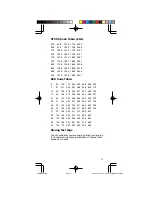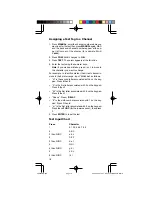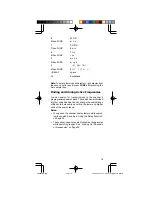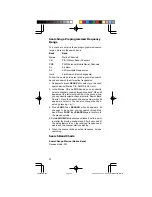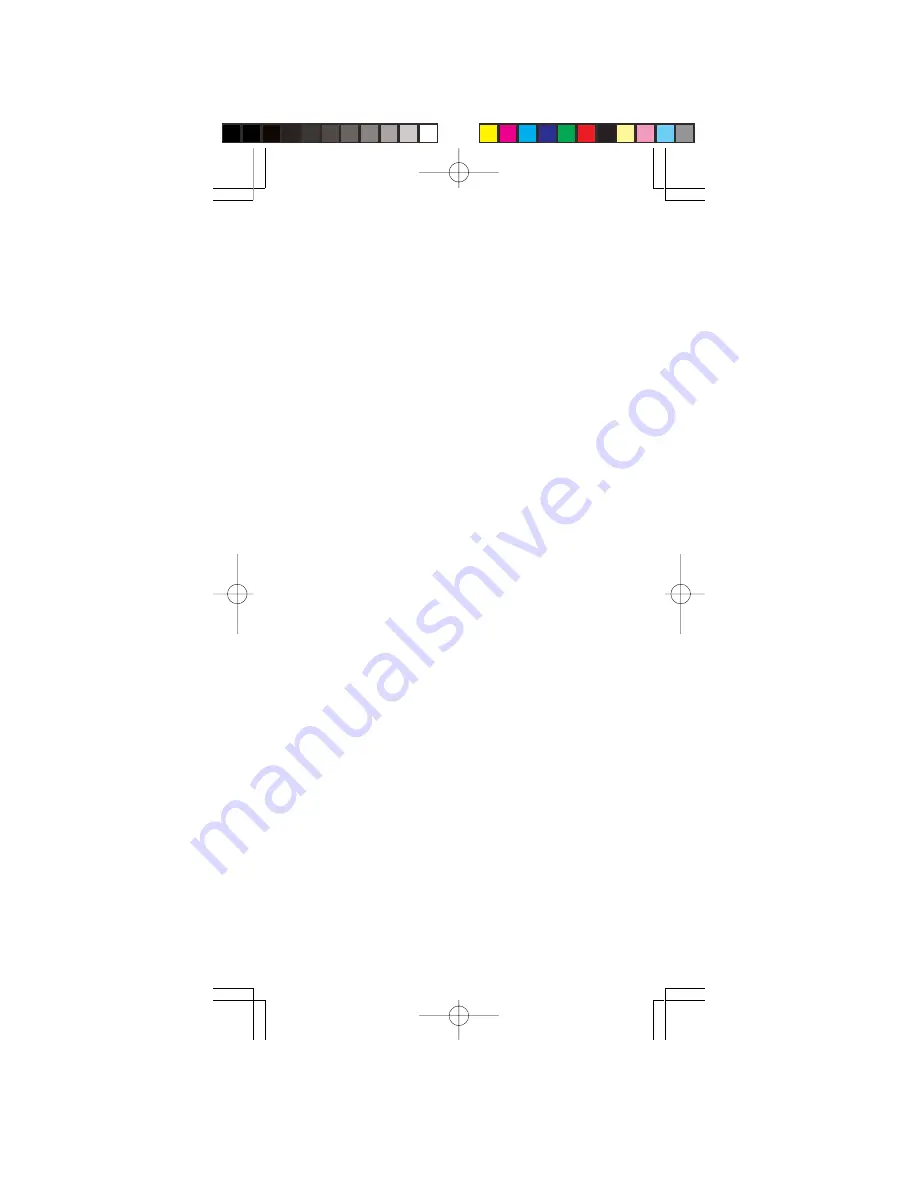
5
PREPARATION
Power Sources
You can power your scanner from any of three sources:
• internal non-rechargeable batteries or rechargeable
batteries (not supplied — see “Using Batteries”)
• standard AC power (with an optional AC adapter —
see “Using AC Power” on Page 7)
• vehicle power (with an optional DC adapter — see
“Using Vehicle Battery Power” on Page 7)
Notes:
• Connecting an AC or DC adapter to the scanner dis-
connects internal batteries when you use the supplied
non-rechargeable battery holder, but it does not dis-
connect internal batteries when you use the supplied
rechargeable battery holder.
• If you install the rechargeable battery holder, you can
operate the scanner and recharge the rechargeable
batteries at the same time. See “Using Batteries” and
“Charging Rechargeable Batteries” on Page 6.
• If the scanner stops working properly after connect-
ing it to power, try resetting it. See “Resetting/Initializ-
ing the Scanner” on Page 34.
• You must charge rechargeable batteries before you
use them the first time. See “Charging Rechargeable
Batteries” on Page 6.
Using Batteries
You can power the scanner with four AA batteries (not
supplied). For the longest operation and best perfor-
mance, we recommend alkaline batteries.
You can use either the supplied non-rechargeable bat-
tery holder (black), or the supplied rechargeable battery
holder (yellow).
You must charge rechargeable batteries before you use
them the first time. See “Charging Rechargeable Batter-
ies” on Page 6.
WARNING:
Never install non-rechargeable batteries in
the rechargeable yellow battery holder. Non-rechargeable
batteries can get hot or explode if you try to recharge
them.
PSR295OM.p65
2004/07/06, 15:37
Page 5
Adobe PageMaker 6.5J/Win