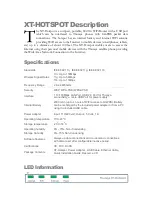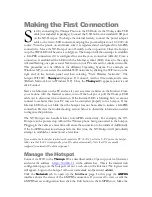changes and click
Save & Apply
. The hotspot will store the new entries and bring the
interfaces up. Wait a minute and then turn the hotspot off and then on to power up with
the new configuration.
Optional: On-Demand Mode
Access the last field (titled Inactivity timeout) in the GMPRS Configuration page to
configure the hotspot to dial up a connection based on activity. In this mode, whenever
your PC is connected to the hotspot (via WiFi or LAN) and you attempt to access the
Internet, the hotspot will make the dial up connection. Enter the time after which the
hotspot should automatically disconnect the connection in case of no activity (180
seconds is recommended). Setting the time to 0 changes the hotspot from Automatic
Mode back to Always-On mode in which it will automatically open a connection and
keep it up after being powered up. Press
Save & Apply
to save any changes made to the
configuration.
In On-Demand mode various programs on your laptop (Virus update, Windows
Update, etc.) may attempt to access the Internet without your knowledge and will trigger
a data connection. One way to disconnect the data connection is to disconnect the WiFi
connection on your laptop/device. The data connection will be automatically dropped
after the “Inactivity timeout” number of second. Another way is to turn the hotspot off
or pull the USB cable out
WiFi Security
Your WiFi connection can optionally be made secure if you want to be sure that no one
else accesses the Internet using your GmPRS connection or accesses your PC over WiFi.
Click the
Wifi
tab (located next to the
Interfaces
tab) under the Network section. In the
Wireless Overview section, there are 4 images on the extreme right. Click the “pencil”
image to edit the WiFi configuration. Click the Wireless Security tab in the lower section
to set encryption. The most secure form of encryption is WPA2-PSK and the key can be
a mixture of characters and letters. If your device does not support WPA2-PSK, you can
set the encryption to WEP. However in the case of WEP, the key has to be
exactly 10
characters. After making the entries, click
Save & Apply.
For increased security, you can change the password for the hotspot. Select
System
and
then
Administration
. Put in the new password, confirm it and click
Save & Apply
.
Troubleshooting
If changes have been made to the configuration and the hotspot stops working, then the
unit can be reset to factory defaults by holding down the reset button with a pin for 8
seconds. The unit will reset and come up in 2 minutes. Do not turn off power during this
period. If the hotspot cannot make a GmPRS connection then access the System Log
(Status Tab) and cut/paste that into an email to
support@greatarbor.com
. Remote
access to Great Arbor engineers can be provided by connecting a PC to the Internet via
the PC LAN connection and connecting the PC to the hotspot using WiFi. A PC screen
sharing program like TeamViewer can be used on the PC to provide remote access.