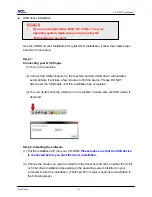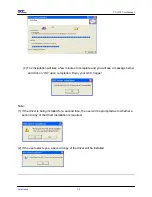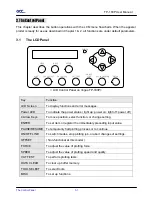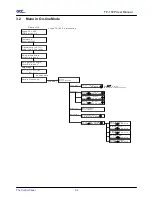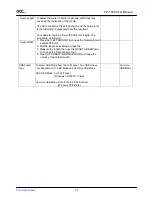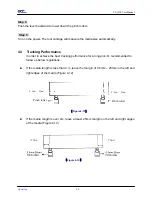TP-183P User Manual
Installation 2-6
USB driver installation
Caution!!
9
If you are using Windows 2000 / XP / Vista / 7 as your
operating system, make sure you log in using the
“Administrator” account.
Use the USB One-click Installation for quick driver installation. Follow the simple steps
below for driver setup.
Step 1:
Connecting your GCC Vogue
(1) Turn on the machine.
(2) Connect the USB connector to the machine and then USB driver will installed
automatically. It will take a few minutes to find the device. Please DO NOT
disconnect the USB cable until the installation has completed.
(3) You can double click the USB icon on the taskbar to make sure the USB device is
detected.
Step 2:
Installing the software
(1) Put the installation CD into your CD-ROM.
Please make sure that the USB device
is connected before you start the driver installation.
(2) Choose the model you want to install from the driver list and click on either the 32 bit
or 64 bit driver installation depending on the operating system installed on your
computer to start the installation. (The Expert Pro model is used as an illustration in
the following steps.)