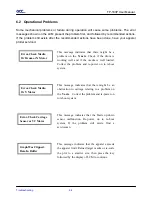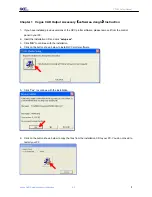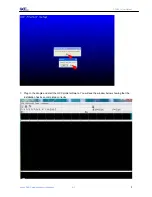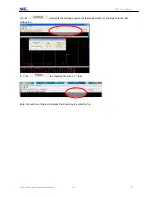TP-183P User Manual
Vogue CAD Output Accessory Instruction
A-2
5
Note 2
:
Enter the length and width of the media in the corresponding fields.
4
、
Click
and choose
to import the file (PLT format) you want to plot.
Note: you can import the PLT file with different resolutions.
5
、
Preview the file.
The length(X) and width(Y) of the image File name and path
Coordinates
Ratio
7. Adjust the ratio
Click “Tools”
→
“Regulation” to set up a ratio for each textile marker (for e.g. 0.2, 0.5, 1.2 etc) and press
“OK”.