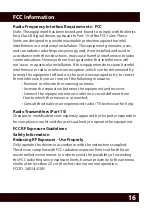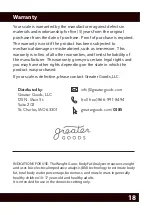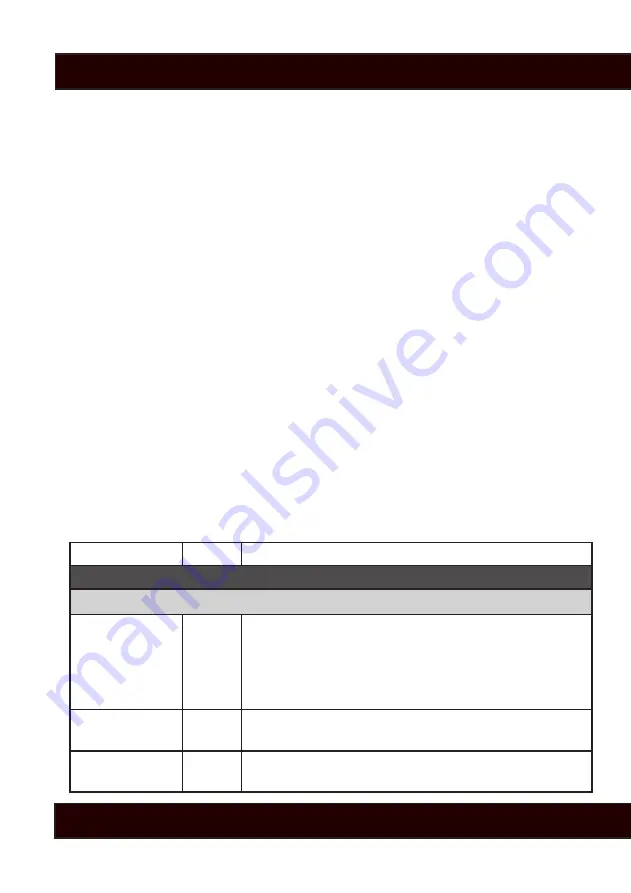
13
Wi-Fi Troubleshooting / Error Codes
My Device won’t Connect to Wi-Fi / Update
To verify your device’s Wi-Fi connection, use the CHEC Mode. When the scale is
on, press the UP ARROW for three seconds until you get to the menu for SYnC
and CHEC. Use the arrows again to change to CHEC mode and press SET. This
mode verifies whether you can connect to the internet with your scale.
While performing the connection check, you scale will display 1, 2, 3, and 4.
These numbers indicate the following:
1. Wi-Fi Module okay.
2. Connected to router.
3. Connected to internet.
4. Updated.
Occasionally the scale may have an error, either on the scale itself or with
the Wi-Fi module. If this happens, refer to our table below for the meaning
of the code and next steps.
There are three types of Wi-Fi error codes to display:
1. Wi-Fi Module Errors: Displayed as “ER##” “Err”.
2. Wi-Fi Module Failures: Displayed as “I###” “Err”.
3
.
Scale Timeout Errors: Displayed as “t###” “Err”.
For a full list of error codes and solutions, please visit the scale information
page at
www.greatergoods.com/0385
.
ERROR TYPE
ERROR ACTION
GENERAL ERRORS
Connection Errors
Error
ER D
Wi-Fi disconnected. Let the scale power down and try
again. If this error continues, you may be too far from
your Wi-Fi router or your router may be having trouble
maintaining a connection with the internet or Wi-Fi
devices.
Error
ER21
Error connecting to access point / router. Cannot
connect. If error continues, try to set up scale again.
Failure
I212
No route connection settings. Wi-Fi module needs to
be set up.