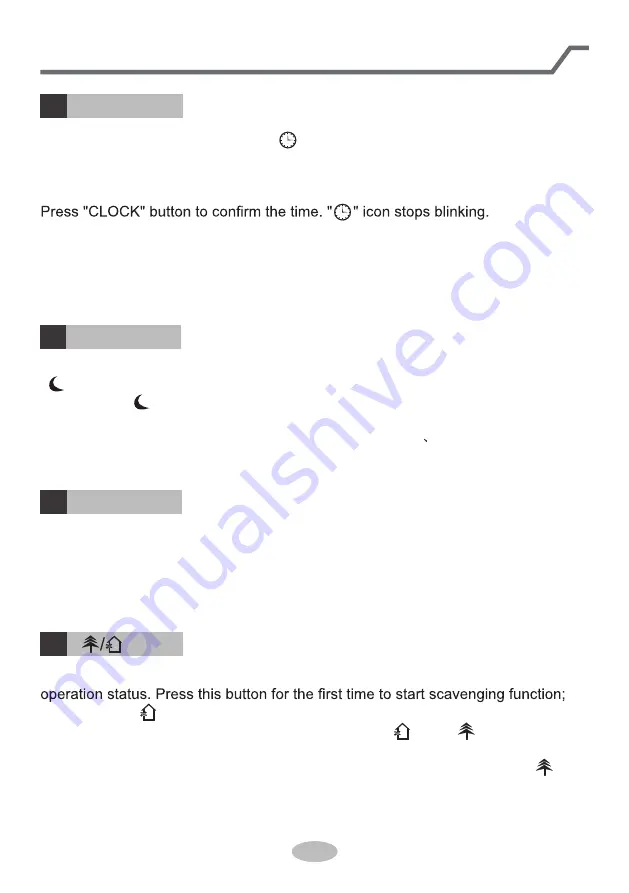
13
Press this button to achieve the on and off of healthy and scavenging functions in
LCD displays " ". Press the button for the second time to start healthy and
scavenging functions simultaneously; LCD displays " " and " ". Press this
button for the third time to quit healthy and scavenging functions simultaneously.
Press the button for the fourth t ime to start healthy function; LCD display " ".
Press this button again to repeat the operation above.
● This function is applicable to partial of models.
button
● This function is only available for som
e models.
Press "
WiFi
" button to turn on or turn off WiFi function. When WiFi function is
turned on, the "
WiFi
" icon will be displayed on remote controller; Under status
of remote controller off, press "MODE" and "
WiFi
" buttons simultaneously for 1s,
WiFi module will restore to factory default setting.
6
12
Introduction for buttons on remote controller
Press this button to set clock time. " " icon on remote controller will blink. Press
"▲" or " " button within 5s to set clock t
im
e. Each pressing of "▲" or " " button,
clock time will increase or decrease 1 min
ute. If hold "▲" or " " button, 2s late
r,
time will change quickly. Release this button when reaching your required time.
Note:
● Clock time adopts 24-hour mode.
●
The interval between two operati
on can’
t exceeds 5s. Otherwise, remote contro-
ller will quit setting status. Operation for
T-ON/T-OFF is the same.
CLOCK button
SLEEP button
11
Under COOL, or HEA
T
mode, press this button to start up sleep function.
" " icon is displayed on remote controller. Press this button again to cancel sleep
function and " " icon will disappear.After powered on, Sleep Off is defaulted. After
the unit is turned off, the Sleep function is canceled.
In this mode, the time of time can be adjusted. Under Fan DRY and Auto modes,
this function is not available.
10
▲
▲
▲
WiFi button









































