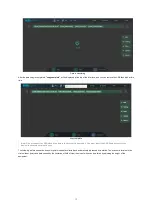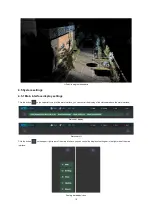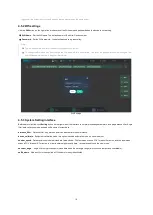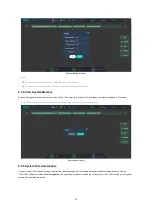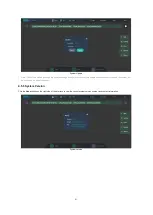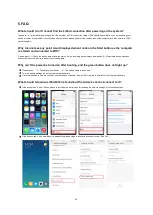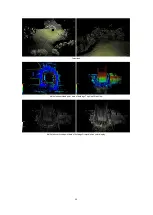Turn on the battery
2.Press the power button on the side of the camera and hear a "drip". The camera screen lights up and the camera starts.
Turn on the camera
3.The scanner will rotate at an angle after started and then the wifi will be queried, the mobile terminal (mobile phone,Pad,PC) can connectto
the device via wifi.
wifi name:LiPod Lite-ID password:greenvalley
Please enter the link after connecting to the google browser:
192.168.12.1:8090
and open the interface.Please check the wifi connection if you
can not open the interface.
Note: Please use the
Google Chrome
to connect the equipment, other browsers may be abnormal.
The following figure shows the mobile terminal display interface after successful connection:
"Lidar" and "Camera" in the upper right corner are displayed as
√
status, indicating that the laser and Camera are successfully connected.
The camera is not successfully connected if the "Camera" is displayed as
!
status, please restart the device.
LiPod_PrjName
:
Project name, named as "year-month-day-hour-minute-second",it is the beginning time of data collection.
LiPod_Status
:
Data collection status; when no data collection is being performed
Ready
, the status will change during the data collection
process;
LiPod_Avail
:
Device available memory
;
11