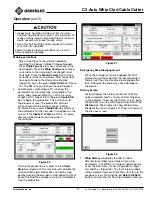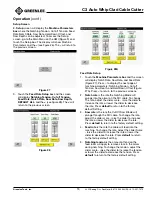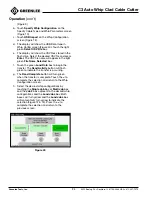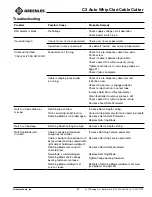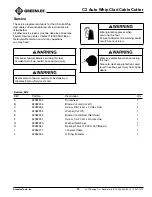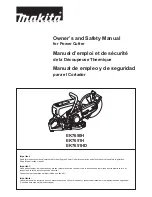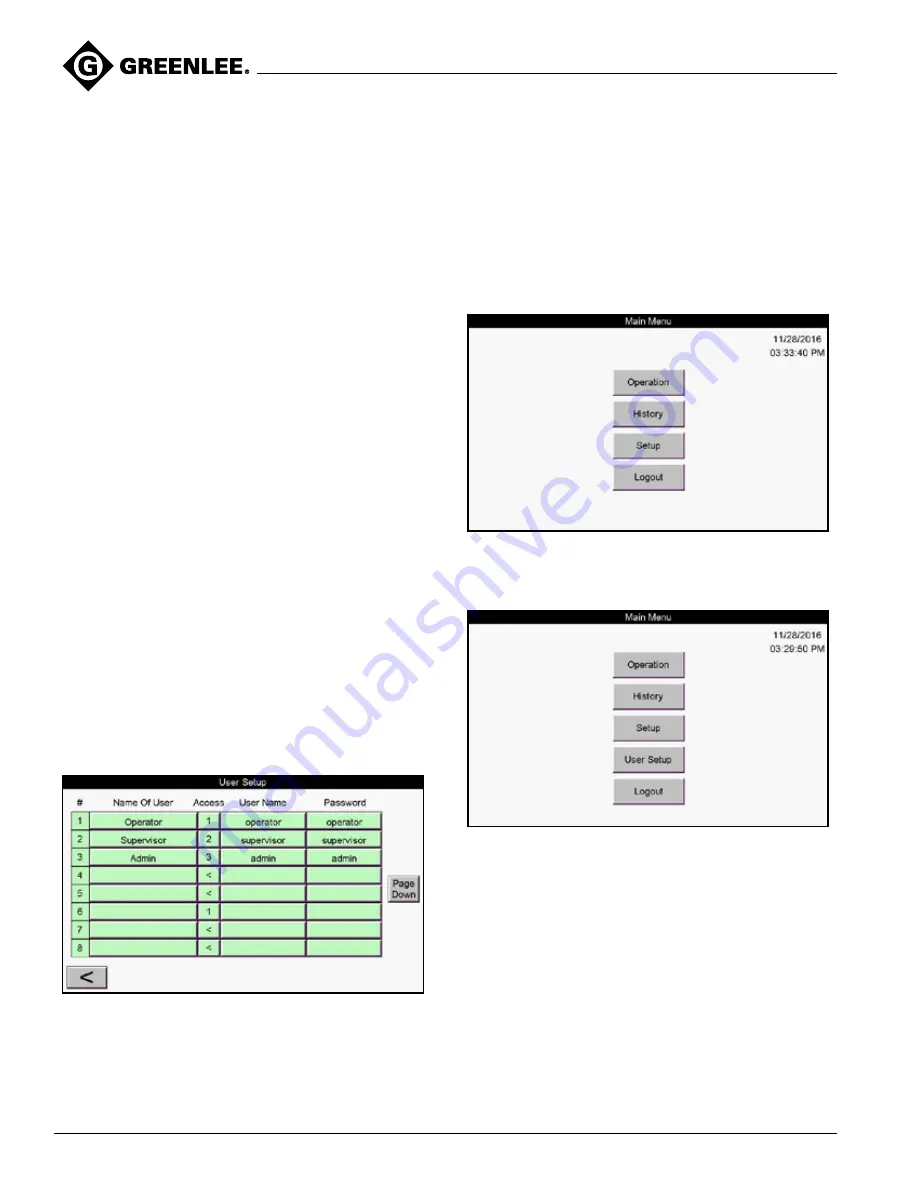
C3 Auto Whip Clad Cable Cutter
Greenlee Tools, Inc.
4455 Boeing Dr. • Rockford, IL 61109-2988 USA • 815-397-7070
20
6.
Cut off tension
is the amount of tension the feed
roller will apply to remove slack in the armor during
cut off. To change the tension, adjust the slider
scale – Raise the slider to increase tension or lower
the slider to decrease the tension. Press default to
return to the factory default setting.
7.
Saw depth
is the depth the Cut Off Saw Blade will
plunge through the MC cable. To change the depth,
adjust the slider scale – raise the slider to increase
the depth or lower the slider to decrease the depth.
Press
default
to return to the factory default setting.
8.
Hold Down Offset
is an adjustment to the depth
at which the hold down mechanism will move to
while feeding the cable. To adjust this offset, move
the slider or enter a numeric value. Raise the slider
to raise the hold down mechanism during cable
feeding or lower the slider to lower the hold down
mechanism during cable feeding. Press Default to
return to the factory default setting.
9. Pressing
default all
will cancel all changes and
Return to factory default settings.
10. Press < to return to the setup screen, and then
Press < again to return to the main menu screen.
Note: See Cable Reference Guide for appropriate
machine parameters for different MC cables.
User Setup Screen
User Setup displays the three factory default users
and allows up to 24 users to be set up. An access
level can be assigned to each user to limit access to
specific screens. The three access levels and their
available screens are listed below. To access the
User Setup screen, go to the Main Menu on the HMI
(Figure 9) and touch the
User Setup
box.
The display shows the table to enter users and their
access level (Figure 29).
Figure 29
The
Page Down
box accesses the next eight users,
and the
Page Up
box accesses the previous eight
users. Press
<
to return to the previous screen. To
enter a new user, touch an empty box in the second
column to access the keypad and enter the name of
Operation
(con’t)
the user and press
Enter
. Add the User Name and
Password in the corresponding boxes. Touch the
Access box and enter the desired access level for
the user. Press
<
to return to the Main Menu screen.
a. Access 1 – allow access to Operation and
History (Figure 30), setup, and logout.
b. Access 2 – allows the same access as level 1
plus the anility to toggle the inspect first piece
feature on and off.
Figure 30
c. Access 3 – allow access to Operation, History,
Setup, User Setup and Logout (Figure 31).
Figure 31
Desktop Software Instructions:
The C3 Autowhip desktop software is a
supplemental program that can be run on a PC
which allows the user to create Whip processing
files and Cable Material files that can be transferred
via a USB drive to the C3 Autowhip. The software
can be downloaded from the Greenlee website by
clicking the link under the C3 Autowhip Product
Documentation tab.
Note: The number in the bottom left corner of the
screen is the software version.